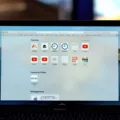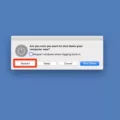If you’re having trouble getting your MacBook Air to restart, you may need to force restart it. This is a simple procedure that requires just a few steps and the right combination of keys.
Forced restarts are useful when your Mac becomes unresponsive or frozen and won’t respond to regular restart commands. The process is straightforward and will get your computer back up and running in no time.
To force restart your MacBook Air, press and hold down the Command (?) and Control (Ctrl) keys along with the power button (or the ?Touch ID? / Eject button, depending on the model). Hold all three buttons down until the screen goes blank, then release them once it restarts. You may hear a startup sound during this process.
Once you’ve successfully forced restarted your Mac, you’ll need to sign back into your account. After that, everything should be back up and running as normal.
It’s important to keep in mind that forced restarts are not something you should do regularly or as part of normal troubleshooting procedures – they should only be used as a last resort when your Mac isn’t responding to regular commands. If you find yourself having to force restart your Mac often, it could be an indication of deeper problems with the system that need to be addressed by a professional technician.

Rebooting a MacBook Air
If you need to reboot your MacBook Air, you can do so by selecting the Apple menu at the top left of your screen and choosing Restart. You can also press and hold the power button on your Mac until it shuts off, then press the power button again to start your Mac. If you’re experiencing any issues with your Mac, restarting can help resolve them.
Restarting a MacBook Air When It Is Not Responding
If your MacBook Air is not responding, you will need to force restart it. To do this, press and hold down the Command (?) and Control (Ctrl) keys along with the power button (or the ?Touch ID? / Eject button, depending on the Mac model). Keep holding these keys until the screen goes blank and the machine restarts. This should resolve any issues you were experiencing.
Forcing a Mac to Restart When Unresponsive
If your Mac is unresponsive and you need to force it to restart, the quickest way is to press and hold the Control key while pressing the Power button. This will bring up a dialog box in which you can select Restart and press Return to initiate a reboot. Another method is to press and hold the Command, Control, and Power buttons simultaneously until your Mac’s screen turns black and restarts.
Forcing a Frozen MacBook Air to Restart
If your MacBook Air is frozen and unresponsive, you can force a restart by pressing and holding down the Command (?) button, the Control (Ctrl) key, and the power button all at the same time. You should hold these keys until your Mac’s screen goes blank, which indicates that it has begun to restart itself. Once your Mac has rebooted, you’ll need to sign back into your account as normal.
Unfreezing a MacBook Air
If your MacBook Air is frozen, you can try to unfreeze it by pressing and holding the Command-Option-Escape keys on the keyboard at the same time. This will open a Force Quit window, where you can select the application that is frozen and click Force Quit. If this doesn’t work, you may need to restart your computer by pressing and holding the power button for about ten seconds until it shuts down. You should then be able to start your computer again as normal.
Restarting a MacBook Air Without the Power Button
If your MacBook Air does not have a power button, you can still restart it without one. To do this, hold down the Control and Command keys on your keyboard simultaneously until the screen goes black and you hear the restart sound. On some older models, you can also hold down the Control and Eject keys to bring up a shutdown dialog box. If neither of these options works, try doing a Force Restart by pressing and holding the Power key for at least 10 seconds until the computer shuts down completely. Once it has fully shut off, press the Power key again to restart your MacBook Air.
Performing a Hard Reset on a Mac
Hard resetting your Mac is a troubleshooting step that can help to reset your system settings and restore normal operations. To begin, turn on your Mac and immediately press and hold the Option, Command, P, and R keys together for about 20 seconds. This will cause your Mac to restart and you’ll hear a start-up chime. Your Mac will continue to start up normally; however, it may take a few minutes if it was previously shut down incorrectly or if there were any software issues. Once finished, your Mac should be in its original state as if you had just opened it from the box.
Conclusion
In conclusion, the Macbook Air can be restarted using the power button, or by pressing and holding down the Command (?), Control (Ctrl), and Power keys simultaneously. This method is known as a ‘Force Restart’ and should be used if your Mac becomes unresponsive. Once the screen goes blank and the machine restarts, you will need to sign back into your account. This can help resolve any issues with your Macbook Air that you may be experiencing.