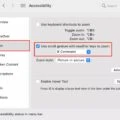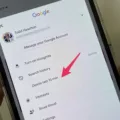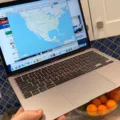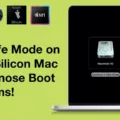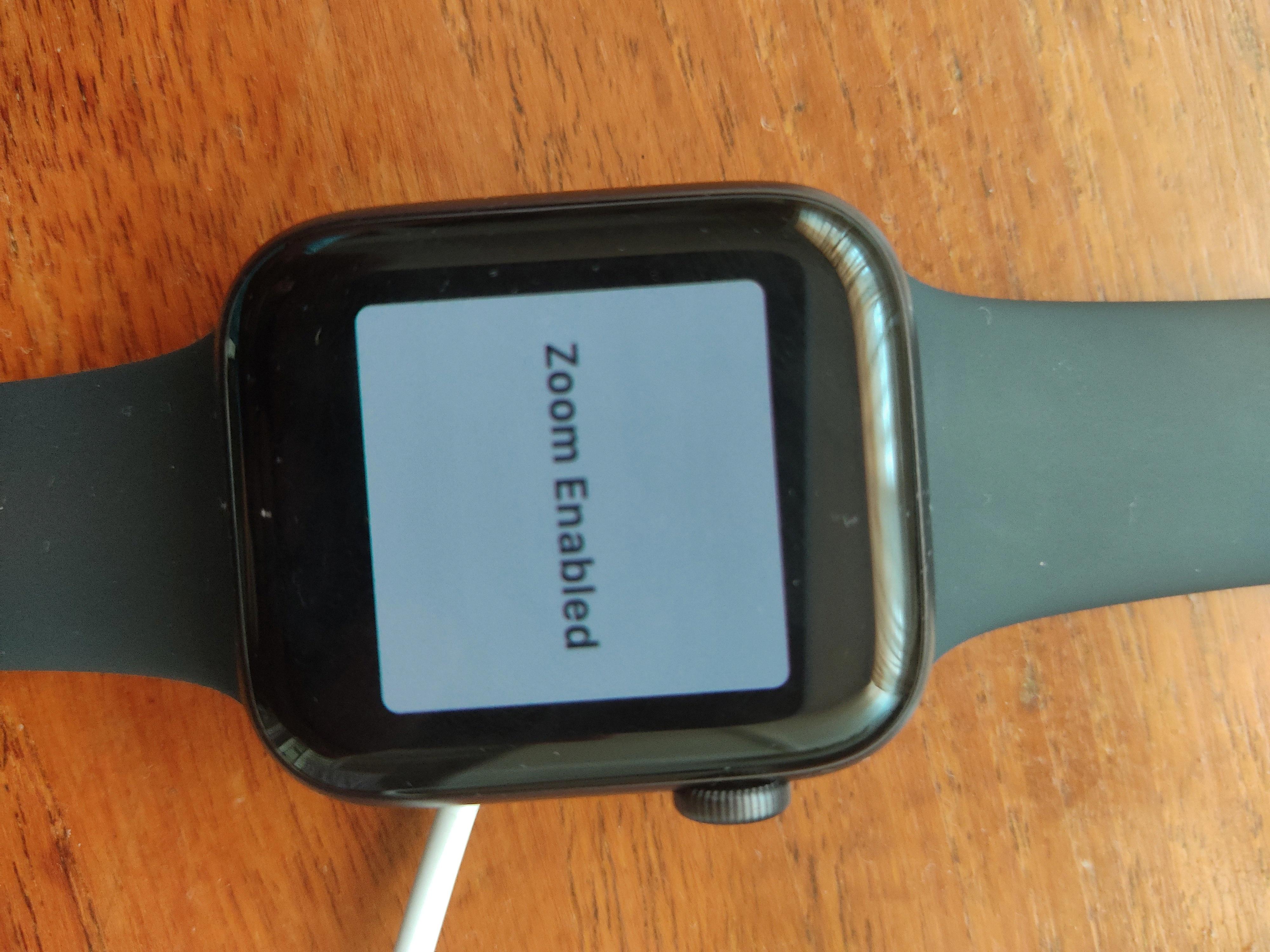In this article, we’ll be discussing the Mac screen zoom feature. This is a great way to get a closer look at what’s on your screen, whethr it’s text or images. We’ll go over how to use the zoom feature and some of its benefits.
How Do I Zoom In And Out On My Macbook Pro?
There are a few ways to zoom in and out on your macbook pro. One way is to use the trackpad. To zoom in, you can use two fingers and spread them apart. To zoom out, you can use two fingers and pinch them together.
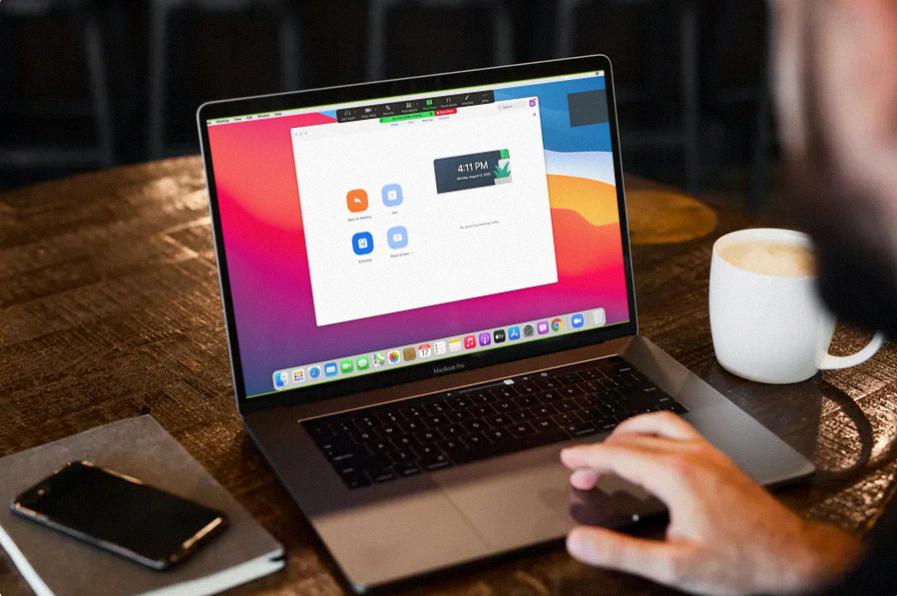
Another way to zoom in and out is to use the keyboard shortcuts. To zoom in, you can press Option + Command + =. To zoom out, you can press Option + Command + -.
How Do I Resize My Mac Screen?
On your Mac, choose Apple menu > System Preferences, click Displays, then click Display Settings. Select your display in the sidebar, then do one of the following, depending on your display: Click the Scaled pop-up menu, then choose a scaled resolution for the display.
How Do You Magnify A Window On A Mac?
There are two ways to magnify a window on a Mac. The frst is to use the keyboard shortcut Control-Option-8. This will toggle Zoom on and off. To zoom in or increase magnification, press Control-Option-=. To zoom out or decrease magnification, press Control-Option–.
The othr way to magnify a window is to use the trackpad gestures. To enable these, go to System Preferences > Accessibility > Zoom. Then, check the box next to “Use scroll gesture with modifier keys to zoom.” Once this is enabled, you can zoom in and out by placing two fingers on the trackpad and scrolling up and down.
How Do I Increase The Zoom On My Mac?
You can change the zoom level on your Mac by usig the Zoom pane of Accessibility preferences. To do this, first open System Preferences and click on the Accessibility icon. Then, click on Zoom in the left sidebar.
On the main Zoom pane, you’ll see a number of options for changing the zoom level. You can use the slider to set a general zoom level, or you can check the box next to “Use scroll wheel with modifier keys to zoom” to enable zooming with your mouse or trackpad.
If you want to zoom in on just the area where your mouse pointer is located, you can check the box next to “Zoom follows the keyboard focus.” Alternatively, you can check the box next to “Zoom follows the mouse pointer” to aways keep the area under your cursor at the maximum zoom level.
How Do I Zoom Out My Screen?
To zoom out your screen, you can use the Zoom function in your browser. Alternatively, you can press and hold the CTRL key, and then press either the + (Plus sign) or – (Minus sign) to make objects on the screen larger or smaller. To restore normal view, press and hold the CTRL key, and then press 0.
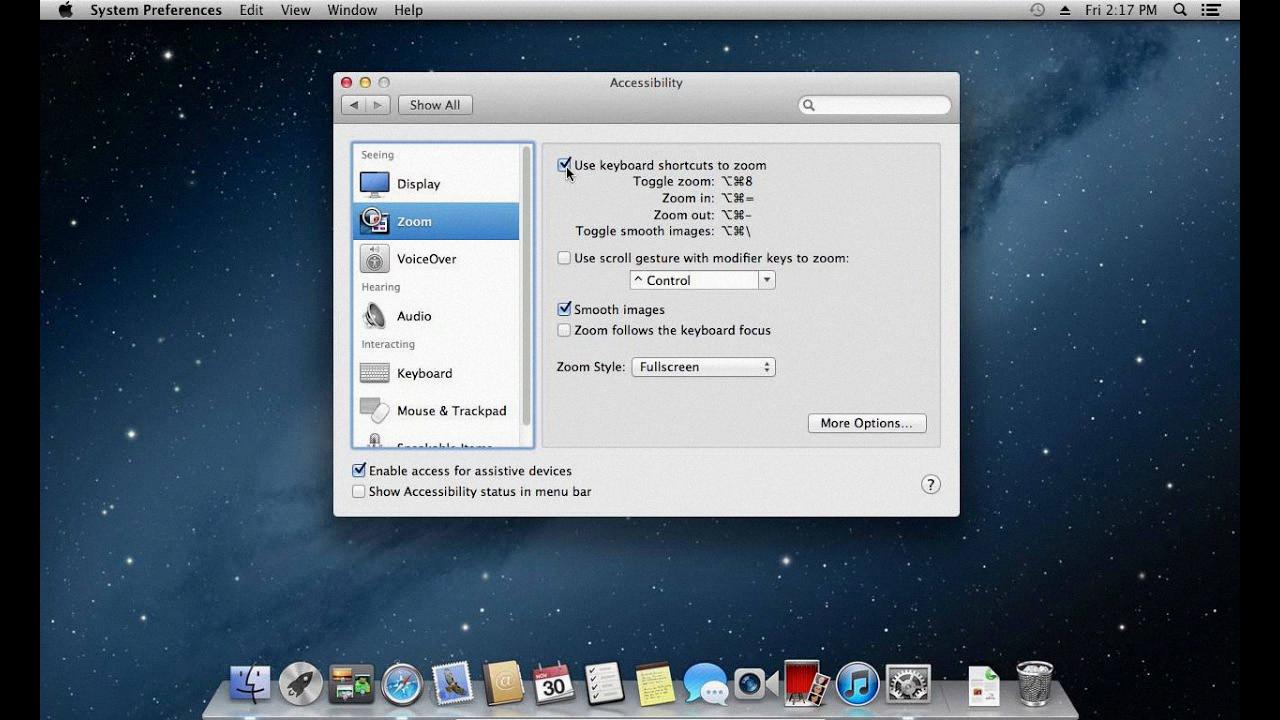
How Do I Increase The Size Of My Screen?
There are two ways to adjust the size of your screen on Android 7.0 or later. First, you can go to Settings > Display > Display Size and adjust the overall display size. Additionally, you can also adjust font size by going to Settings > Display > Font > Font Size.
How Do I Get My Display To Fit My Screen?
There are a few ways to get your display to fit your screen. One way is to go into the picture settings on your TV and change the aspect ratio to 1:1, Just Scan, Full Pixel, or Unscaled. Another way is to use the Screen Fit feature on your TV.
How Do I Zoom My Mac Screen With Mouse?
To zoom the screen on a Mac using the mouse, you will need to enable the “Use scroll gesture with modifier keys to zoom” option in the Accessibility settings. To do this, go to Apple menu > System Preferences, click Accessibility, then click Zoom. Under the “Zoom Options” section, select “Use scroll gesture with modifier keys to zoom”. Choose a modifier key (Control, Option, or Command) to use to zoom, or press a combination of them together.
How Do I Resize My Mac Window That Is Too Big?
If your Mac window is too big, you can resize it by moving your cursor to any side of the window and clicking and dragging.
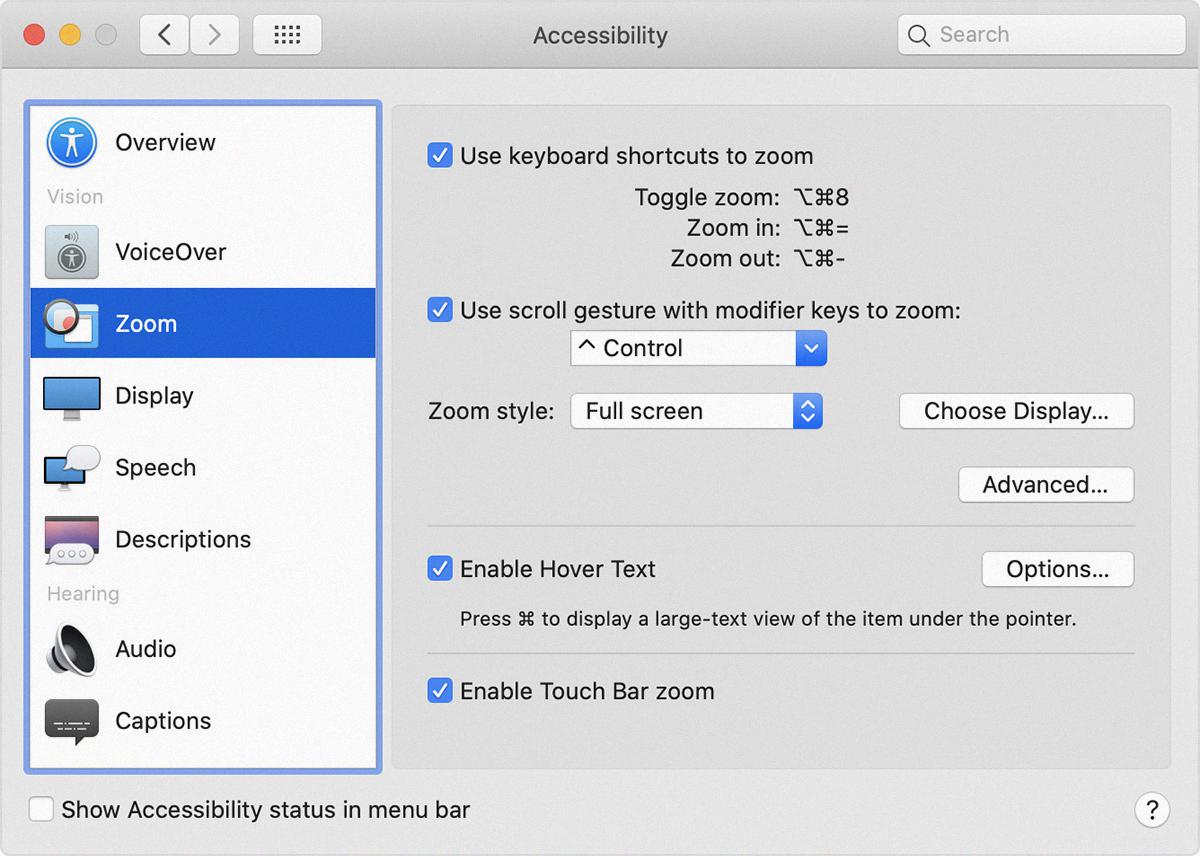
Why Is My Screen Zoomed In?
If the Magnifier is set to Full-screen mode, the entire screen is magnified. Your operating system is most likely using this mode if the desktop is zoomed in. If you don’t want to use Windows Magnifier, pressing the “Windows” and “Esc” keys together automatically disables it.
How Do I Unzoom My Computer Screen Using The Keyboard?
To zoom in and out with a keyboard shortcut on a Windows computer, hold down the CTRL key and press eithr the + key to zoom in or the – key to zoom out.
How Do I Enlarge My Zoom Screen?
To maximize the screen space in Zoom, use full screen mode. Hover the cursor over the Zoom window, and then click the button with four arrows that appeas at the top right. To exit full screen mode, hover the cursor over the Zoom window, and then click Exit Full Screen, or press Esc .
How Do I Fix My Screen Size On My Computer?
If you want to fix the screen size on your computer, you can follow thse five steps:
1. Right-click on your desktop and select “Display Settings.”
2. Click on the “Advanced display settings” option.
3. Select the “Resolution” drop-down menu.
4. Choose the appropriate resolution vaue from the list.
5. Click “Apply” and then “Keep changes.”
How Do You Zoom In And Out With A Mouse?
To zoom in and out using the mouse, hold down the [Ctrl] key whie you turn the mouse wheel. Each click, up or down, increases or decreases the zoom factor by 10%.
How Do You Zoom With Keyboard?
Pressing and holding the Ctrl key and pressing the – (minus) key or + (plus) key zooms out or in, respectively.