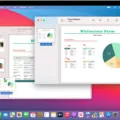Are you having trouble with your Mac starting up in safe mode? Are you looking for a way to troubleshoot the issue? Look no further! In this blog post, we’ll be discussing everthing you need to know about Mac Safe Mode.
First, let’s talk abut what Safe Mode is and why it’s important. Safe Mode is a feature of macOS that allows you to start up with only the files and apps necessary for running the system. This can be helpful if your Mac is acting sluggish or if it seems like something isn’t quite right. It also prevents any unnecessary apps or extensions from running and can help troubleshoot issues with macOS.
Now let’s discuss how to start up in safe mode. Starting up in safe mode is easy – simply hold down the Shift key whie your Mac boots up. You should see the Apple logo appear on your screen and a progress bar indicating that your Mac is booting into safe mode. Once it has finished, you should be ready to go!
However, sometimes starting up in safe mode can be tricky due to improper startup security settings such as FileVault or Firmware passwords. If this happens, you may need to disable FileVault before starting in safe mode. To do this, open System Preferences > Security & Privacy > FileVault and follow the instructions provided thre to disable FileVault.
Once you are in safe mode, you can use it as a troubleshooting tool for any issues that may be occurring with your system such as slow performance or unexpected crashes. If everything looks good after being in safe mode for awhile then chances are that one of the programs or extensions that were disabled by going into safe mode was causing your issue!
We hope this blog post has been helpful in explaining what Mac Safe Mode is and how it can help troubleshoot issues with your system! Be sure to check out our other posts for more tips and tricks on getting the most out of your Mac!
The Purpose of Safe Mode on Mac Computers
The purpose of Safe Mode for Mac is to help troubleshoot issues with your computer. It does this by allowing macOS to start up with only the essential files and system processes, while preventing any additional login items, extensions, or applications from running. This helps to identify and isolate any potential problems that may be occurring on your system. By entering Safe Mode, you can also reset cetain settings that may be causing an issue, such as a corrupt preference file. Additionally, Safe Mode can help to determine if a third-party application or driver is causing your computer to crash or freeze.
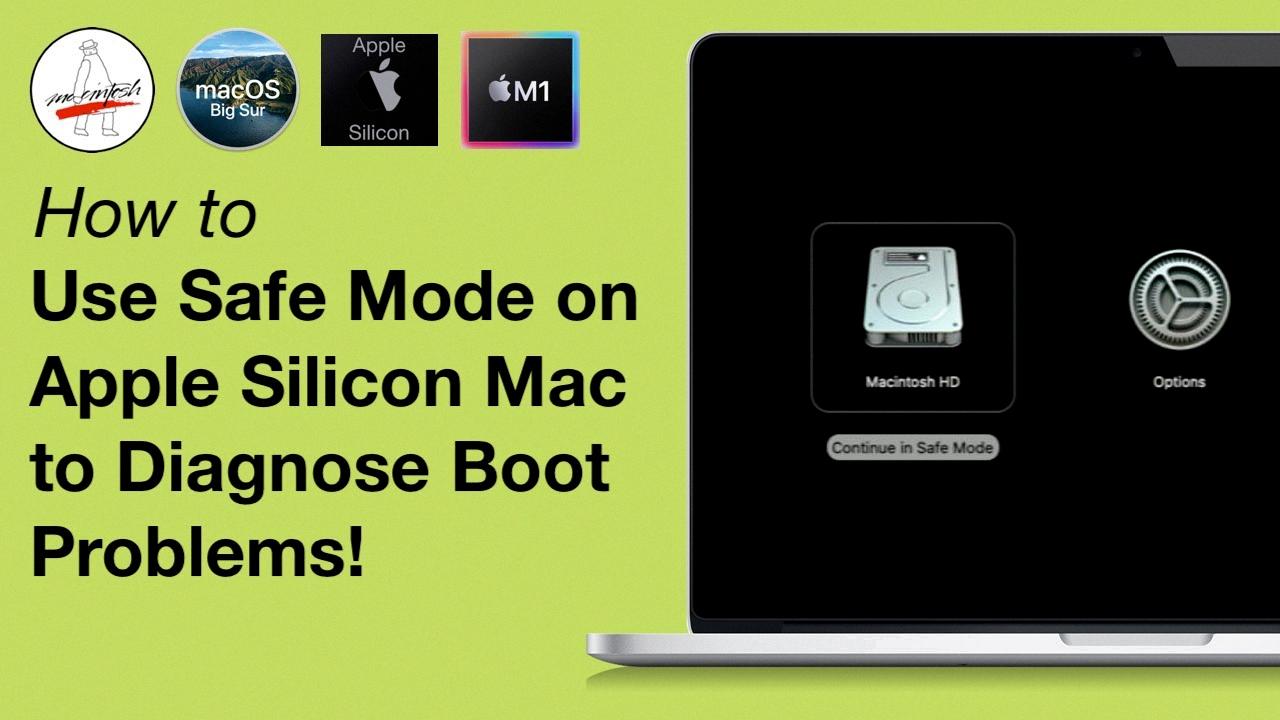
Source: youtube.com
Troubleshooting Mac Not Entering Safe Mode
If your Mac is not booting into Safe Mode, it could be due to incorrect startup security settings. It is possible that your FileVault and/or Firmware password may be preventing your Mac from entering Safe Mode. To resolve this issue, you should open System Preferences > Security & Privacy > FileVault and disable the FileVault. If that does not work, you may need to reset your firmware password. If you are still having issues, it is recommended that you contact Apple Support for further assistance with resolving this issue.
What Are the Benefits of Using Safe Mode?
In Safe Mode, you can troubleshoot any issues with your apps and widgets on your device. You will be able to identify any problems by seeing which functions are disabled in this mode. Some common tasks you can do in Safe Mode include:
1. Testing the performance of your device;
2. Uninstalling or disabling apps that may be causing a conflict;
3. Moving or deleting large files;
4. Resetting your home screen layout;
5. Restoring your phone to a previous backup.
The Effects of Starting in Safe Mode
Starting in Safe Mode allows you to isolate and troubleshoot problems that may be causing your computer system to be unstable. In Safe Mode, the operating system will only load a minimal set of drivers and services, allowing you to use diagnostic programs and utilities to diagnose any problems. This can help you identify and fix any issues that mght be causing your computer to act abnormally.
Performing a Hard Reboot on a Mac
To do a hard reboot on a Mac, you will need to press and hold down the Command (?) and Control (Ctrl) keys aong with the power button (or the ?Touch ID? / Eject button, depending on the Mac model) until the screen goes blank and the machine restarts. This can take up to 10 seconds, so keep holding down those keys until you see the Apple logo appear. After that, your Mac should be restarted successfully.
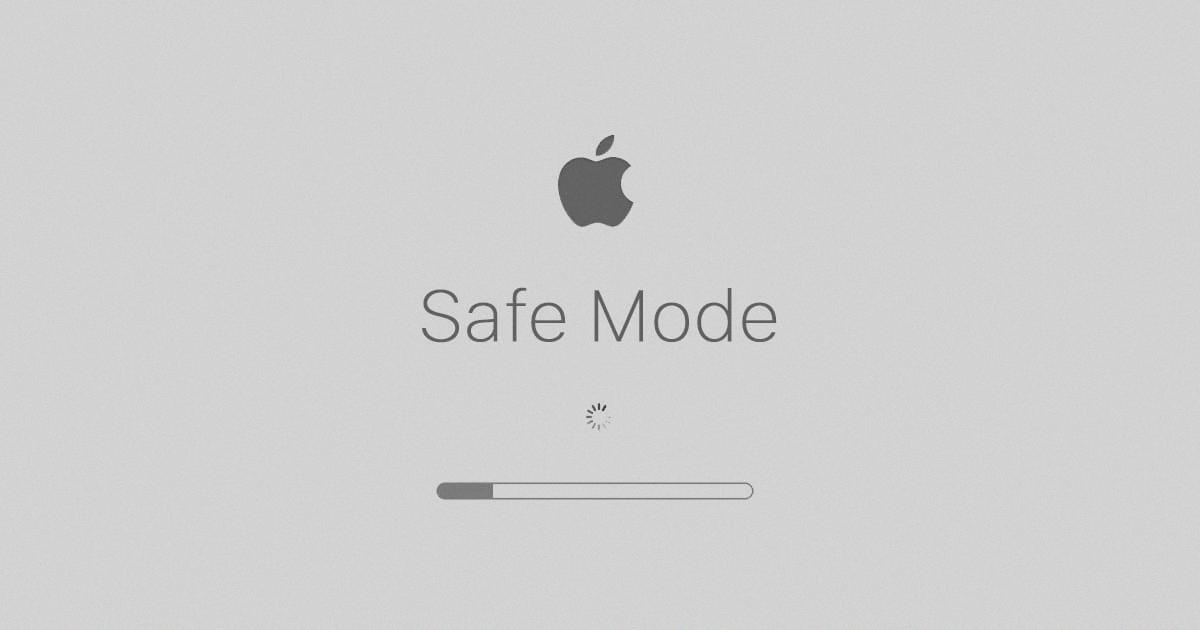
Source: eshop.macsales.com
Conclusion
In conclusion, Mac Safe Mode is a useful tool for troubleshooting your Mac and isolating issues with software or hardware. It allows you to start up your Mac with only the files and apps necessary for it to run, which can help identify any login items, extensions, or apps that may be causing problems. If you’re having trouble getting into Safe Mode, it coud be due to improper startup security settings such as FileVault and Firmware Password. To disable the FileVault, you should open System Preferences > Security & Privacy > FileVault. With this information in mind, Safe Mode is an effective tool for resolving any system issues you may be having with your Mac computer.