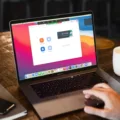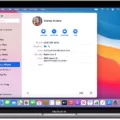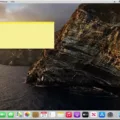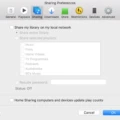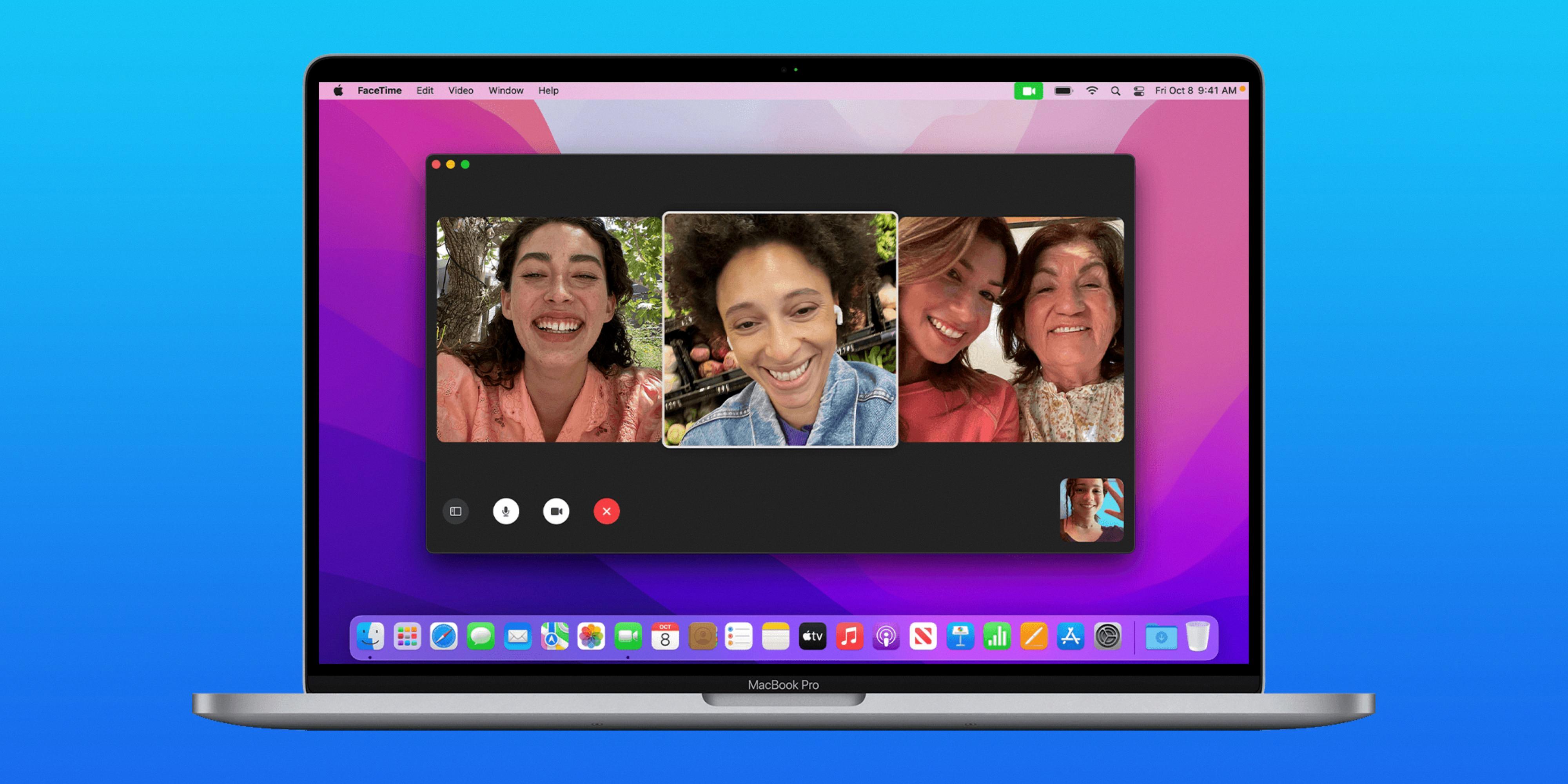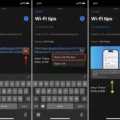Are you looking to disable Remote Management on your Mac? Disabling Mac Remote Management can be an important step in protecting your system’s security. Whether you’re looking to prevent unwanted access or just want to free up some extra system resources, disabling Remote Management on your Mac is a great way to go.
Remote Management allows users to manage tasks and settings remotely through Apple’s Remote Desktop software. This includes deploying files, configuring preferences, and interacting with other users on the system. While this is a great tool for remote troubleshooting, it can also leave your Mac vulnerable if left enabled.
Luckily, disabling Remote Management is a quick and easy process on your Mac. First, open System Preferences and navigate to the Sharing page. From there, uncheck the box next to “Turn Remote Management On” which will disable the feature. After that, open Finder and head over to the com.apple.RemoteDesktop folder in the Library directory of your hard drive. Delete this folder as well as any related Client, Shared Settings, or Task Server folders that may be present.
Once you have finished deleting these files, you will have successfully disabled Mac Remote Management on your machine! Keep in mind that by disabling this feature you will not be able to take advantage of its benefits such as remote troubleshooting or file deployment – but it also means that any potential vulnerabilities resulting from leaving this feature enabled will be eliminated as well!
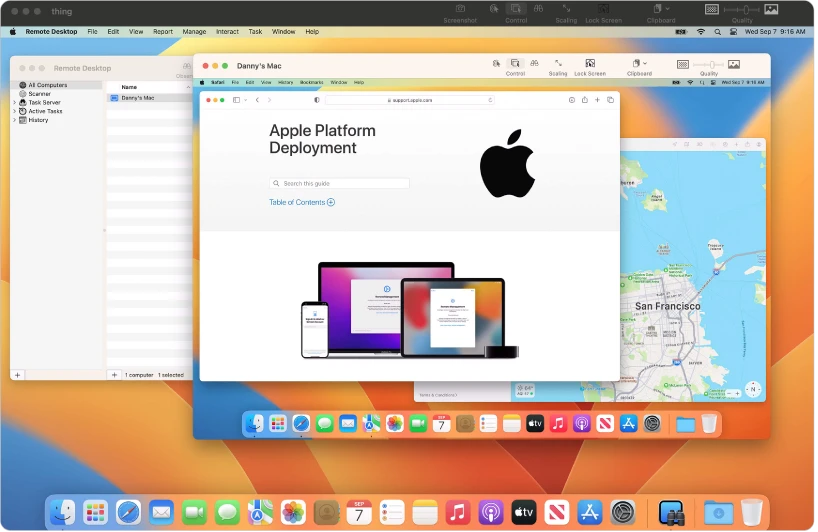
Disabling Remote Management
To disable Remote Management, you will need to access your router’s Advanced Setup menu. Once there, simply uncheck the box next to “Turn Remote Management On”, and the feature will be disabled. This should take just a few moments and no further changes are required.
The Benefits of Remote Management on Mac
Remote management on Mac allows users to access and control a Mac device from another location. This is done through Apple’s Remote Desktop service, which enables remote users to view and interact with Mac’s desktop interface, as well as manage preferences and deploy files. It also allows for remote monitoring of performance and resource use, as well as software installation and updates. Remote management can be used for a variety of tasks such as troubleshooting, training, or providing technical support. It also provides an extra layer of security by allowing administrators to control access to the Mac from a remote location.
Checking if Remote Management Is Enabled on a Mac
To check if remote management is enabled on your Mac, click on the Apple menu in the top left corner of your screen and select System Preferences. In the sidebar, click General and then click Sharing on the right. (You may need to scroll down.) Look for a checkbox next to Remote Management that is checked; if it is, then remote management is enabled on your Mac. If not, you can turn it on by clicking the checkbox. Once enabled, you can click the Info button on the right to select which tasks remote users are permitted to perform.
Accessing Remote Management on a Mac
To access Remote Management on a Mac, you’ll need to open System Preferences. From the Apple menu, select System Preferences and then click General in the sidebar. On the right side of the window, scroll down and you’ll find an option for Sharing. Make sure to turn on Remote Management, then click the Info button for more options. You can select which tasks remote users are allowed to perform from this window.
Uninstalling Mobile Device Management (MDM)
To uninstall Managed Device Manager (MDM) from your device, you need to disable the Device Administrator first. To do this, go to Settings > Security > Device Administrators and uncheck the MDM app. Once that is done, you can then go to Settings > Applications > ManageEngine Mobile Device Manager Plus and select Uninstall. This will completely remove the MDM from your device.
Removing MDM from Mac Terminal
To remove MDM from Terminal Mac, you will need to use the ‘profiles’ command. First, open Terminal and type ‘profiles list’. This will display a list of all profiles installed on your Mac. Next, find the MDM profile that you want to remove by its name or its profile identifier. Once you have located it, type ‘profiles remove -identifier [profile identifier]’ and press enter. This will remove the profile from your Mac. Finally, restart your computer to complete the process.
Conclusion
In conclusion, disabling Remote Management on your Mac is a straightforward process. First, open the System Settings, click General in the sidebar, then click Sharing on the right. Uncheck the Turn Remote Management On checkbox to disable it. Then locate and delete the com.apple.RemoteDesktop folder as well as the Client, Shared Settings, and Task Server folders that are associated with it. This will ensure that no one can access your Mac remotely without your permission and keep your data secure.