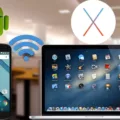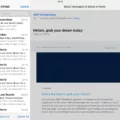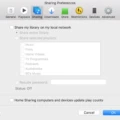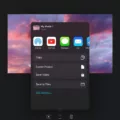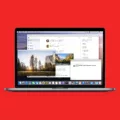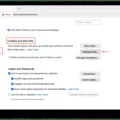The Mac operating system offers a range of useful features, including the ability to take quick notes with just a swipe of your cursor. By default, when you push your cursor into the lower-right corner of your screen, a Quick Note pops up, allowing you to jot down important thoughts or reminders. While this feature can be handy for some, it may not be ideal for everyone. If you find yourself being constantly interrupted by Quick Notes, there is a way to stop them from popping up.
To disable Quick Notes from appearing in the bottom-right corner of your Mac screen, you’ll need to follow a few simple steps. First, open the Apple menu by clicking on the Apple icon located at the top-left corner of your screen. From the dropdown menu, select “System Preferences.”
Once in the System Preferences menu, locate and click on “Desktop & Screen Saver.” This option allows you to customize your screen saver settings. In the Screen Saver tab, you’ll find a section called “Hot Corners…” Click on this option to proceed.
A new window will appear, showing a list of hot corners that you can customize. Hot corners are designated areas of your screen that trigger specific actions when your cursor is moved into them. In this case, we want to modify the Quick Note hot corner, which should be set to the bottom-right corner by default.
Find the Quick Note hot corner in the list and click on the dropdown menu next to it. From the available options, select “Blank (—)” to disable the Quick Note feature. This will remove the hot corner action, preventing Quick Notes from popping up when you move your cursor into the bottom-right corner.
It’s worth noting that disabling Quick Note as a hot corner does not deactivate the feature entirely. Quick Notes will still be accessible through other means, such as the Notes app. Disabling the hot corner simply removes the automatic pop-up behavior.
If you use an Apple Pencil with your Mac, you may also have the option to trigger Quick Notes with specific gestures. To adjust these settings, go to System Preferences and select “Apple Pencil.” From there, you can customize the gestures associated with Quick Notes, such as left corner swipe for screenshot and right corner swipe for Quick Note. If you prefer, you can turn off these gestures entirely.
If you find Quick Notes popping up in the bottom-right corner of your Mac screen to be a distraction, you can easily disable this feature by removing it as a hot corner. By following the steps outlined above, you’ll regain control over your screen and eliminate unwanted interruptions. Remember, disabling the hot corner does not remove the Quick Notes feature entirely, but it will prevent automatic pop-ups in the bottom-right corner.
How to Get Rid Of The Bottom Right Corner Of Notes On Your Mac?
To remove the Quick Notes pop-up from the bottom right corner of your Mac, follow these steps:
1. Start by clicking on the Apple menu located in the top-left corner of your screen.
2. From the drop-down menu, select “System Preferences.”
3. In the System Preferences window, locate and click on “Desktop & Screen Saver.”
4. A new window will open, and you should see several tabs at the top. Click on the “Screen Saver” tab.
5. Within the Screen Saver tab, you will find a button labeled “Hot Corners…” Click on it.
6. Another window will appear, showing you the four corners of your screen.
7. Look for the bottom-right corner and select it from the drop-down menu.
8. By default, it should be set to “Quick Note.” Change this setting to “Blank (—)” by selecting it from the options.
9. Once you have selected “Blank (—),” click on the “OK” button.
10. Close the System Preferences window.
After following these steps, the Quick Notes pop-up should no longer appear in the bottom right corner of your Mac’s screen. This change will not affect the functionality of the Quick Notes feature; it will only prevent it from automatically popping up when you move your cursor to the bottom right corner.
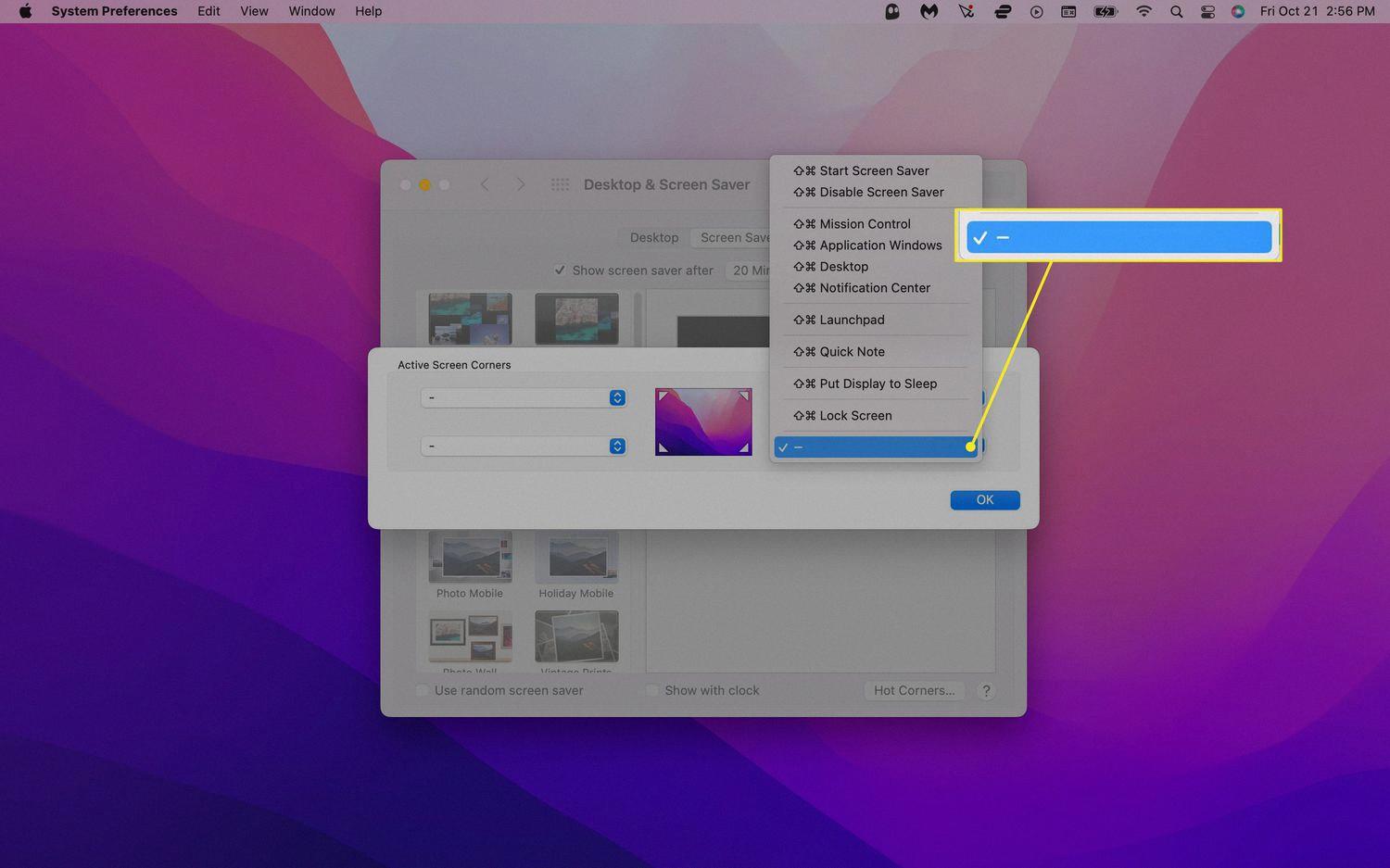
Why Are Your Notes Popping Up The Bottom Right Corner Mac?
The reason why your Notes are popping up in the bottom right corner of your Mac is because of a feature called Quick Note. Quick Note is a convenient tool that allows you to quickly jot down notes or thoughts without having to open the Notes app.
When you push your cursor into the lower-right corner of the screen, Quick Note automatically pops up. This behavior is a default setting on macOS Monterey and later versions. It is designed to make it easy for you to access and use Quick Note whenever you need it.
However, if you find this behavior disruptive or unwanted, you can disable Quick Note as a hot corner. This means that Quick Note will no longer pop up when you move your cursor to the lower-right corner. Disabling Quick Note as a hot corner does not deactivate the feature entirely. You can still access Quick Note by other means, such as using the Control Center or using keyboard shortcuts.
To remove Quick Note as a hot corner, follow these steps:
1. Open System Preferences on your Mac.
2. Click on “Mission Control.”
3. In the “Hot Corners” section, you will see a list of corners and their associated functions.
4. Locate the lower-right corner and click on the dropdown menu next to it.
5. Select “–” or “Disable” to remove Quick Note as a hot corner.
Once you have disabled Quick Note as a hot corner, it will no longer pop up when you move your cursor to the bottom right corner of the screen. However, please note that this action does not deactivate the Quick Note feature itself. You can still access Quick Note through other methods, such as the Control Center or keyboard shortcuts.
It is important to note that disabling Quick Note as a hot corner does not remove the Quick Notes folder from the Notes app. The Quick Notes folder will still be available for you to access and manage your notes conveniently.
The Notes popping up in the bottom right corner of your Mac are a result of the Quick Note feature. Disabling Quick Note as a hot corner will stop the behavior, but the feature itself will still be accessible through other means.
How to Go Back to Normal Notes On Mac?
To return to the list of notes in the Notes app on your Mac, you can follow these steps:
1. Place your cursor on the note you are currently viewing.
2. Use two fingers on your trackpad (or one finger on a Magic Mouse) to swipe right on the note.
3. As you swipe, you will notice a Pin button appear on the left side of the note.
4. Click on the Pin button to unpin the note and go back to the list of notes.
By following these steps, you can easily navigate back to the normal Notes view on your Mac.
Conclusion
If you find Quick Notes popping up on your Mac and want to stop this behavior, you can easily do so by adjusting the hot corners settings. By accessing the System Preferences menu and selecting Desktop & Screen Saver, you can navigate to the Screen Saver tab and select the Hot Corners option. From there, you will be able to choose the Quick Note hot corner, typically located in the bottom-right corner, and change its function to “Blank (—)”. This will prevent Quick Notes from automatically appearing when you move your cursor to that corner of the screen.
It’s important to note that disabling Quick Note as a hot corner will not deactivate the feature entirely or remove the Quick Notes folder from the Notes app. It simply stops the automatic pop-up behavior when accessing that specific corner.
Additionally, if you are using an Apple Pencil, you can also adjust its gestures by going to Settings, selecting Apple Pencil, and then Pencil Gestures. By default, the right corner swipe is set to activate Quick Note. However, you can turn this off if you prefer not to use the gesture.
These simple steps will allow you to customize your Mac’s settings and prevent Quick Notes from interrupting your workflow, providing you with a smoother and more efficient user experience.