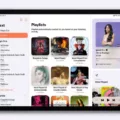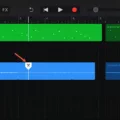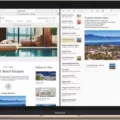In today’s fast-paced digital world, mastering keyboard shortcuts has become essential for maximizing productivity. Whether you’re a Mac user or considering making the switch, knowing the ins and outs of Mac keyboard shortcuts can significantly streamline your workflow. In this article, we’ll delve into some of the most useful Mac keyboard shortcuts and provide you with a handy cheat sheet to keep by your side.
Cut, Copy, Paste, and Undo: The Basics
Let’s start with the basics – the shortcuts that have become second nature to many computer users. These shortcuts are essential for everyday tasks like editing documents, creating presentations, or organizing files.
– Command-X: This shortcut allows you to cut the selected item and copy it to the Clipboard. Use it when you want to remove an item from a document or file and move it elsewhere.
– Command-C: When you want to duplicate or make a copy of a selected item, use this shortcut. It copies the selected item to the Clipboard.
– Command-V: After cutting or copying an item, you can use this shortcut to paste its contents into the current document or app.
– Command-Z: Made a mistake? No worries! This shortcut is your best friend when it comes to undoing the previous command. It’s a lifesaver when you accidentally delete something or make an unintended edit.
Select All and Find: Navigating with Ease
Navigating through documents and finding specific information quickly is crucial for efficient work. These shortcuts will help you become a pro at finding and selecting content without wasting time.
– Command-A: Need to select all items in a document or file? This shortcut does just that, saving you from manually selecting each item individually.
– Command-F: Searching for a specific term or phrase in a document? This shortcut initiates a Spotlight search in the Finder window, allowing you to find what you’re looking for in no time.
Window Management and App Switching: Multitasking Made Easy
Juggling multiple applications and windows is a common occurrence for many users. These shortcuts will simplify the process and make multitasking a breeze.
– F11 or Windows logo key + Up arrow: Tired of manually adjusting window sizes? Hit this shortcut to maximize the active window and make the most of your screen real estate.
– Windows logo key + Tab: Quickly switch between open applications with this shortcut. It opens Task View, displaying all open windows for easy navigation.
– Windows logo key + D: Need a quick way to display or hide your desktop? This shortcut does the trick, instantly minimizing all open windows and revealing your desktop.
– Windows logo key + X: The Quick Link menu is a handy tool for accessing various system utilities. This shortcut opens the menu, allowing you to quickly perform tasks like opening the Control Panel or accessing the Command Prompt.
Mac Keyboard Shortcuts Cheat Sheet
To help you memorize and reference these shortcuts easily, we’ve created a cheat sheet for your convenience:
– Command-X: Cut
– Command-C: Copy
– Command-V: Paste
– Command-Z: Undo
– Command-A: Select All
– Command-F: Spotlight Search
– F11 or Windows logo key + Up arrow: Maximize Window
– Windows logo key + Tab: Open Task View
– Windows logo key + D: Display and Hide Desktop
– Windows logo key + X: Open Quick Link menu
Remember, mastering keyboard shortcuts takes practice and repetition. Start incorporating these shortcuts into your daily routine, and you’ll soon notice a significant boost in your productivity.
Mac keyboard shortcuts are a game-changer for users looking to maximize their efficiency. By utilizing these shortcuts, you’ll be able to navigate through your Mac with ease, saving valuable time and effort. So, why not give them a try? Explore the possibilities and see how these shortcuts enhance your workflow.

How Do You See All Keyboard Shortcuts On Mac?
To view all the Keyboard Shortcuts on your Mac, follow these steps:
1. Click on the Apple menu in the top-left corner of your screen.
2. From the drop-down menu, select “System Preferences.”
3. In the System Preferences window, click on “Keyboard.” (You may need to scroll down to find it.)
4. In the Keyboard settings, click on the “Keyboard Shortcuts” tab, located at the top of the window.
5. Here, you will see a list of categories on the left-hand side, such as “App Shortcuts,” “Mission Control,” “Spotlight,” etc.
6. Click on a category to expand it and view the available keyboard shortcuts for that category.
7. To see all the shortcuts at once, click on “All” at the top of the list, next to “Categories.”
8. You can now browse through all the keyboard shortcuts available on your Mac.
Alternatively, you can use the search bar at the top right of the Keyboard Shortcuts window to quickly find specific shortcuts by typing in keywords related to the function or action you are looking for.
Remember, keyboard shortcuts can greatly enhance your productivity and efficiency when using your Mac, so take some time to familiarize yourself with the available shortcuts that can help streamline your workflow.
What Are Some Keyboard Shortcuts For Mac?
Here are some keyboard shortcuts for Mac:
1. Command-X: This shortcut cuts the selected item and copies it to the Clipboard.
2. Command-C: This shortcut copies the selected item to the Clipboard.
3. Command-V: This shortcut pastes the contents of the Clipboard into the current document or app.
4. Command-Z: This shortcut allows you to undo the previous command.
5. Command-A: This shortcut selects all items in the current document or app.
These shortcuts are commonly used in Mac operating systems to improve productivity and efficiency while working with documents or applications. By utilizing these keyboard shortcuts, you can easily perform tasks such as cutting, copying, pasting, undoing actions, and selecting all items, without the need for manual mouse clicks. Incorporating these shortcuts into your workflow can save you time and help streamline your work processes.
Conclusion
Mac Keyboard Shortcuts provide a convenient and efficient way to navigate and interact with your Mac. These shortcuts allow you to perform common tasks such as cutting, copying, and pasting text, as well as undoing actions and selecting multiple items. Additionally, you can use shortcuts to start a Spotlight search, maximize windows, switch between open apps, and display and hide the desktop with ease.
By familiarizing yourself with these keyboard shortcuts, you can save time and increase productivity while using your Mac. Whether you are a casual user or a power user, these shortcuts can greatly enhance your overall experience by providing quick access to various functions and features.
It is worth noting that these shortcuts are not only limited to the Mac system settings, but they can also be applied in various applications and documents. This flexibility allows you to streamline your workflow and perform tasks efficiently across different contexts.
Mac Keyboard Shortcuts are an essential tool for Mac users, offering a plethora of time-saving options and enhancing overall productivity. By taking the time to learn and utilize these shortcuts, you can optimize your Mac experience and work more efficiently. So, go ahead and explore the world of Mac Keyboard Shortcuts to unlock the full potential of your Mac.