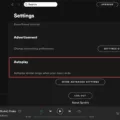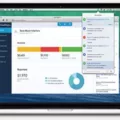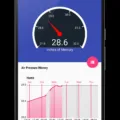The iPad has revolutionized the way we consume media. With its sleek design, high-resolution display, and powerful processing capabilities, it has become the go-to device for many people when it comes to watching movies, listening to music, and browsing the internet. One of the most popular ways to enjoy media on the iPad is through the use of M3U playlists.
M3U playlists are simple text files that contain a list of audio or video files. These playlists can be easily created and edited using a text editor or special software. They allow users to organize their media files into custom playlists, making it easy to access and play their favorite songs or videos with just a few taps.
To use M3U playlists on your iPad, you will need to have a compatible media player app installed. One of the best options available is the VLC Media Player app. This app is available for free on the App Store and offers a wide range of features and compatibility with various file formats, including M3U playlists.
To import an M3U playlist into the VLC Media Player app on your iPad, follow these simple steps:
1. Open the VLC Media Player app on your iPad.
2. Tap on the “Playlist” tab at the bottom of the screen.
3. Tap on the “Add” button located in the top right corner of the screen.
4. Select the option to “Add file” or “Add network stream” depending on where your M3U playlist is located.
5. Browse and locate your M3U playlist file from your device’s storage or enter the URL of the M3U playlist if it is hosted online.
6. Tap on the playlist file to import it into the VLC Media Player app.
7. The imported M3U playlist will now appear in the playlist tab, and you can tap on it to start playing the media files within the playlist.
Using M3U playlists on your iPad allows you to create custom playlists for your music or video files, making it easy to access and enjoy your favorite media content. Whether you want to listen to a collection of songs or watch a series of videos, M3U playlists provide a convenient way to organize and play your media files on your iPad.
The iPad is a powerful device for media consumption, and using M3U playlists enhances the user experience by allowing easy organization and playback of audio and video files. With the VLC Media Player app, importing and playing M3U playlists on your iPad is a breeze. So, why wait? Start creating and enjoying your custom playlists on your iPad today!

How to Play M3U Files On Your iPad?
To play M3U files on your iPad, you can follow these steps:
1. Install an M3U player app: Search for an M3U player app in the Apple App Store. There are several options available, such as VLC for Mobile, GSE SMART IPTV, and IPTV Player – M3U Playlist. Choose the one that suits your preferences and download it onto your iPad.
2. Import the M3U file: Once you have the M3U player app installed, open it and look for the option to import or add a playlist. This option may be located in different places depending on the app you are using, but it is usually found in the settings or library section. Tap on the import/add playlist button.
3. Locate the M3U file: Your iPad may have various storage locations, such as iCloud Drive, Dropbox, or the Files app. Locate the M3U file you want to play and select it. If the file is stored on a cloud service, you may need to sign in and give the app access to your cloud storage.
4. Play the M3U file: After importing the M3U file, the app will generate a playlist based on the file’s content. You should now see the playlist within the M3U player app. Tap on the playlist to open it and select the music or media files you want to play. The app will start playing the selected files.
5. Additional features: M3U player apps often come with additional features to enhance your listening experience. These may include options for creating playlists, organizing your music library, adjusting playback settings, and more. Explore the app’s settings and menus to discover and utilize these features.
By following these steps, you can easily play M3U files on your iPad using an M3U player app. Enjoy your music files in a convenient and user-friendly way!
Where Can You Find M3U Playlists?
M3U playlists can be found in various places online. Here are some possible sources:
1. Websites: Many websites offer M3U playlists for various purposes, such as music streaming, online radio, or video playback. These websites may specialize in specific genres or cater to a wide range of interests. Some popular examples include Playlist Buddy, IPTV Playlist Editor, and IPTV Player.
2. Online forums and communities: Forums and online communities dedicated to media players, streaming services, or specific genres of music often have sections where users can share and exchange M3U playlists. These platforms can be a great resource for discovering new playlists or finding ones that suit your preferences.
3. Media player applications: Some media player applications, such as VLC player or Winamp, have built-in features that allow users to search for and import M3U playlists directly within the application. These playlists may be curated by the application developers or sourced from user contributions.
4. Social media platforms: Social media platforms like Reddit, Twitter, or Facebook can also be a source for finding M3U playlists. Many users share their playlists on these platforms, either by posting them directly or linking to external sources.
5. File-sharing platforms: File-sharing platforms like Dropbox, Google Drive, or OneDrive can also host M3U playlists. Users upload their playlists to these platforms and share the download links with others. You can search for M3U playlists on these platforms using relevant keywords or browse through dedicated file-sharing communities.
Remember, when downloading M3U playlists from external sources, exercise caution and ensure that the files are from trusted sources to avoid any potential security risks.
What App Plays M3U Files?
VLC Media Player is an excellent choice for playing M3U files. It is a widely-used and highly versatile media player available for various operating systems such as Windows, macOS, Android, iOS, and more. VLC has a long-standing reputation and offers extensive features for both video and audio playback, including the ability to stream content online.
One of the significant advantages of VLC is its compatibility with multiple file formats, including M3U. An M3U file is a playlist file that contains references to audio or video files. By opening an M3U file with VLC, you can effortlessly access and play the media files listed within the playlist.
To open an M3U file with VLC, you can follow these simple steps:
1. Make sure you have VLC Media Player installed on your device. If not, you can download and install it from the official VLC website (videolan.org).
2. Locate the M3U file you wish to open. It might be saved on your computer, a USB drive, or any other storage device.
3. Right-click on the M3U file and select “Open with” from the context menu. If VLC Media Player is listed, click on it to open the file. If VLC is not listed, click on “Choose another app” and navigate to the VLC Media Player executable file (usually located in the “Program Files” or “Applications” folder).
4. VLC will now open the M3U file, and the playlist will be displayed within the player’s interface. The media files listed in the M3U playlist will be available for playback.
5. To play a specific file from the playlist, you can double-click on it, or use the playback controls provided by VLC, such as play, pause, skip forward, and skip backward.
Additionally, VLC allows you to customize various settings related to playback, such as audio and subtitle tracks, playback speed, video effects, and more. These options can enhance your viewing or listening experience while playing M3U files.
VLC Media Player is a reliable and feature-rich application that can seamlessly play M3U files. Its compatibility with multiple platforms and extensive playback capabilities make it a popular choice for users seeking a versatile media player.