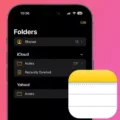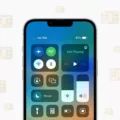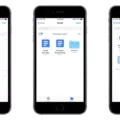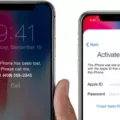Verizon is one of the biggest cellular service providers in the United States. They pride themselves on delivering fast and reliable LTE connections, but sometimes, things can go wrong. Have you ever experienced an issue where your LTE connection suddenly stops working? It can be frustrating, but don’t worry, there are several things you can do to troubleshoot the problem.
Restart Your Phone
The first thing you should try when your LTE connection stops working is to restart your phone. This can help refresh your phone’s connections and resolve any glitches that may be causing the problem. To restart your phone, press and hold the power button until the “slide to power off” screen appears. Then, slide the switch to the right to turn off your phone. Wait a few seconds and then press and hold the power button again until the Apple logo appears.
Switch Airplane Mode On and Off
Another simple fix for LTE connectivity issues is to turn Airplane Mode on and off. This will refresh your phone’s connections and force LTE to reconnect. You can turn on Airplane Mode by going to the Control Center and tapping the airplane icon. Wait a few seconds and then turn it off again. This will reset your phone’s connections and hopefully restore your LTE connection.
Check Your Account Restrictions
Sometimes, data restrictions on your account can cause issues with LTE connectivity. Check to see whether your account has any data restrictions that may be limiting your LTE connection. You can do this by logging into your Verizon account online or by contacting customer service.
Update Your Phone’s Software
If your phone’s software is outdated, this can cause connectivity issues with LTE. Make sure your iPhone or iPad is running the latest version of iOS or iPadOS by going to Settings > General > Software Update. If an update is available, follow the on-screen instructions to download and install it.
Enable LTE
Make sure LTE is enabled on your phone. To do this, go to Settings > Cellular > Cellular Data Options and turn on Enable LTE. You should also confirm that you’re in an area with LTE coverage. You can check Verizon’s coverage map to see if LTE is available in your area.
Turn Off Airplane Mode
If you’ve been using Airplane Mode to troubleshoot your LTE connectivity issues, make sure you turn it off when you’re done. Leaving Airplane Mode on can prevent your phone from connecting to cellular networks and result in missed calls and texts.
Remove Phone Cases and Covers
Sometimes, phone cases and covers can interfere with cellular connections. If you’re experiencing LTE connectivity issues, try removing any cases or covers from your phone to see if that helps.
Change Your Wi-Fi Calling Settings
If you’re using Wi-Fi Calling and experiencing LTE connectivity issues, try changing your settings to Cellular. To do this, go to Settings > Phone > Wi-Fi Calling and select Cellular instead of Wi-Fi Preferred.
LTE connectivity issues can be frustrating, but there are several things you can do to troubleshoot the problem. Restarting your phone, switching Airplane Mode on and off, checking your account restrictions, updating your phone’s software, enabling LTE, removing phone cases and covers, and changing your Wi-Fi Calling settings are all potential solutions to try. If none of these fixes work, contact Verizon customer service for further assistance.
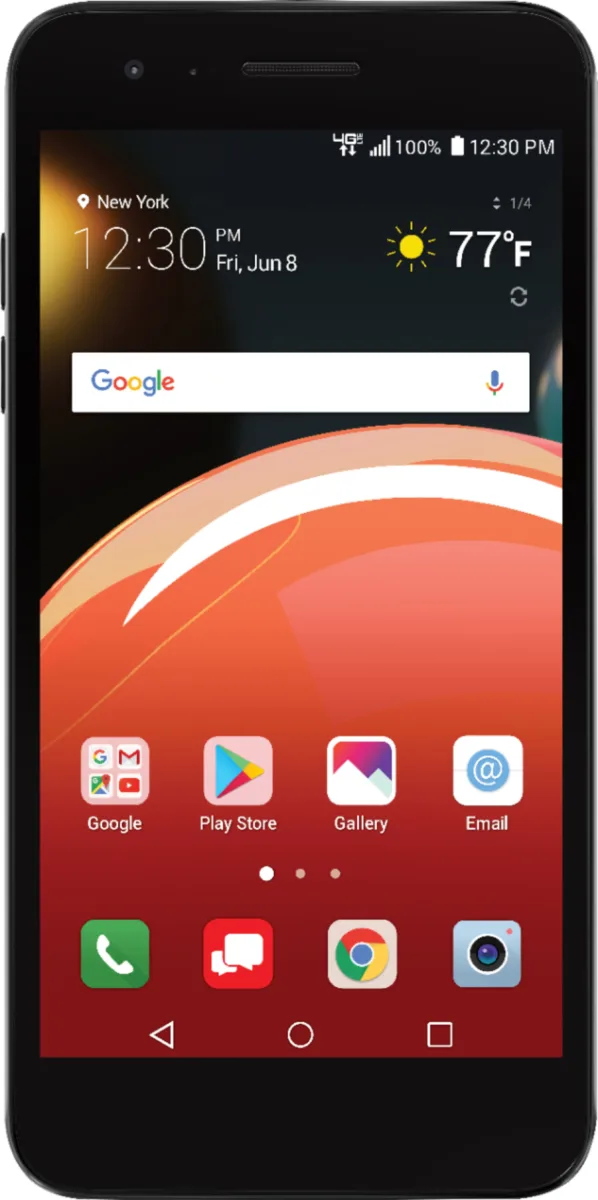
Troubleshooting Issues with LTE Connectivity
There could be a variety of reasons why your LTE is not working. Some possible causes include network outages or maintenance, poor signal strength, outdated software, or incorrect APN settings. It is also possible that your account has reached its data limit or that there are data restrictions in place. To troubleshoot the issue, try restarting your phone, toggling Airplane Mode on and off, checking for software updates, and verifying your APN settings. If these steps do not resolve the problem, you may need to contact your carrier for further assistance.
Troubleshooting Issues with LTE on an iPhone
LTE not working on an iPhone can be caused by a few different factors. Some possible reasons for this issue include:
1. Network Coverage: If you are in an area with poor network coverage, your iPhone may not be able to connect to LTE. You can check your network coverage by going to the carrier’s website or contacting their customer service.
2. Carrier Settings: Sometimes, carrier settings can prevent your iPhone from connecting to LTE. You can check for carrier updates by going to Settings > General > About. If an update is available, you will be prompted to install it.
3. Software Issues: If there is a software issue on your iPhone, it may prevent LTE from working. You can try restarting your iPhone, resetting network settings, or updating to the latest version of iOS to see if that resolves the issue.
4. SIM Card Issues: If your SIM card is damaged or not properly inserted, it may prevent your iPhone from connecting to LTE. Try removing and reinserting the SIM card to see if that helps.
If none of these solutions work, you may need to contact your carrier or Apple support for further assistance.
Troubleshooting Verizon Cellular Issues
There could be several reasons why your Verizon cellular service is not working. Some of the most common causes of this issue include:
1. Coverage Area: If you are in an area with poor cellular coverage, your Verizon service may not work properly. You can check the coverage maps provided by Verizon to see if your location is within their coverage area.
2. Airplane Mode: If Airplane Mode is turned on, it will disable all wireless connections on your device, including cellular data. Make sure that Airplane Mode is turned off.
3. Device Issues: Sometimes, the device itself may be causing the issue. Check your device for any damage or malfunction that may be affecting your Verizon cellular service.
4. Wi-Fi Calling Settings: If you are using Wi-Fi calling, make sure that your Wi-Fi calling settings are set to cellular. This will ensure that your device uses the cellular network instead of Wi-Fi to make calls.
5. Network Congestion: During peak hours, the Verizon network may experience congestion, which can cause slow speeds or dropped calls. This is especially common in densely populated areas or during major events.
It is recommended to troubleshoot the issue by checking the above-mentioned points one by one. If the issue persists, you may need to contact Verizon customer support for further assistance.
Conclusion
LTE not working on Verizon can be a frustrating problem for many users. However, there are several steps you can take to try and reconnect to the network. Restarting your phone, switching Airplane Mode on and off again, checking for data restrictions, and updating your device’s software are all potentially effective solutions. Additionally, ensuring that you are in a coverage area, Airplane Mode is turned off, and any cases or covers are removed from your device can help. By following these steps, you can increase your chances of successfully reconnecting to the Verizon LTE network and enjoying uninterrupted mobile data services.