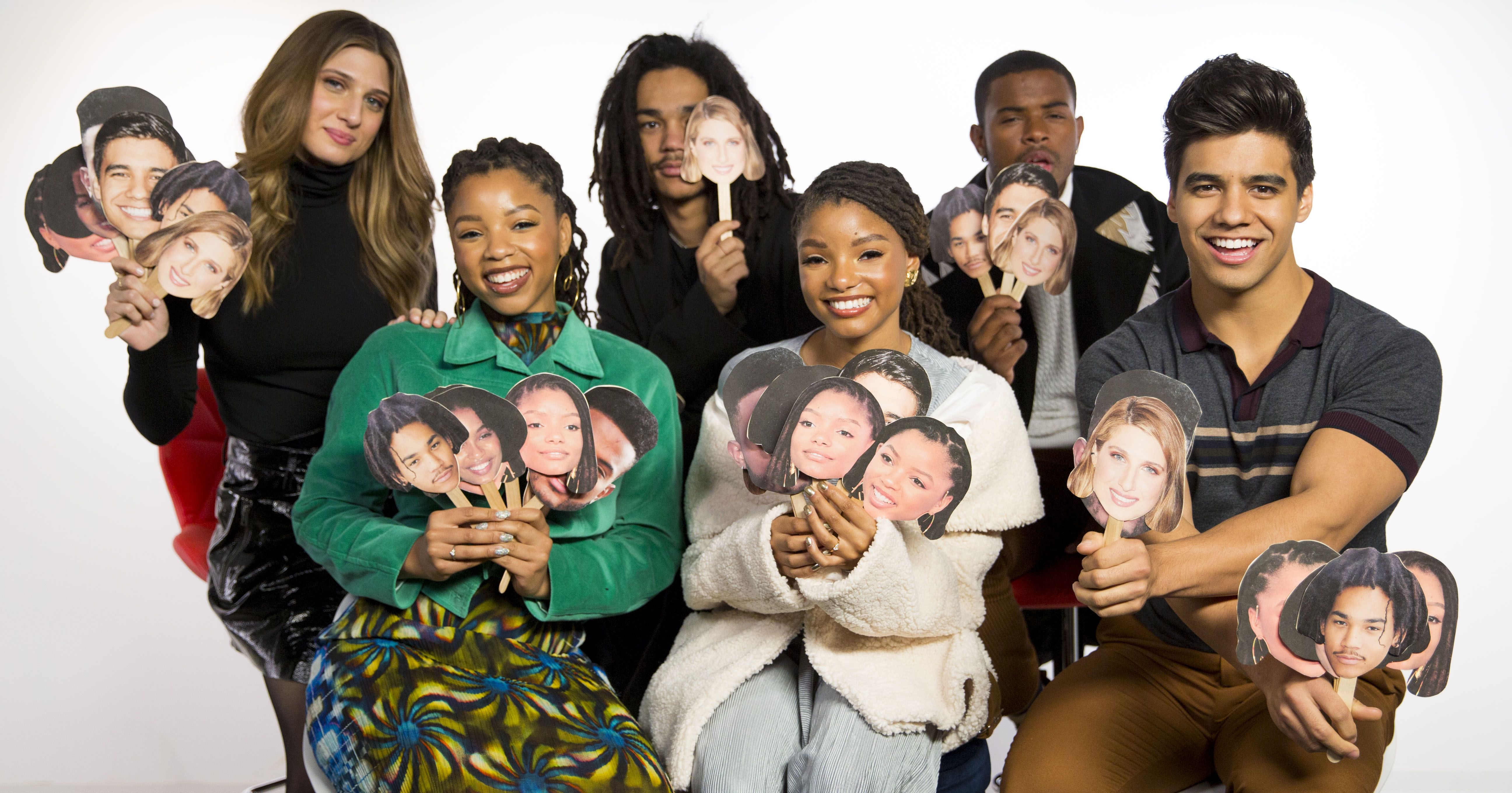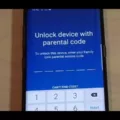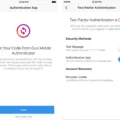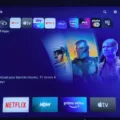ESPN Plus is a popular streaming service that offers a wide range of sports content, including live events, on-demand shows, and original programming. It is a part of the Disney Bundle, which also includes Disney+ and Hulu. In order to start streaming on ESPN Plus, you need to activate your account. This can be done through various devices, including smart TVs, streaming devices like Roku, and mobile browsers.
If you are using a Roku device, the activation process is quite simple. Start by opening the ESPN app on your Roku device. Then, navigate to the Settings menu and select Subscriptions. From there, choose ESPN+ and select the Log In option. A unique activation code will be displayed on your TV screen. Take note of this code and proceed to http://espn.com/activate on your computer or mobile browser.
Once you are on the activation page, enter the code provided on your TV screen and click on Continue. This will link your Roku device to your ESPN Plus account. You will then be able to access all the sports content available on ESPN Plus and start streaming your favorite games and shows.
If you prefer to use a smart TV or another streaming device, the process is similar. Start by opening the ESPN app on your device and navigate to the settings or account section. Look for the option to log in or activate your account. The device will provide you with an activation code, which you can then enter on the activation page on your computer or mobile browser.
Once you have successfully activated your ESPN Plus account, you can use the same email address and password to log in to ESPN Plus, Disney+, and Hulu. This makes it convenient to access all your favorite streaming services in one place.
Activating your ESPN Plus account is a simple process that allows you to start streaming a wide range of sports content. Whether you are using a Roku device, a smart TV, or another streaming device, the steps are similar. Just follow the instructions provided on your device and enter the activation code on the designated activation page. Once activated, you can enjoy all the sports content ESPN Plus has to offer, along with the other streaming services included in the Disney Bundle.
Can You Log Into ESPN Plus With Disney Bundle?
You can log into ESPN+ using your Disney Bundle subscription. The Disney Bundle includes access to Disney+, Hulu, and ESPN+. To log in to ESPN+, follow these steps:
1. Open a web browser on your device and go to the ESPN+ website.
2. Click on the “Log In” button located at the top right corner of the page.
3. On the login page, enter the email address and password associated with your Disney Bundle subscription.
4. Once you have entered your login credentials, click on the “Log In” button to proceed.
5. If the email address and password are correct, you will be successfully logged into ESPN+.
Please note that the email address and password you use to log in to ESPN+ should be the same as the ones you used to activate your Disney Bundle subscription. If you have any trouble logging in, make sure you are entering the correct credentials and check for any typos. If the issue persists, you may need to reset your password or contact customer support for further assistance.
By activating your Disney Bundle subscription, you will have access to a wide range of content, including sports, shows, and movies, on ESPN+. Enjoy streaming your favorite sports and entertainment with the convenience of a single login for all three services.
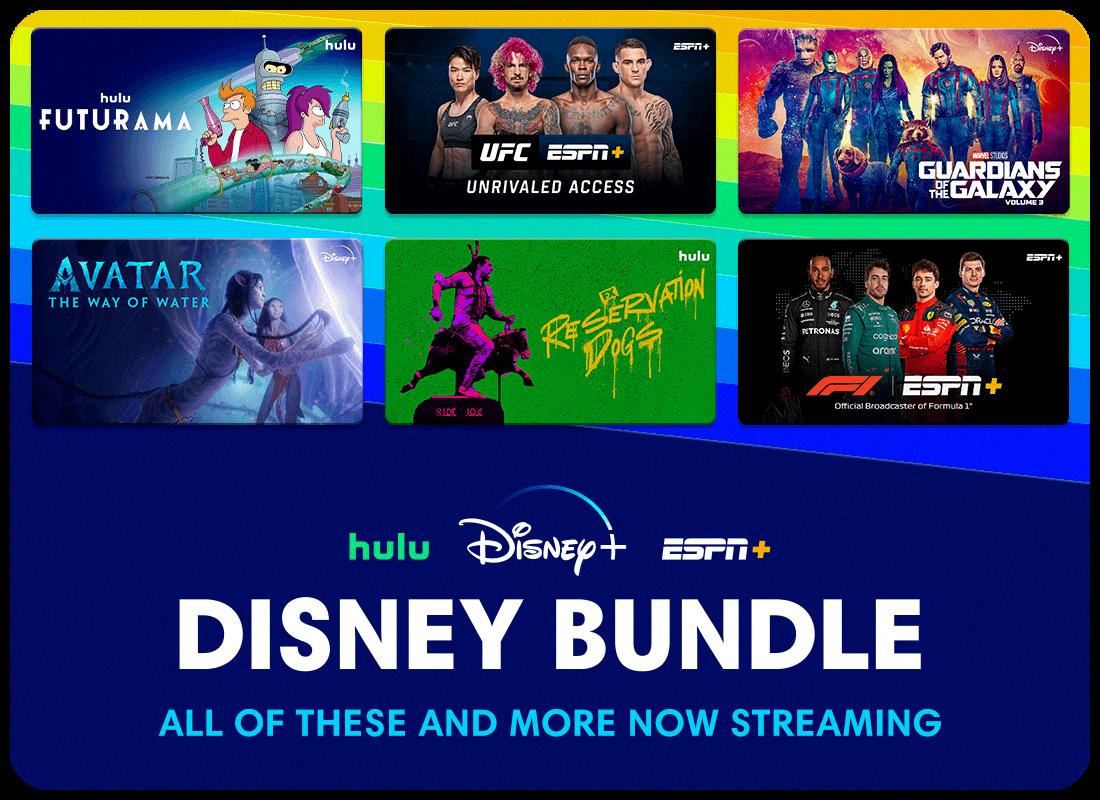
How Do You Log Into ESPN Plus With Disney Bundle on Roku?
To log into ESPN Plus with the Disney bundle on Roku, please follow these steps:
1. Start by launching the ESPN app on your Roku device.
2. Navigate to the Settings option within the app.
3. Look for the Subscriptions section and select it.
4. Locate and choose ESPN+ from the list of available subscriptions.
5. A Log In option should appear. Select it to proceed with the login process.
6. Take note of the activation code provided on your Roku screen.
Now, you need to switch to a computer or mobile browser to continue the activation process:
1. Open a web browser on your computer or mobile device.
2. Go to the ESPN activation page by entering http://espn.com/activate in the address bar.
3. On the activation page, you will be prompted to enter the activation code previously obtained from your Roku device.
4. Type in the activation code accurately and click on the Continue button.
At this point, the activation process should be complete, and you should be logged into ESPN Plus with the Disney bundle on your Roku device.
If you encounter any issues during the activation process, you may need to contact ESPN or Roku support for further assistance.
How Do You Log Into ESPN Plus?
To log into ESPN Plus, follow these steps:
1. First, ensure that you have subscribed to ESPN Plus. You can do this by visiting the ESPN website and signing up for a subscription.
2. Once you have a subscription, you will need to download the ESPN app on your smart TV or streaming device. You can find the app in the app store or marketplace of your device.
3. After downloading the app, open it and select the “Log In” option. This will prompt you to enter your ESPN Plus login credentials.
4. On your TV screen, you will see an activation code. Take note of this code as you will need it for the next step.
5. Now, using a web browser on your computer or mobile device, go to the ESPN activate page. You can find this page by searching “ESPN activate” or by visiting the URL specified in the app.
6. On the activate page, enter the activation code that was shown on your TV screen. Make sure to enter it accurately.
7. After entering the code, click or tap on the “Continue” button. This will complete the activation process.
8. You should now be logged into ESPN Plus on your smart TV or streaming device. You can start enjoying the content available on ESPN Plus.
Remember, your ESPN Plus subscription grants you access to live sports events, exclusive shows, and on-demand content. If you encounter any issues during the login process, you can reach out to ESPN’s customer support for assistance.
Conclusion
ESPN Plus is a popular streaming service that offers a wide range of sports content, including live games, original shows, and documentaries. With the ability to access ESPN Plus on various devices such as smart TVs, streaming devices, and mobile phones, users can enjoy their favorite sports anytime, anywhere.
To activate ESPN Plus on your Roku device, simply follow the steps provided: start the ESPN app on your Roku device, go to Settings, select Subscriptions, choose ESPN Plus, and then log in using the activation code provided. Once you have entered the code on the activation page, click Continue to complete the activation process.
By subscribing to ESPN Plus, you also gain access to the Disney Bundle, which includes Disney+ and Hulu. This allows you to enjoy a wide variety of entertainment options, including popular movies, TV shows, and exclusive Disney content. With a single email address and password, you can easily log in to all three platforms and start streaming your favorite sports, shows, and movies.
ESPN Plus provides a comprehensive sports streaming experience, coupled with the added benefits of the Disney Bundle. Whether you’re a die-hard sports fan or simply enjoy watching your favorite teams in action, ESPN Plus offers a convenient and user-friendly platform for all your sports entertainment needs.