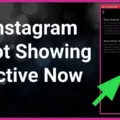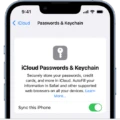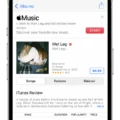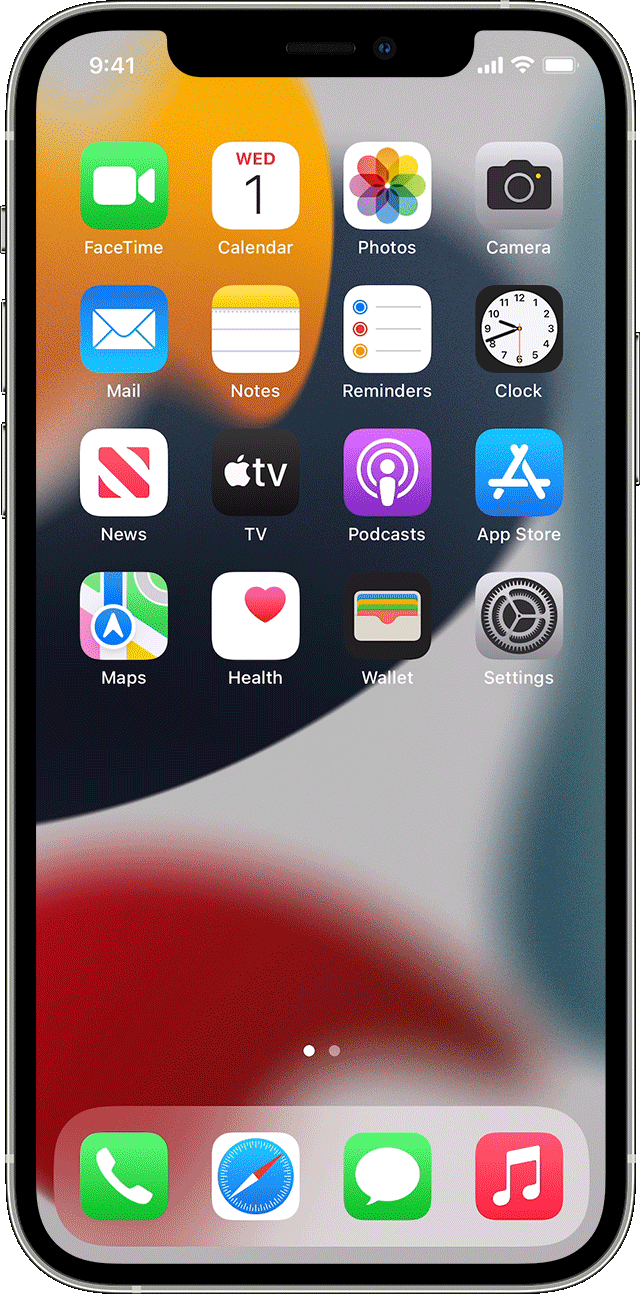Location services have become an essential feature on our smartphones, allowing us to easily navigate, find nearby places, and even locate our friends and family. However, there are times when location services may not work as expected. In this article, we will explore some common reasons why location services might not be functioning properly and how to troubleshoot them.
One possible reason for location services not working is that your friend’s device is turned off or not connected to cellular or Wi-Fi. In such cases, the device is unable to transmit its location data to the server. If this is the case, you can try contacting your friend to ensure their device is turned on and connected to the internet.
Another reason could be that your friend has enabled the “Hide My Location” feature in the Find My Friends app. This feature allows users to temporarily hide their location from others. If your friend has enabled this feature, their location will not be visible to you. In this case, you can ask your friend to disable the “Hide My Location” feature in the Find My Friends app.
It is also possible that your friend has turned off location services on their device. Location services need to be enabled for the device to broadcast its location. To check if location services are enabled, go to the device’s settings and look for the “Location” or “Privacy” tab. From there, you can toggle the switch to turn location services on or off. If it is turned off, you can ask your friend to enable it again.
Additionally, your friend might not be signed in to the Find My Friends app on the device being located. To use Find My Friends, the user needs to sign in using their Apple ID. If your friend is not signed in, their location will not be visible to you. In this case, ask your friend to sign in to the Find My Friends app using their Apple ID.
If none of the above solutions work, you can try disabling and re-enabling the “Share My Location” feature in the Find My preferences. To do this, go to Settings, tap the person’s name at the top of the screen, and select Find My. Toggle the switch next to “Share My Location” off and then on. This can sometimes help the device broadcast its location again.
On Android devices, location services can be disabled by going to the settings app and selecting either the “Connections” or “Privacy” tab. From there, choose “Location” and toggle the switch to off. If location services are off, your device will not be able to provide accurate location information.
There are several reasons why location services may not be working on a device. It could be due to the device being turned off or not connected to the internet, the “Hide My Location” feature being enabled, location services being turned off, or the user not being signed in to the Find My Friends app. By following the troubleshooting steps mentioned above, you can try to resolve the issue and regain access to location services.
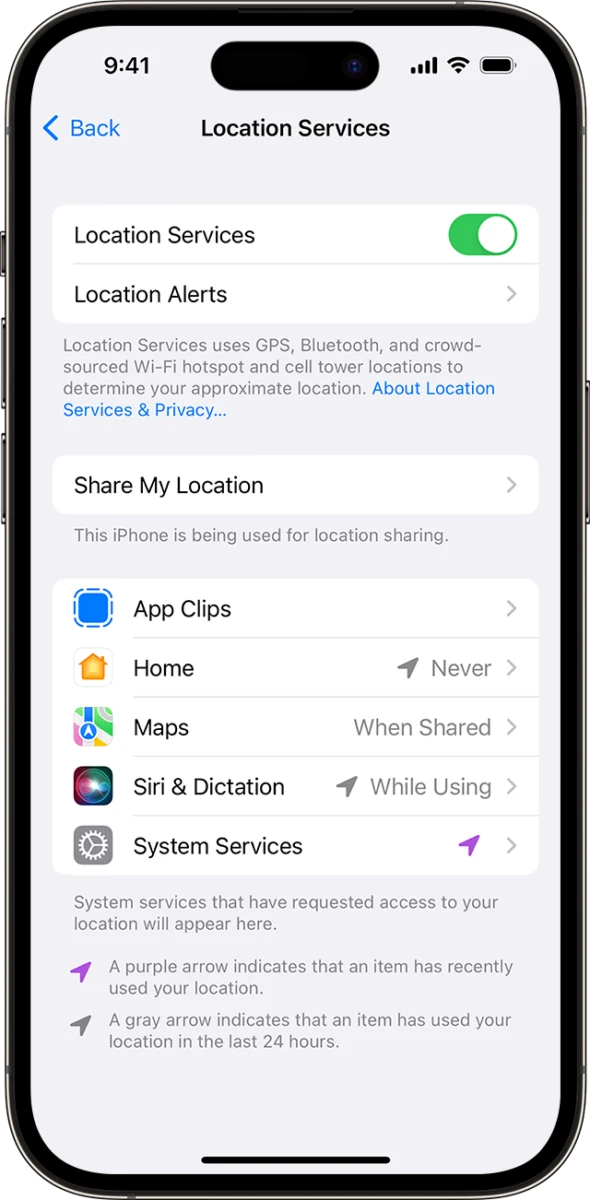
Why Can’t You See Someone’s Location Anymore?
There could be several reasons why you are unable to see someone’s location anymore on Find My Friends. Here are some possible explanations:
1. Device is off or not connected to cellular or Wi-Fi: If your friend’s device is turned off or not connected to any network, Find My Friends will not be able to access the location information.
2. Hide My Location is enabled: Your friend may have activated the Hide My Location feature in Find My Friends. This feature allows users to temporarily hide their location from others.
3. Location Services is turned off: If your friend has disabled Location Services on their device, Find My Friends will not be able to track their location. Location Services need to be enabled for the app to work properly.
4. Not signed in to Find My Friends: If your friend is not signed in to the Find My Friends app on the device you are trying to locate, you will not be able to see their location. Make sure they are logged in to the app for their location to be shared.
It is important to note that these reasons are not exhaustive, and there could be other factors contributing to the issue.
Why Does Your iPhone Say Location Services Not Available?
When your iPhone says “location services not available,” it means that your device is unable to determine its precise location. This can happen due to various reasons, including software issues, incorrect settings, or hardware problems. Here are some possible explanations for this error message:
1. Location Services turned off: Check if you have accidentally disabled Location Services on your iPhone. To do this, go to Settings > Privacy > Location Services and make sure it is enabled.
2. Airplane mode turned on: If your iPhone is in Airplane mode, it disables all wireless connections, including GPS and location services. Disable Airplane mode by swiping up from the bottom of the screen and tapping the airplane icon.
3. Poor GPS signal: Your iPhone may be unable to establish a strong GPS signal due to various factors like being indoors, surrounded by tall buildings, or in a remote location. Try moving to an open area or restarting your device to improve GPS reception.
4. Outdated software: Ensure that your iPhone is running the latest version of iOS. Apple regularly releases updates that address bugs and improve the performance of location services. Go to Settings > General > Software Update to check for any available updates.
5. Privacy settings: Some apps require access to your location to function properly. Check if the specific app you are using has permission to access your location. Go to Settings > Privacy > Location Services and make sure the app is listed and set to “While Using” or “Always” for accurate location tracking.
6. Reset location settings: If none of the above solutions work, you can try resetting your location settings. Go to Settings > General > Reset > Reset Location & Privacy. Note that this will erase all your location preferences and settings, so be cautious.
7. Hardware issues: In rare cases, faulty hardware components may cause location services to malfunction. If the issue persists after trying all the above steps, it is advisable to contact Apple Support or visit an authorized service center for further assistance.
Remember to always keep your iPhone updated, maintain a strong GPS signal, and grant necessary permissions to apps requiring location access to ensure accurate and reliable location services.
How to Fix Your Location Services On Your Phone?
To fix your location services on your phone, follow these steps:
1. Swipe down from the top of your screen to access your phone’s settings.
2. Look for the “Location” option and touch and hold it.
3. If you can’t find the “Location” option, tap on “Edit” or “Settings” and then drag the “Location” option into your Quick Settings.
4. Once you have accessed the “Location” settings, tap on “Location Services”.
5. Here, you will find an option called “Google Location Accuracy”. Tap on it.
6. To improve the accuracy of your location, you can turn on the “Improve Location Accuracy” option. This will allow your phone to use Wi-Fi, Bluetooth, and mobile networks to determine your location more accurately.
7. If you are experiencing issues with your location services, you can try turning off the “Improve Location Accuracy” option and see if that helps.
8. After making any changes, exit the settings and check if your location services are functioning properly.
to fix your location services on your phone, access the “Location” settings, navigate to “Location Services”, and make sure the “Improve Location Accuracy” option is turned on or off based on your preferences.
Conclusion
There are several reasons why location services may not be working on your friend’s device. It could be due to the device being turned off or not connected to cellular or Wi-Fi. Another possibility is that your friend has enabled the Hide My Location feature in Find My Friends or turned off Location Services altogether. Additionally, if your friend is not signed in to Find My Friends on the device being located, the location may not be broadcasted.
To troubleshoot this issue, you can try disabling and re-enabling Share My Location in the Find My preferences on an iPhone. This can be done by going to Settings, tapping the person’s name at the top of the screen, selecting Find My, and toggling the switch next to Share My Location off and then on.
For Android devices, you can turn off location services by opening the Settings app, selecting the “Connections” or “Privacy” tab, and choosing “Location.” From there, toggle the switch to off.
It is also worth noting that turning on Google Location Accuracy or improving location accuracy on Android devices may help resolve any issues with location services. This can be done by swiping down from the top of the screen, touching and holding the Location icon or dragging it into the Quick Settings, and then tapping on Location Services and toggling the switch for Google Location Accuracy on or off.
By following these steps, you should be able to address any issues with location services not working on your friend’s device.