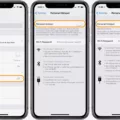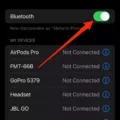The Lock Screen of our iPhones serves as a gateway to our digital lives. It’s the first thing we see when we wake up our devices, and it’s the last thing we see before we put them to sleep. So why not make it more visually engaging and dynamic? That’s where Live Photo Lock Screen comes in.
Live Photo Lock Screen is a feature that allows you to set a live photo as your lock screen wallpaper. Live photos are essentially short video clips that capture a few seconds of movement and sound before and after you take a photo. By setting a live photo as your lock screen wallpaper, you can add a touch of life and personality to your iPhone.
To set a live photo as your lock screen wallpaper, simply follow these steps:
1. Open the Settings app on your iPhone.
2. Scroll down and tap on “Wallpaper.”
3. Select “Choose a New Wallpaper.”
4. If you want to use your own live photo, scroll down and select the album named Live Photos. Choose the photograph you want and press Set.
5. You can choose to set it for your Lock Screen, Home Screen, or both.
It’s important to note that live wallpapers are designed to exclusively work on the Lock Screen of your iPhone. They are engineered to only work when you tap and hold onto the wallpaper. This interactivity adds an extra layer of engagement to your lock screen experience.
However, there’s a caveat. If you have disabled 3D Touch or Haptic Touch on your iPhone, your live wallpaper will remain nothing more than a still image. This is because the interactive element of live photos relies on these touch-sensitive features.
Nevertheless, if you have 3D Touch or Haptic Touch enabled, you can enjoy the full potential of a live photo lock screen. When you tap and hold onto the lock screen, the photo will come to life, showing you the few seconds of movement and sound that were captured when the photo was taken. It’s like a small window into a moment frozen in time.
Live photo lock screens offer a unique way to personalize your iPhone and make it truly yours. Whether it’s a beautiful landscape, a cherished memory, or a cute pet, setting a live photo as your lock screen wallpaper adds a dynamic touch to your device.
So, why settle for a static image when you can have a live photo? Give your iPhone’s lock screen a breath of fresh air and let your favorite moments come to life every time you unlock your device.
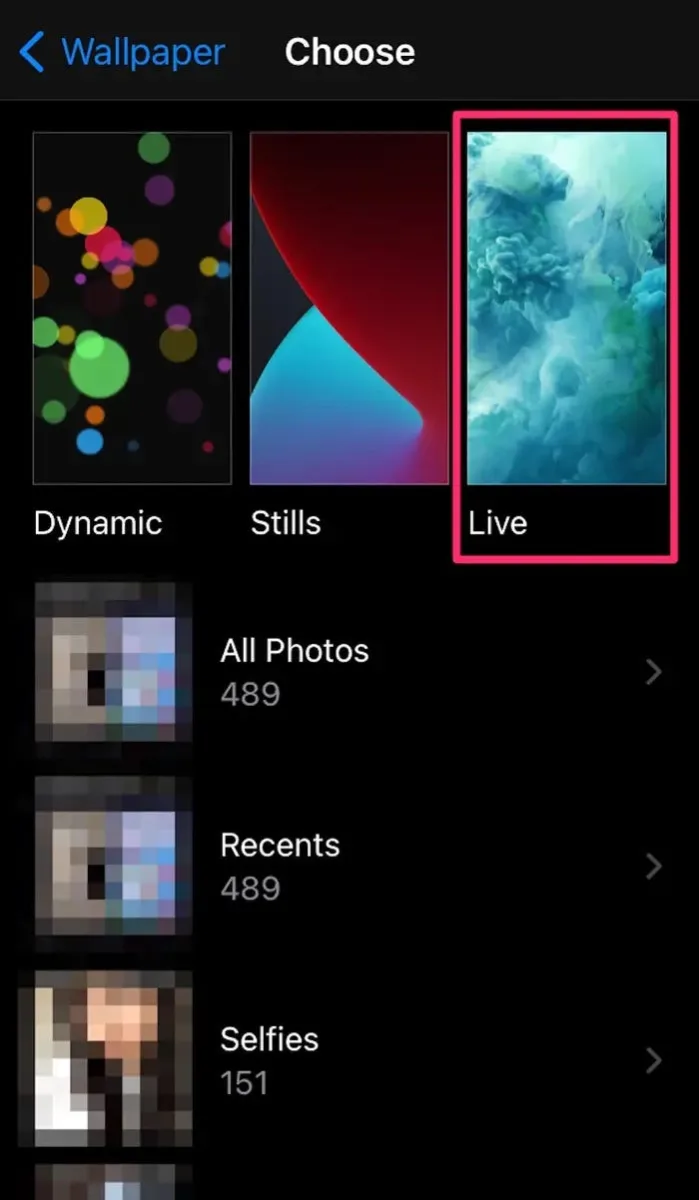
Do Live Photos Work On Lock Screen?
Live Photos can be set as wallpaper on the lock screen of your device. Live Photos are a feature available on certain iPhones and iPads that captures a few seconds of video before and after you take a photo. When you set a Live Photo as your lock screen wallpaper, it will play as a short animation when you wake up your device.
To set a Live Photo as your lock screen wallpaper, follow these steps:
1. Go to your device’s Settings.
2. Scroll down and tap on Wallpaper.
3. Choose the option to Choose a New Wallpaper.
4. You will see various categories and albums to choose from. Scroll down and select the album named “Live Photos.”
5. Browse through the Live Photos available in that album and select the one you want to use.
6. You will be prompted to adjust the position and size of the Live Photo on your screen. You can pinch to zoom and drag the photo to adjust it as desired.
7. After adjusting, choose whether you want to set it for your lock screen, home screen, or both.
8. Tap on Set to apply the Live Photo as your lock screen wallpaper.
Once set, whenever you wake up your device or receive a notification, the Live Photo will play as a short animation on your lock screen. It adds a dynamic and interactive element to your device’s lock screen, bringing your photos to life.
Please note that Live Photos are only available on certain iPhone and iPad models. Additionally, keep in mind that using Live Photos as your lock screen wallpaper may consume more battery compared to using a static image.
Why Doesn’t Live Photo Work On Lock Screen?
Live photos do not work on the lock screen of your iPhone due to certain restrictions and settings. These live wallpapers are specifically designed to function exclusively on the lock screen of your device. When you set a live photo as your wallpaper, it is programmed to only come to life when you tap and hold on the screen.
One of the main reasons live photos don’t work on the lock screen is because of the settings related to 3D Touch and Haptic Touch. If either of these features is turned off, the live photo will remain static and function as a regular still image. These settings control the sensitivity of the touch screen and the feedback you receive when interacting with it.
To clarify further, let’s break down the explanation into bullet points:
– Live photos are designed to work only on the lock screen of your iPhone.
– Live wallpapers come to life when you tap and hold on the lock screen.
– The functionality of live photos on the lock screen is dependent on the settings of 3D Touch and Haptic Touch.
– If 3D Touch or Haptic Touch is turned off, the live photo will not animate and will appear as a static image.
– 3D Touch and Haptic Touch control the touch sensitivity and feedback on your device.
The reason live photos don’t work on the lock screen is due to the specific settings related to 3D Touch and Haptic Touch. By turning off these features, the live photo functionality is disabled, and it behaves like a regular still image.
Conclusion
Live Photos can be a great way to enhance your iPhone’s lock screen experience. By choosing a Live Photo as your lock screen wallpaper, you can add movement and interactivity to your device. However, it is important to note that Live Wallpapers are specifically designed to work on the lock screen and require a tap and hold gesture to activate. If you have disabled 3D Touch or Haptic Touch, your Live Photo will appear as a still image. Nonetheless, Live Photos can still provide a dynamic and visually appealing lock screen option for those who enjoy a little extra flair on their iPhone.