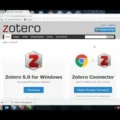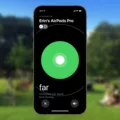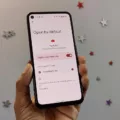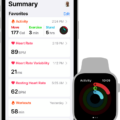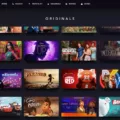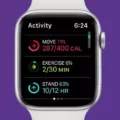Are you looking to connect your Zwift workouts with Apple Health? Look no further! Apple Health is a great way to keep track of your exercise and health data, and Zwift makes it easy to sync your workouts with Apple Health. Here’s a step-by-step guide on how to link Zwift with Apple Health.
First, make sure you have the latest version of both the Zwift app and the Apple Health app installed on your device. Once you have them both up and running, open the Apple Health app. Tap your profile picture in the top right corner and under Privacy, tap Apps. You should see a list of compatible apps that you can use with Apple Health.
Next, select Zwift from the list of apps and turn on all the health categories that you want Zwift to track for you. Now open up the Zwift companion app on your watch or phone and allow it to access your health data from Apple Health. This will allow Zwift to pull heart rate data from your watch or phone when executing workouts.
Once that’s done, start a workout in Zwift! As long as you’re connected to both apps, calories burned during each workout will be pushed automatically into Apple Health so that it can keep track of them for you. You can view this data by opening up the Activity tab in the Health app (it may take a few minutes for it to appear).
That’s all there is to it! Linking up Zwift with Apple Health is an easy way to keep track of all your hard work while exercising in-game. With just a few clicks, you can easily view all of your fitness data in one place – making it easy for you to stay motivated and hit those goals!
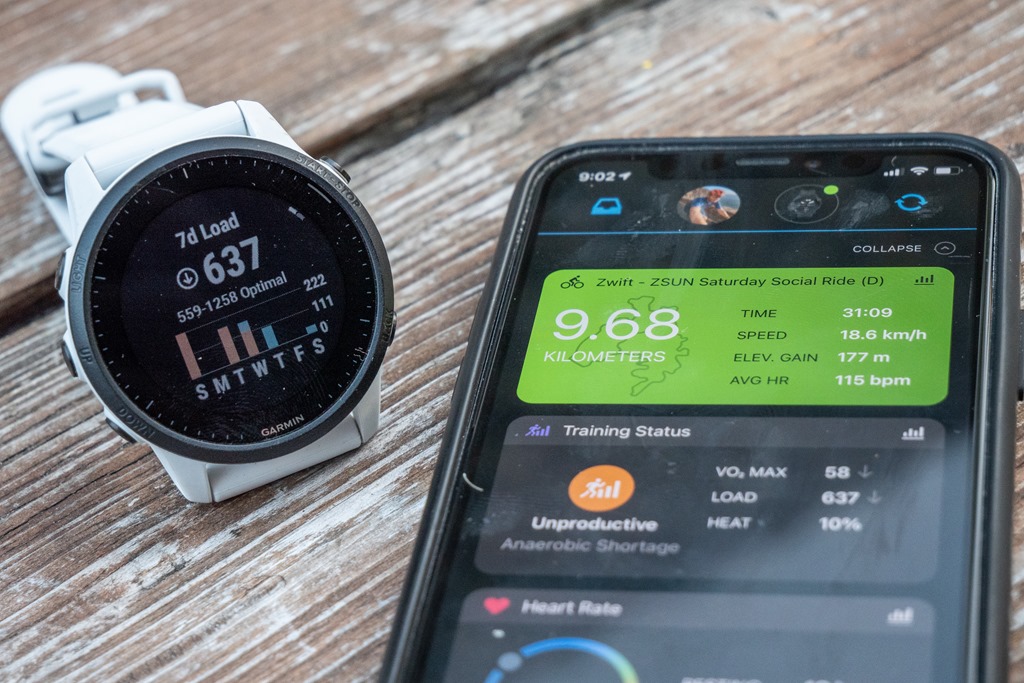
Connecting Zwift to Apple Health
Yes, Zwift can connect to Apple Health – but only if you do the workout on your iPhone. This is because Apple Health needs both calorie and heart rate data in order to accurately track your activity, which cannot be provided by other devices such as an iPad or Apple TV. To connect Zwift to Apple Health, simply open up the Zwift app on your iPhone and start a workout. Once you’ve completed it, Zwift will push your workout data to Apple Health where it will be stored for future reference.
Linking Apps to Apple Health
To link apps to Apple Health, you’ll need to open the Health app on your device. Tap your profile picture in the upper-right corner, and then select the ‘Apps’ option under Privacy. Here, you’ll see a list of compatible apps that you already own. Select an app and turn on the health categories that you want that app to track. Once this is done, the Health app will be linked to the corresponding app, allowing it to share data between both apps whenever needed.
Using an Apple Watch as a Heart Rate Monitor for Zwift
Yes, you can use your Apple Watch as a heart rate monitor for Zwift. To do so, you’ll need to install the Zwift app on your Apple Watch and then run the Zwift companion app on your watch. After doing this, your Apple Watch should show your heart rate and it should be available as a heart rate monitor on the device pairing screen in Zwift.
Importing Data into Apple Health
Yes, you can import data into Apple Health! With the Health app on your iOS device, you can easily import data from a CSV file, allowing you to easily consolidate and track your health information. To do this, simply select your own CSV file, assign the columns to be imported, and hit the Import button. This makes it easy to keep track of important health information like activity levels, nutrition intake, and even weight. And with iCloud integration, all of your health data is synced across all of your devices so you have access to it anytime, anywhere. So don’t hesitate – to try importing data into Apple Health today!
Granting Access to Health Apps
To give apps access to your Health app, open the Health Connect app on your device. Tap App permissions and turn on the apps that you want to sync with Health Connect. Then, select the data permissions that you want to share and tap Allow. This will allow the app access to your health data that is stored in your Health app.
Conclusion
In conclusion, Apple Health is a great tool for tracking and monitoring your health. It allows you to easily connect with apps such as Zwift to track your workouts, calories, and heart rate. The Apple Watch is an excellent companion to the Apple Health app, as it can provide additional metrics that are not available through the app alone. With its easy-to-use interface and powerful features, Apple Health is a great way to stay motivated and in shape.