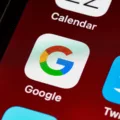The Lightning connector pin is an essential component of Apple devices, serving as a versatile and convenient means of charging and transferring data. Unlike the previous 30-pin connector, the Lightning connector features an 8-pin design that offers increased functionality and improved user experience. In this article, we will delve into the intricacies of the Lightning connector pin and explore its benefits and applications.
One of the key advantages of the Lightning connector pin is its reversible design. Unlike traditional connectors that require users to insert the cable in a specific orientation, the Lightning connector can be inserted either face up or face down. This innovative feature eliminates the frustration of fumbling with the cable and ensures a seamless connection every time.
Another notable feature of the Lightning connector pin is its digital signal transmission. This means that it carries a digital signal, resulting in faster and more efficient data transfer compared to analog signals. Whether you are syncing your iPhone with your computer or transferring files between devices, the Lightning connector pin ensures a speedy and reliable connection.
Furthermore, the Lightning connector pin is not limited to charging and data transfer. It also supports a wide range of accessories, expanding the capabilities of your Apple device. From headphones to speakers, from keyboards to game controllers, the Lightning connector pin allows you to connect various peripherals and enhance your overall user experience.
However, like any electronic component, the Lightning connector pin is not impervious to certain issues. One common problem that users may encounter is the “Liquid Detected in Lightning connector” error. This alert indicates that there is still liquid present in the Lightning port or under the pins of the Lightning cable. To resolve this issue, it is crucial to ensure that both your iPhone and Lightning port are dry. You can try drying your Lightning cable, using a different cable, restarting your iPhone, or using an Apple-certified charger and cable to troubleshoot this error.
In comparison to the USB-C connector, the Lightning connector pin is specifically designed for Apple devices. While the Lightning connector pin offers seamless compatibility and functionality with Apple products, the USB-C connector boasts universal utility. USB-C connectors can be used to charge a variety of devices, including Android phones, video game controllers, laptops, tablets, and more. With a single USB-C cord, users can power multiple devices, making it a versatile and convenient choice.
The Lightning connector pin is a crucial component of Apple devices, offering a reversible design, digital signal transmission, and compatibility with various accessories. While it is designed specifically for Apple devices, the USB-C connector provides a universal charging and data transfer solution. Whether you opt for the Lightning connector pin or USB-C, both options provide efficient and convenient ways to power and connect your devices.
What Are the Pins On a Lightning Connector?
The Lightning connector features a total of 8 pins that serve different purposes to facilitate the transmission of digital signals. Each pin plays a unique role in the overall functionality of the connector. Here is a breakdown of the pins on a Lightning connector:
1. Power Pins: There are two power pins, denoted as VCC and GND. VCC stands for Voltage Common Collector and provides power to the connected device, while GND represents Ground and completes the electrical circuit.
2. Data Pins: There are two pairs of data pins, known as D+ and D-. These pins are responsible for transmitting and receiving data between the connected devices.
3. ID Pin: The ID pin serves as an identification pin and helps the devices recognize each other. It carries a signal that determines the type of device connected, such as whether it is an iPhone, iPad, or iPod.
4. Accessory Pins: There are two accessory pins, denoted as ID2 and ID3. These pins allow for the transfer of additional data or signals between the connected devices, enabling various functionalities like audio output or syncing.
5. Shielding Pins: The Lightning connector also includes two pins for shielding purposes. These pins help reduce electromagnetic interference and ensure a stable and reliable connection.
So, to summarize, the pins on a Lightning connector include power pins (VCC and GND), data pins (D+ and D-), an ID pin, accessory pins (ID2 and ID3), and shielding pins. Each of these pins has a specific role in transmitting power, data, identification signals, and other functionalities between devices.

How Long Does It Take For Lightning Connector to Dry?
The drying time for a Lightning connector can vary depending on the extent of the liquid exposure and environmental conditions. In general, it is recommended to leave your iPhone in a dry area with some airflow for up to a day to allow the Lightning connector to fully dry.
During this drying period, you can try again to charge or connect a Lightning accessory. It is important to ensure that there is no liquid remaining in the Lightning port or under the pins of your Lightning cable before attempting to charge or connect any accessories.
If there is still liquid present, it is crucial to give it enough time to evaporate completely. The drying process might take up to 24 hours to ensure that the Lightning connector is thoroughly dried.
To expedite the drying process, you can also consider the following steps:
1. Disconnect any charging cables or accessories from the Lightning port.
2. Gently shake your iPhone to remove any excess liquid.
3. Use a clean, dry cloth to wipe away any visible moisture on the exterior of the device.
4. Place your iPhone in a dry environment with good airflow, such as near a fan or in a room with low humidity.
5. Avoid exposing your iPhone to excessive heat sources, as this can damage the internal components.
6. Do not use any external heat sources, such as hair dryers, as they can cause more harm than good.
By following these steps and allowing sufficient time for drying, you can help ensure that your Lightning connector is thoroughly dried and ready for use again.
How Do You Fix a Liquid Detected in a Lightning Connector?
To fix the “Liquid Detected in Lightning connector” error on your iPhone, follow these steps:
1. Check if your iPhone or Lightning port is wet: Inspect both the phone’s charging port and the Lightning connector for any signs of moisture or liquid. If you find any, do not connect any cables or chargers until the port is completely dry.
2. Dry your Lightning cable: If your Lightning cable has come into contact with liquid, wipe it down with a clean, dry cloth. Ensure that both ends of the cable are thoroughly dried before attempting to use it.
3. Try another Lightning cable: If you have access to another Lightning cable, try using it to see if the error persists. Sometimes, the issue may be with the cable itself, so using a different one can help determine if this is the case.
4. Restart your iPhone: A simple restart can sometimes resolve temporary software glitches. Press and hold the power button until you see the “slide to power off” option, then swipe to turn off your iPhone. Wait a few seconds, then press and hold the power button again until the Apple logo appears to turn your iPhone back on.
5. Use an Apple-certified charger and Lightning cable: Using non-certified or third-party chargers and cables can sometimes cause compatibility issues. Ensure that you are using an authentic Apple charger and Lightning cable to avoid any potential problems.
6. Charge your device with a wireless charger: If available, try charging your iPhone using a wireless charger. This can bypass any issues with the Lightning port and may allow your device to charge even if the error message persists.
7. Use Emergency Override: In some cases, you may be able to override the error message by connecting your iPhone to a power source while simultaneously pressing and holding the volume up button. This can help bypass the liquid detection and allow your device to charge.
If none of these steps resolve the issue, it is recommended to contact Apple Support or visit an authorized service center for further assistance.
Is Lightning Connector The Same As USB-C?
The Lightning connector is not the same as USB-C. They are two different formats of connectors used for charging and data transfer. Here are the key differences between the two:
1. Compatibility: Lightning cables are exclusive to Apple devices, including iPhones, iPads, and iPods. On the other hand, USB-C connectors have universal compatibility and can be used with a wide range of devices, including Android smartphones, tablets, laptops, and even some cameras and gaming consoles.
2. Design: Lightning cables have a reversible design, meaning they can be plugged in either way. This makes them convenient to use. USB-C cables also have a reversible design, offering the same convenience.
3. Speed and Power: USB-C supports faster data transfer and charging speeds compared to Lightning. USB-C can transfer data at speeds up to 10 Gbps, while Lightning is limited to 480 Mbps. USB-C also supports higher power output, allowing for faster charging of compatible devices.
4. Versatility: USB-C is a versatile connector that can handle multiple functions. It can be used for charging, data transfer, video output (with the appropriate adapter), and even audio output. Lightning, on the other hand, is primarily used for charging and data transfer.
5. Availability: USB-C is becoming increasingly popular and is now widely adopted by many device manufacturers. You can find USB-C connectors and cables in various lengths and configurations from multiple brands. Lightning cables, on the other hand, are exclusively produced by Apple and may have limited availability from third-party manufacturers.
While the Lightning connector is specifically designed for Apple devices, USB-C offers a more universal solution, providing compatibility with a wide range of devices and offering faster speeds and higher power output.
Conclusion
The Lightning connector pin is a versatile and innovative feature of Apple devices. Its 8-pin design allows for a digital signal to be transmitted efficiently, and its reversible nature makes it convenient to use. The Lightning connector has replaced the older 30-pin connector and offers a more user-friendly experience.
One common issue that users may encounter with the Lightning connector is the “Liquid Detected in Lightning connector” error. This error message indicates that there is still liquid present in the Lightning port or under the pins of the Lightning cable. To resolve this issue, it is important to ensure that the iPhone and Lightning port are dry. The Lightning cable should also be dried thoroughly before attempting to charge or connect any accessories. If the error persists, using another Lightning cable or restarting the iPhone may help. It is also recommended to use an Apple-certified charger and Lightning cable for optimal performance.
It is worth noting that the Lightning connector is specifically designed for Apple devices, while USB-C connectors have a broader compatibility range. USB-C cables can be used to charge various devices, including Android phones, laptops, tablets, and more. This makes USB-C a more universal option for charging and data transfer needs.
The Lightning connector pin is a significant technological advancement that offers convenience and versatility for Apple users. With its ability to transmit digital signals effectively and its reversible design, it has become an essential component of Apple devices.