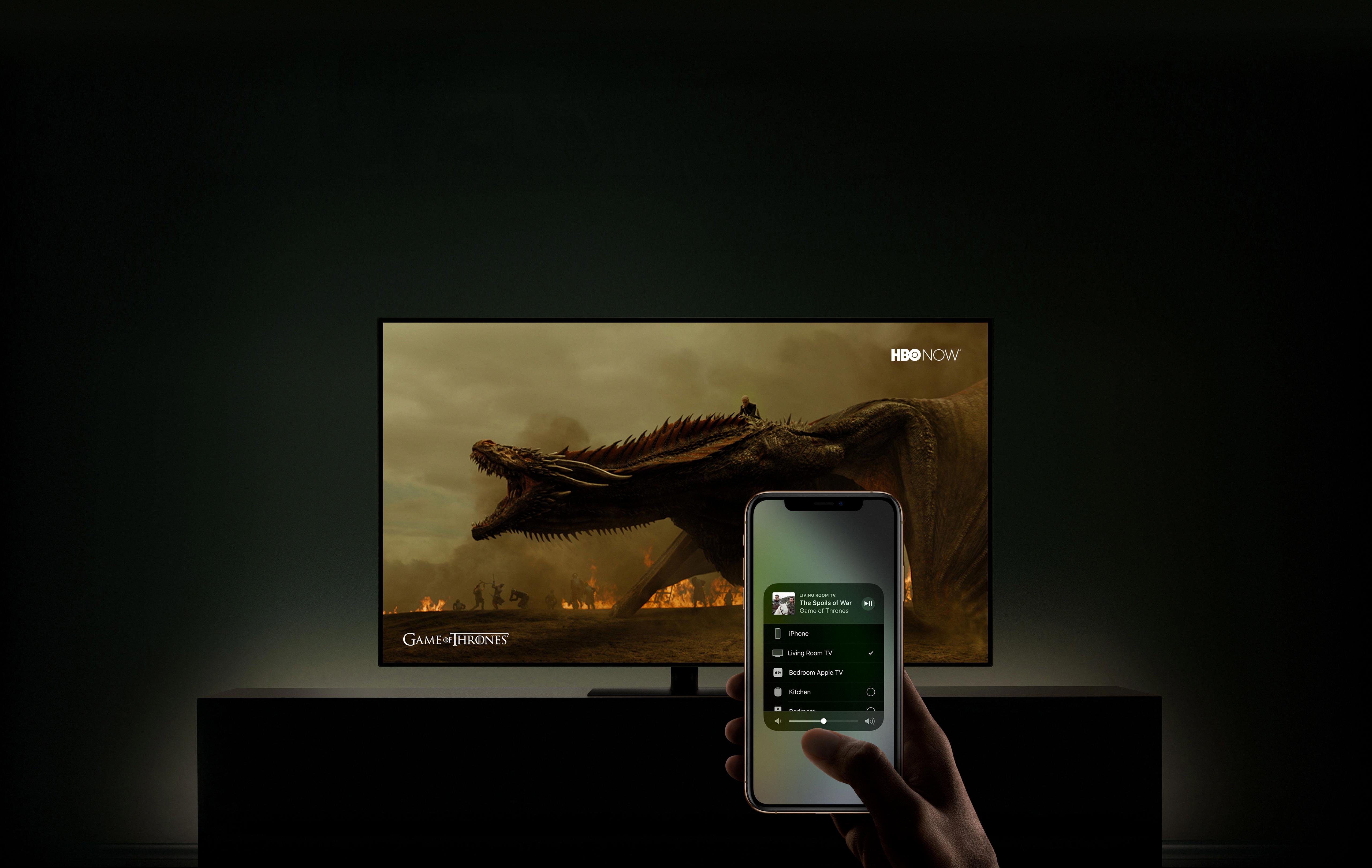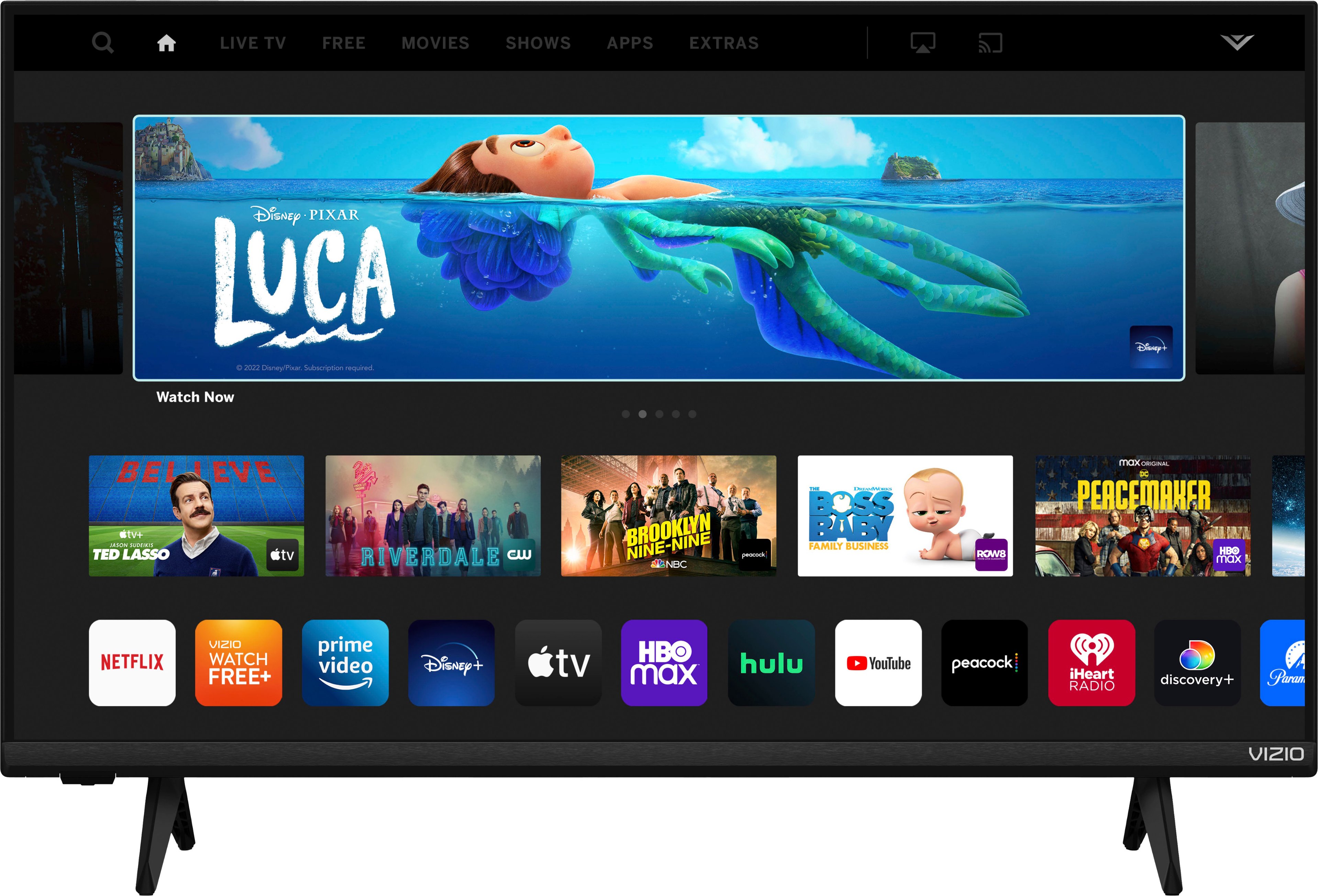LG is a well-known brand in the world of televisions, offering a range of high-quality TVs with advanced features. One of these features is AirPlay, which allows users to stream content from their iOS devices directly to their LG TVs. However, some users may experience issues with LG TV AirPlay not working, and this can be frustrating. In this article, we will explore this issue and provide some solutions to help you resolve it.
Firstly, it’s important to note that not all LG TVs support AirPlay. AirPlay is only available on LG OLED TVs from 2018 onwards, and some LG NanoCell TVs from 2019 onwards. If you’re not sure whether your TV supports AirPlay, you can check the specifications on the LG website.
If your TV does support AirPlay but you’re still having issues, there are several troubleshooting steps you can take. The first thing to do is to make sure your TV and iOS device are connected to the same Wi-Fi network. If they’re not, AirPlay won’t work. You can check this by going to the Wi-Fi settings on both devices.
If both devices are connected to the same network but AirPlay still isn’t working, try restarting both devices. Sometimes, a simple restart can resolve connectivity issues. You should also make sure that both devices are running the latest software updates.
Another thing to check is that your TV has the AirPlay feature enabled. To do this, go to the Settings menu on your TV and look for the AirPlay option. Make sure it’s turned on.
If all of these steps fail to resolve the issue, it’s possible that there’s a problem with your network. You can try resetting your router or contacting your internet service provider for assistance.
LG TVs with AirPlay can offer a great viewing experience, but it’s important to ensure that your TV and iOS device are connected properly and that the AirPlay feature is enabled. If you’re still having issues, try some of the troubleshooting steps outlined above. By following these tips, you can enjoy seamless streaming of your favorite content on your LG TV.
Enabling AirPlay on an LG TV
To turn on AirPlay on your LG TV, you must first ensure that your LG TV is compatible with AirPlay. If your LG TV is compatible, you can follow these steps:
1. Turn on your LG TV and ensure that it is connected to the same Wi-Fi network as your iOS device.
2. On your iOS device, swipe up from the bottom of your screen to access Control Center.
3. Tap on the “Screen Mirroring” button.
4. Select your LG TV from the list of available devices.
5. Enter the AirPlay code that appears on your TV screen, if prompted.
6. Once connected, you can stream content from your iOS device to your LG TV.
Alternatively, you can download and install the AirPlay app on your LG TV from the LG Content Store. This will allow you to use AirPlay without having to connect your iOS device to your TV.

Troubleshooting AirPlay Issues on My TV
There could be several reasons why AirPlay is not working on your TV anymore. Some of the common causes include outdated software, connectivity issues, and compatibility problems.
One possible reason is that the software on either your TV or the device you are trying to AirPlay from is outdated. To fix this, you can try updating the software on both devices to the latest version.
Another reason could be connectivity issues. If your TV and the device you are trying to AirPlay from are not on the same network or if there are issues with the Wi-Fi connection, AirPlay may not work. To fix this, you can try resetting your Wi-Fi network or restarting both devices.
Compatibility issues could also be a reason why AirPlay is not working. AirPlay requires specific hardware and software to work properly, and not all devices are compatible. To ensure compatibility, make sure that your TV and the device you are using for AirPlay support AirPlay and are connected to the same network.
Outdated software, connectivity issues, and compatibility problems are some of the possible reasons why AirPlay may not be working on your TV anymore. To troubleshoot the issue, try updating the software, resetting your Wi-Fi network, and ensuring that both devices are compatible and on the same network.
Are LG Smart TVs Compatible with AirPlay?
LG Smart TVs are AirPlay compatible. Specifically, LG OLED TVs from 2018 onwards, including the B8, C8, G8, and E8 series, as well as the OLED TVs from 2019, including the B9, C9, E9, W9, Z9, and R9 series, and the OLED TVs from 2020, including the BX, CX, GX, WX, ZX, and RX series, all offer AirPlay support. This means that users with Apple devices, such as iPhones, iPads, and Macs, can easily stream their content to their LG Smart TVs using the AirPlay feature. With AirPlay, users can enjoy their favorite movies, TV shows, music, photos, and more directly on their LG Smart TVs, without the need for any additional cables or devices.
Is AirPlay Compatible with Older LG TVs?
LG TVs that were manufactured before 2019 may not have the built-in ability to support AirPlay 2 and HomeKit features. However, some LG models from 2019 and later have received software updates that enable support for AirPlay 2 and HomeKit. It is important to check the specific model and firmware version of the LG TV to determine if it supports AirPlay 2 and HomeKit. If the TV does not support these features, there are alternative solutions such as using an Apple TV or AirPlay 2-enabled speakers to stream content to the TV.
Conclusion
LG TVs are a great choice for those looking for a high-quality viewing experience. With a range of models from OLED to LED, there is a TV to suit every budget and preference. Additionally, LG TVs offer AirPlay support, allowing users to easily stream content from their iOS devices to their TV. While not all LG TVs may support AirPlay 2 and HomeKit, the company has made significant strides in integrating these features into its newer models. LG TVs are a smart investment for anyone who values picture quality and a seamless viewing experience.