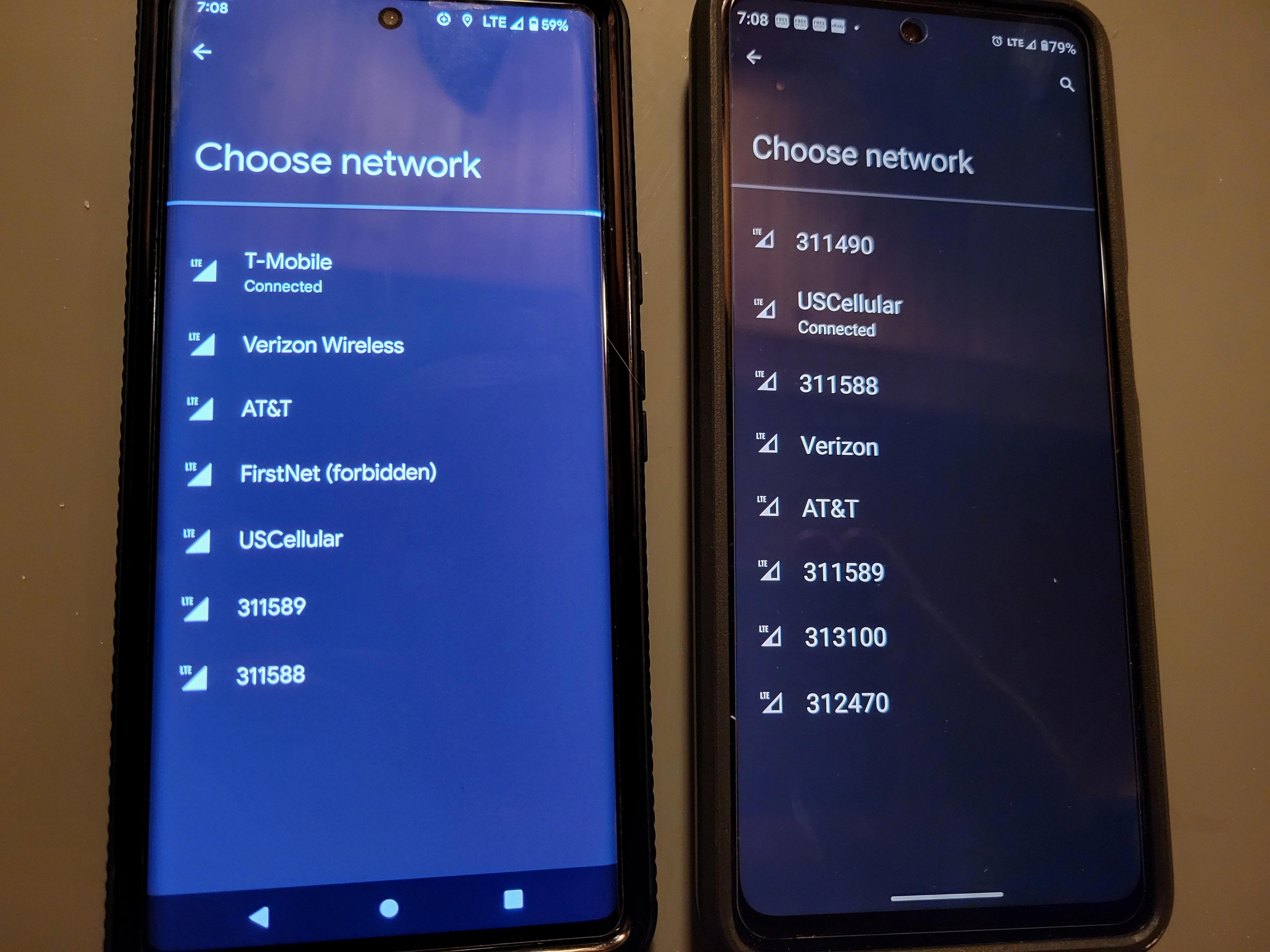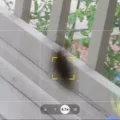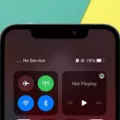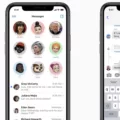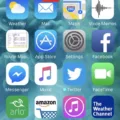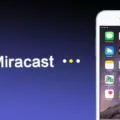LG phones are known for their sleek design, advanced features, and user-friendly interface. However, like any other smartphone, they can encounter issues from time to time. One common problem that LG phone users may face is the inability to receive picture messages, also known as MMS messages. In this article, we will explore the possible reasons behind this issue and provide some solutions to help you resolve it.
One possible reason why your LG phone may not be receiving picture messages is due to incorrect settings. The Auto-download MMS setting in the Messages app can sometimes be the culprit. To check this setting, open the Messages app and tap the three-dots menu in the top-right corner. From there, go to Settings, then Advanced, and finally, Auto-download MMS. If this option is turned on, try turning it off and manually downloading the MMS message.
Another reason why your LG phone may not be receiving picture messages is a problem with your mobile data. Ensure that your mobile data is turned on by going to Settings and selecting Wireless & Network Settings. Tap on the Mobile Network option and make sure it is enabled. Additionally, check if your device has a strong and active internet connection. Once you have confirmed these settings, try sending and receiving picture messages again.
If the above solutions do not work, it is worth checking if your LG phone has the latest software updates installed. Outdated software can sometimes cause compatibility issues, including problems with receiving picture messages. To check for updates, go to Settings, then About Phone, and finally, Software Update. If an update is available, follow the on-screen instructions to install it.
In some cases, the issue may not be with your LG phone itself, but with the sender’s device or network. If you are unable to receive picture messages from a specific contact or network, it is advisable to contact them and inquire if they are experiencing any issues. They may need to troubleshoot their own device or contact their network provider for assistance.
If your LG phone is not receiving picture messages, it is important to check the Auto-download MMS setting, ensure that your mobile data is turned on, and update your phone’s software if necessary. If the issue persists, reach out to the sender or network provider for further assistance. By following these steps, you should be able to resolve the problem and enjoy receiving picture messages on your LG phone once again.

Why Has Your Phone Stopped Receiving Picture Messages?
There could be several reasons why your phone has stopped receiving picture messages. Here are some possible explanations:
1. Insufficient storage space: If your phone’s internal storage or SD card is full, it may not have enough space to download and save picture messages. Check your storage settings and free up some space if necessary.
2. Incorrect APN settings: Access Point Name (APN) settings are necessary for mobile data and MMS messaging. If these settings are incorrect or missing, it can prevent your phone from receiving picture messages. Contact your mobile service provider to ensure your APN settings are properly configured.
3. Data connection issues: Picture messages require a stable data connection to download. If you have poor signal strength or are in an area with weak network coverage, it may affect your ability to receive MMS messages. Check your signal strength and try moving to a different location if needed.
4. Disabled mobile data: Picture messages are typically sent and received using mobile data. If you have disabled mobile data on your phone, it will prevent MMS messages from being downloaded. Make sure mobile data is enabled in your device settings.
5. MMS settings: Incorrect MMS settings can also cause problems with receiving picture messages. Check your messaging app settings and ensure that the MMS settings are correct. You may need to consult your phone’s user manual or contact your mobile service provider for the correct MMS settings.
6. Software updates or bugs: Sometimes, software updates or bugs in the messaging app can interfere with the downloading of picture messages. Make sure your phone’s software is up to date and consider clearing the cache of your messaging app or even reinstalling it if necessary.
Remember, if none of these solutions work, it’s always a good idea to contact your mobile service provider for further assistance. They can help troubleshoot the issue and provide specific guidance based on your device and network.
Why Can’t You Send Pictures on Your LG Phone?
There could be several reasons why you are unable to send pictures on your LG phone. Here are some possible explanations:
1. Mobile Data: Make sure that your mobile data is turned on. Without an active internet connection, you won’t be able to send pictures through text messages.
2. Network Coverage: Check if you have a strong network signal. Poor network coverage can prevent the successful transmission of picture messages.
3. MMS Settings: Ensure that your phone’s MMS (Multimedia Messaging Service) settings are configured correctly. These settings determine how your phone handles picture messages. Contact your mobile service provider to verify the correct settings for your LG phone.
4. Multimedia File Size: If the size of the picture you’re trying to send exceeds the MMS file size limit set by your carrier, you won’t be able to send it. Try resizing or compressing the image to reduce its file size and attempt sending it again.
5. Software Updates: Ensure that your LG phone’s software is up to date. Sometimes, outdated software can cause compatibility issues and prevent you from sending pictures.
6. Storage Space: Check if you have enough storage space on your phone. If your device’s storage is full, it may hinder the sending of pictures. Delete unnecessary files or apps to free up space.
7. Messaging App: If you’re using a third-party messaging app, try using the default messaging app provided by LG. Third-party apps may have compatibility issues that prevent the successful transmission of picture messages.
8. Contact Carrier: If none of the above solutions work, contact your mobile service provider for further assistance. They may be able to troubleshoot the issue or provide additional guidance specific to your LG phone model and carrier.
By considering these factors and taking the necessary steps, you should be able to resolve the issue and send pictures on your LG phone successfully.
How Do You Send a Picture Message on Your LG Phone?
To send a picture message on your LG phone, follow these steps:
1. Open the messaging app on your LG phone. This is usually represented by an icon with a speech bubble.
2. Tap on the “Compose” or “New Message” button to start a new message.
3. In the recipient field, enter the phone number or select a contact from your address book to whom you want to send the picture message.
4. Next, tap on the paperclip icon, which is usually located at the bottom of the messaging interface. This will bring up a list of options for adding attachments.
5. From the list of options, select the “Gallery” or “Photos” option. This will open your phone’s photo gallery.
6. Browse through your photo gallery and select the picture you want to send. You may need to grant permission for the messaging app to access your photos if prompted.
7. Once you’ve selected the picture, it will be attached to the message automatically. You can add a caption or additional text to the message if desired.
8. tap on the send button, which is usually represented by an arrow or paper airplane icon. Your picture message will then be sent to the recipient.
It’s important to note that the exact steps may vary slightly depending on the model and version of your LG phone, but the general process should be similar.
Conclusion
LG phones offer a wide range of features and capabilities that cater to various user preferences. With their sleek designs, vibrant displays, and powerful processors, LG phones provide a great user experience. The cameras on LG phones are also highly regarded, allowing users to capture high-quality photos and videos. Additionally, LG phones often come with expandable storage options, giving users ample space to store their files and media. Furthermore, LG phones typically offer long battery life, ensuring that users can stay connected throughout the day without worrying about running out of power. LG phones are a reliable and feature-packed option for individuals looking for a versatile and high-performing smartphone.