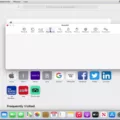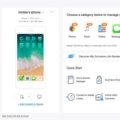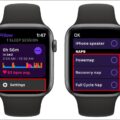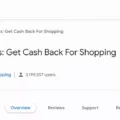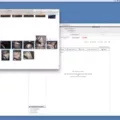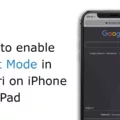Are you having trouble getting LastPass to show up in your Safari browser? Don’t worry, you’re not alone! Many users have experienced similar issues when trying to use the LastPass browser extension with Safari. Fortunately, it’s relatively easy to get the extension working again if you know what to do.
The first step is to check if the LastPass extension is actually installed. You can do this by going into your Safari preferences and checking the list of extensions. If you see LastPass listed there, then it’s already installed and just needs to be enabled. To enable it, simply click the checkbox next to it and restart your browser.
If LastPass isn’t showing up in your list of extensions, then it hasn’t been installed yet. You can download the extension from the official website or from the App Store for iOS devices. Once downloaded, simply follow the instructions on how to install and enable it in your browser.
In some cases, even after installing and enabling LastPass, it may still not show up in your toolbar menu. This is because some browsers hide extensions behind their address bar. To reveal them, put your cursor at the end of the address bar until a double-sided arrow appears, then drag the address bar to the left until more options appear. This should make all of your hidden extensions visible again including LastPass.
Hopefully, this guide was able to help you get LastPass working on your Safari browser! If you have any other questions or suggestions related to this issue feel free to leave them in a comment below and we’ll be sure to answer them as soon as possible!
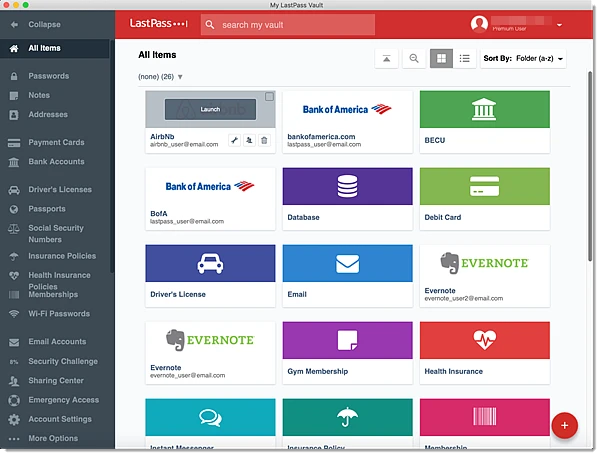
Troubleshooting LastPass Extension Not Showing
There are several reasons why the LastPass extension may not be showing in your browser. First, it’s possible that the extension was hidden from your toolbar menu. To check this, you can try changing your browser’s toolbar settings to see if the LastPass extension is listed and enabled.
Second, it’s possible that the LastPass extension was disabled either manually or by an update to your browser. If this is the case, you can re-enable the extension by going to your browser’s extensions or add-ons menu and making sure that LastPass is enabled.
Third, it’s possible that the LastPass extension wasn’t installed correctly or has become corrupted due to a recent update or system change. In this case, you’ll need to uninstall and reinstall the extension to fix any issues.
Finally, it’s also possible that you don’t have the latest version of LastPass installed on your computer. Make sure you’re running the most up-to-date version of LastPass by downloading it from their website.
If none of these solutions solve your problem, contact LastPass directly for further assistance with troubleshooting and resolving any remaining issues with the LastPass browser extension.
Enabling LastPass Extension in Safari
To enable the LastPass extension in Safari:
1. Open the Safari app.
2. In the upper left corner of your screen, tap the Safari browser address bar to show Safari settings.
3. Tap the Manage Extensions icon.
4. Enable the LastPass setting by tapping its toggle switch to the right side (the color should turn green).
5. Close out of Safari by tapping the “Done” button in the top left corner of your screen.
6. You can now access and use LastPass in Safari!
Viewing LastPass Extensions in Safari
To view your LastPass extensions in Safari, follow these steps:
1. Open Safari on your Mac.
2. In the Menu Bar, select Safari > Preferences.
3. Select the Extensions tab.
4. Check the box to enable the LastPass option in the left navigation.
5. Once enabled, your LastPass extensions will appear in the list of installed extensions on this page.
6. You can then turn on or off any desired extensions as needed by checking or unchecking the corresponding boxes next to them.
Enabling Extensions in Safari on Mac
To enable extensions in Safari on your Mac, open Safari and choose Safari > Settings. Then, click the Extensions tab. Here you will see a list of available extensions that you can enable or disable. To enable an extension, select its checkbox. Please note that if the extension has been reported as slowing down browsing, you will receive a warning before enabling it.
Conclusion
In conclusion, LastPass is an incredibly useful tool for securely storing and managing your passwords. It is available as a browser extension for Chrome, Safari, Firefox, and more, and it’s also available as a mobile app. LastPass can be hidden from your toolbar menu if necessary, but you can easily enable it again by changing your toolbar settings or enabling the extension in the Safari app. With LastPass, you can securely store all of your passwords in one place and access them with just one master password.