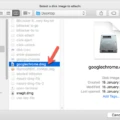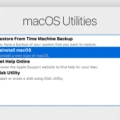Are you looking for the best LAN cable connector for your MacBook Air? If so, you’ve come to the right place. LAN cables are essential for connecting your laptop or desktop to a local area network (LAN) or the internet. Depending on the type of port on your MacBook Air, you’ll need either an Ethernet adaptor or a Thunderbolt/USB 4 port adapter.
One of the most important things when it comes to LAN cables is the connector. There are a few different types of connectors available that can be used with your MacBook Air, including RJ45 and Thunderbolt/USB-C connectors. So how do you know which one is right for your setup? That’s where we come in.
RJ45 connectors are perhaps the most common type of LAN cable connector and are used widely with Ethernet networks. They feature 8 pins and support data transfer speeds up to 1Gbps, making them ideal for connecting PCs and laptops to high-speed internet connections. RJ45 cables also feature clip-on connectors which make them easy to install and use with any device that supports an Ethernet connection.
Thunderbolt/USB 4 ports are found on some newer Mac models like the 2021 iMac 24-inch (M1) and 2022 MacBook Air (M2). They require an adapter such as the Belkin USB-C to Gigabit Ethernet Adapter or Apple Thunderbolt to Gigabit Ethernet Adapter in order to connect a standard RJ45 cable. These adapters also support data transfer speeds up to 1Gbps, allowing you to take advantage of faster internet speeds when browsing or streaming content online.
No matter what type of connector you choose, it’s important that you choose one that is compatible with your Mac model so that it works correctly and efficiently. It’s also important that you use quality cables from reliable brands in order to ensure reliable performance over time. With the right LAN cable connector and adapter, you can stay connected wherever life takes you.

Connecting a LAN Cable to a MacBook Air
Yes, you can connect a LAN cable to your MacBook Air depending on the model. If your MacBook Air is from 2018 or later, it has a built-in Thunderbolt 3 (USB-C) port which allows you to plug in an Ethernet adapter. For earlier models, you may need to plug in an external USB Ethernet adapter in order to connect a LAN cable.
Setting Up a Local Area Network (LAN) on a MacBook Air
Setting up a LAN (Local Area Network) on your MacBook Air is a relatively easy process. First, make sure all of the computers you want to be part of the network are connected to the same Wi-Fi router or switch. Next, open System Preferences on your MacBook Air and select “Network”. Here you will see various options for connecting to networks such as Wi-Fi, Bluetooth, and Ethernet. Select “Ethernet” from this list, then click “Advanced”. You will be prompted to create a new Ethernet connection and provide a name for it. Once the connection has been created, you can configure it with the appropriate settings for your network. Finally, make sure that all computers in your LAN have been assigned unique IP addresses and that they are all configured to use the same subnet mask and gateway. Once these steps are completed, your LAN is ready for use!
What Type of Ethernet Cable is Compatible with MacBook Air?
If you’re looking for the best Ethernet cable for your MacBook Air, then an Elite Cat6 patch cable is a great choice. This 100% pure copper cable is tested up to 550MHz for blazing-fast speeds and comes in a variety of colors and lengths. It’s also compatible with the latest RJ45 Ethernet ports, so you can be sure it will work with your device. Plus, it’s designed with robust durability that can withstand even the most demanding environments. So go ahead and get yourself an Elite Cat6 patch cable for a reliable and high-performance connection.
Connectors Needed for MacBook Air
For your MacBook Air (M2, 2022), you will need a Thunderbolt / USB 4 port to connect to external devices. This port is capable of providing up to 40 Gbps transfer speeds and can support up to 6 compatible devices. It is also backward compatible with USB 3 and 2, so you can use any of those connectors as well. Additionally, the MacBook Air offers a headphone jack, an SD card slot, and an HDMI port for connecting to external displays and projectors.
Does the MacBook Air M1 Have an Ethernet Port?
No, the MacBook Air M1 does not have an Ethernet port. However, you can connect the notebook to a wired Ethernet network with a third-party USB-C to Ethernet adapter. This adapter will allow you to plug in an Ethernet cable and gain access to a wired network connection.
Connecting a Mac to Ethernet
To connect your Mac to the Internet via a wired connection, you will need an Ethernet cable and an Ethernet port on your Mac. Depending on the model of your Mac, you may also require an Ethernet adapter, such as the Belkin USB-C to Gigabit Ethernet Adapter or the Apple Thunderbolt to Gigabit Ethernet Adapter. Once you have obtained the necessary accessories, simply connect one end of the Ethernet cable to your router or modem, and then connect the other end of the cable to your Mac’s Ethernet port. If needed, plug in your adapter and make sure it is securely connected. You should now be able to access the internet via a wired connection!

Choosing the Best Adaptor for MacBook Air
The best adapter for MacBook Air in 2022 is the Apple 30W USB-C Power Adapter. This powerful and efficient adapter offers fast charging capabilities, allowing you to quickly power up your device. It is designed to be slim and lightweight, making it easy to carry around without taking up too much space in your bag or pocket. The adapter also comes with a long cable which makes it ideal for use in tight spots or for charging multiple devices at once. Additionally, it features overvoltage protection, ensuring that your device is always safe from any potential damage due to voltage spikes.
Conclusion
In conclusion, the LAN cable connector is a great way to establish a reliable internet connection for your devices. It is simple to use, highly secure, and provides speeds up to 1 Gbps. It is also compatible with the latest Mac models that have Thunderbolt / USB 4 ports. With its wide range of colors and lengths available, you can find the perfect LAN cable connector for your needs.