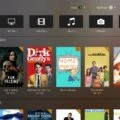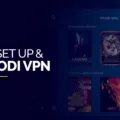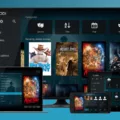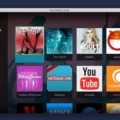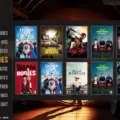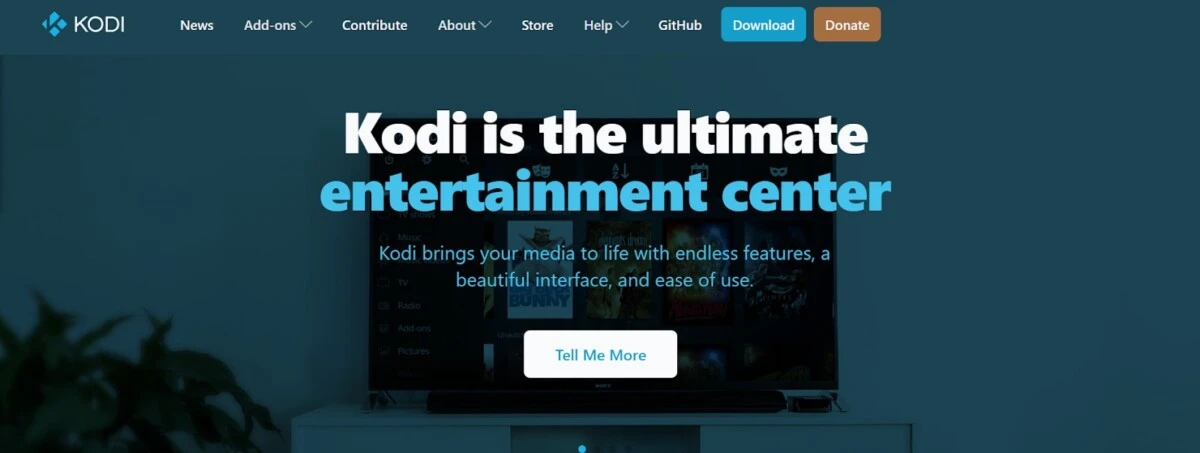
Are you looking for a way to enable internet browsing on Kodi?
Kodi is an incredibly powerful and versatile tool for streaming media. It’s available on a wide range of devices, from computers to phones to smart TVs, and its open-source nature means it can be tailored to your needs. Kodi media streaming supports movies, TV shows, music, photos, games, and more! Many people install Kodi on simple operating systems, such as LibreELEC, which is a basic OS that provides just enough power to run Kodi.
Kodi isn’t designed for browsing the web. It’s a media player, not a browser. However, newer versions of LibreELEC allow you to download Chrome directly from the Program Add-ons, simplifying the process.
There used to be a browser add-on for Kodi called Web Viewer, which allowed you to filter text through an HTML file structure but not render the HTML page. The zip file link on the Web Viewer GitHub page, though, leads to a 404. The last commit was eight years ago, so it is safe to assume the project has been deprecated.
Setting Up the Web Browser on Kodi
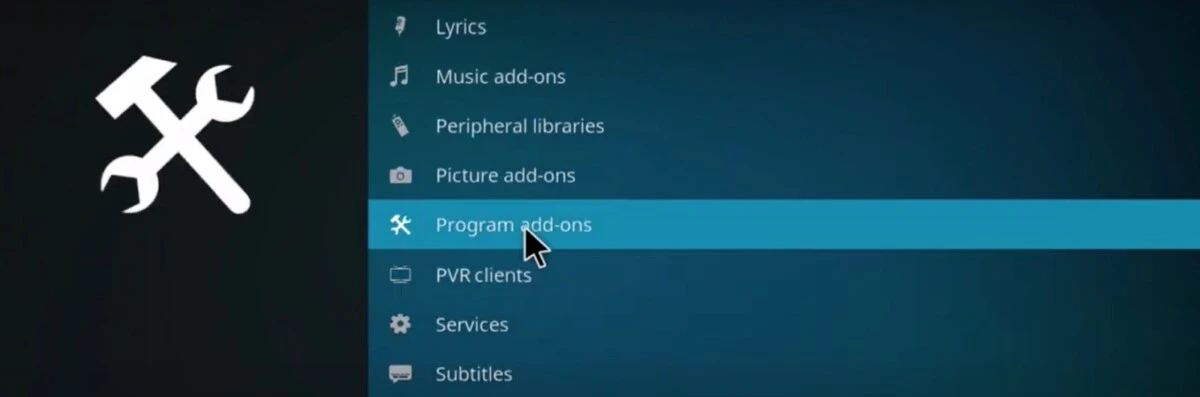
If you are using LibreELEC 9 or above on a PC or another capable device with x86-64 Intel-based hardware, you can install Chrome. To do that, go to Add-ons > Download > Program Add-ons. Find Chrome, select it, and click on Install to complete the Kodi web browser setup.
This might not work if you have a machine that can’t run Chrome. If you are not using LibreELEC, you might be out of easy options for now. On a Raspberry Pi, you can install Raspberry Pi OS and Kodi as well as Chrome separately.
Navigating Web Pages with Kodi’s Web Viewer
If you have Chrome, you can navigate web pages with Kodi just as you would when using Chrome on any other device. You won’t have the same browsing limitations as you would have had with the old Web Viewer add-on navigation, which couldn’t even render pages or handle JavaScript.
Streaming Video and Audio Through Kodi’s Browser
Similarly, Chrome supports video playback and audio streaming. You can watch videos on Chrome in addition to streaming video through Kodi.
Adding and Managing Bookmarks in Kodi’s Web Viewer
On Chrome, you can add bookmarks by clicking the star icon when on a web page. You can go to your settings menu – click on the three dots in the upper-right corner of Chrome – and click on Bookmarks and Lists to manage your bookmarks. That way, you can add Kodi bookmarks in Chrome.
Casting Kodi Content to Chromecast Devices
You can cast from Kodi on a PC or another device with Chrome to a Chromecast TV. Open the settings by hovering over the three dots in the top-right corner of Chrome. Scroll down to Save and Share and select Cast. It will look for devices it can cast to. Select the device you want to cast to and share your screen. Then, use Kodi to watch movies, and it will be cast to that TV.
If you are using the Kodi app on an Android phone, you can also cast from Kodi to Chromecast. For Chromecast streaming to work with Kodi, though, you will need to cast your entire phone screen, since Kodi doesn’t actually have Chromecast built in itself. Follow these steps to do it:
- Open the Google Home app (download it first if you don’t have it).
- Select your Chromecast device.
- Click on Cast My Screen and confirm.
- Opt to cast the entire screen.
- Click on Start Now.
Customizing Your Kodi Web Browser Experience
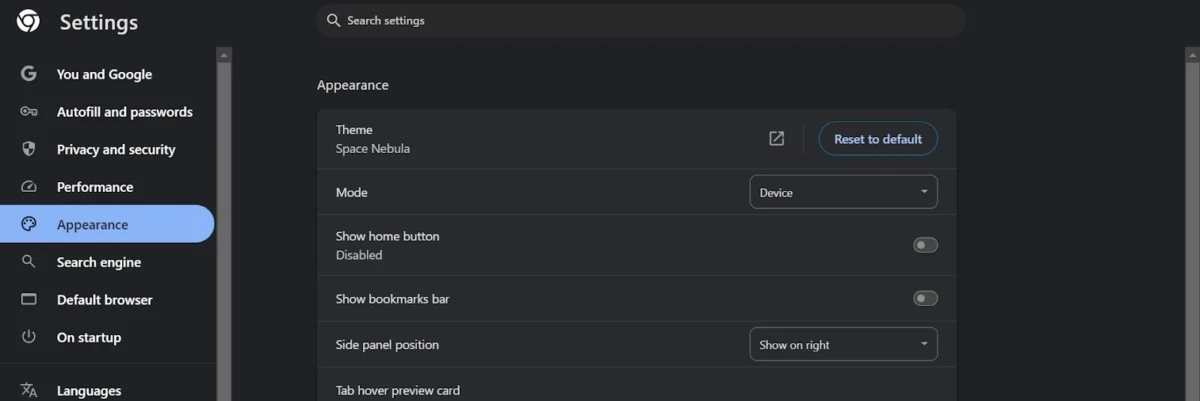
You can customize the Kodi browser if you have Chrome just like you can on a PC to optimize Kodi browsing. For example, in the settings, you can select a new theme for Chrome, which will make your browsing experience more enjoyable and aesthetically pleasing. You will find these by opening the settings menu by hovering over the three dots in the top-right corner and clicking on Settings. Then, navigate to Appearance, where you can choose a theme, change the font size, and more.
Troubleshooting Common Issues with Kodi’s Web Browser
Unfortunately, many people experience Kodi browser issues. That’s because Kodi was designed for media playing and streaming, not web browsing. That’s just a downside of using Kodi. Fortunately, though, you can use Kodi on various devices that already support a browser separately, albeit not through the Kodi system. LibreELEC also supports Chrome on compatible hardware.
Conclusion
We hope this Kodi browsing guide provided some insight into how to get internet access on Kodi.
To summarize, Kodi doesn’t support web browsing by default. However, if you have a browser installed separately, whether on a PC or Raspberry Pi, you can still browse the web. One option, if you only want Kodi, is to use LibreELEC, which does support Chrome despite being a bare-bones operating system.