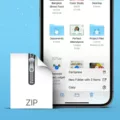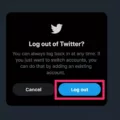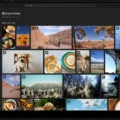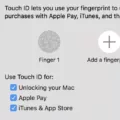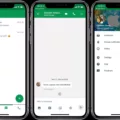Sam Wilson, CC BY-SA 4.0, via Wikimedia Commons
Are you experiencing Kobo eReader connectivity problems when connecting it to your Mac? Today, we will be showing you how to troubleshoot your Kobo eReader when it’s not showing up on a Mac. Usually, there are a few simple steps you can take to fix this issue, so let’s get into it!
Getting Your Mac to Recognize the Kobo eReader
To get your Mac to recognize the Kobo eReader, download the Kobo Desktop app on your Mac. This app will allow you to manage the ebooks on your eReader when you connect it to your Mac.
Follow these steps to get your Mac to recognize your Kobo:
- Go to this link and click on the red “Download Now” button to download the Kobo Desktop app.
- Once it’s downloaded, click on the downloaded file to install it.
- Open the Kobo Desktop app and sign in to your account.
- Turn on your eReader, select your language, and select the “Don’t have a Wi Fi network?” option.
- Connect the eReader to your Mac using a USB cable.
- On your eReader, click on “Connect” when asked to confirm the connection.
Troubleshooting Kobo Not Syncing With Your Mac
cheeseisdisgusting, CC BY-SA 3.0, via Wikimedia Commons
Usually, connecting your Kobo eReader to your Mac is a simple process. All you need to do is connect the two with a USB cable, and a pop-up will appear on your Kobo eReader saying that a computer has been detected and asking you to confirm that you want to connect to it.
However, if your Kobo is not detecting your Mac, the first thing you should do is try using another cable, as the cable might be faulty. If you are using a hub or switch, remove it, and connect your eReader to your Mac directly.
If that doesn’t help, try giving it some time. Keep your eReader connected to your Mac for a while so it can charge and detect your laptop.
You should also check the USB ports on your Mac and your eReader. They may have dust or debris blocking them, or they may be broken. Try using a different port on your Mac.
Try restarting both your eReader and your Mac. Often, this fixes the issue.
Another thing you can try is updating the software on your Mac. Make sure it has the latest macOS updates. To make sure your Kobo eReader is up to date as well, make sure that you accept any updates when you get a notification that an update is available.
Finally, try factory resetting your eReader using the steps outlined here.
How to Read Kobo Books on a MacBook
In addition to using your eReader, you can read Kobo books on your MacBook. Download the Kobo Desktop app, and you can read books you’ve purchased by clicking on My Books at the top of the screen.
Accessing and Managing Kobo eReader Content Using a Computer
Honza chodec, CC BY-SA 3.0, via Wikimedia Commons
You can connect your eReader to your Mac so you can use the Kobo Desktop app to manage the library on your Kobo eReader.
Start by connecting your eReader to your Mac with a cable. Open the Kobo Desktop app and click on “eReader” at the top of the screen.
If you want to download books from your computer to your eReader, click on the books you want to download and then click on the red “Download” button.
If there are books on your eReader that you want to remove, select them and then click on the gray “Remove” button.
Transferring Books from a Mac to Your Kobo eReader
You can also sync your Mac and Kobo eReader to automatically download all new purchased ebooks to your eReader.
First, connect the eReader to your computer with a cable. Make sure to confirm the connection on your eReader. Then, open the Kobo Desktop app and click on the sync icon at the top, which looks like two arrows pointing at each other. This will automatically download new purchased books to your eReader.
You can also transfer PDF and ePub files to your eReader, but this won’t work for files with Digital Rights Management protection or files from third parties.
Doing so is very simple. Connect your eReader to your computer. Make sure to confirm the connection.
The eReader should show up as a connected drive. It will usually show up as “KOBOeReader.” All you need to do is drag and drop the PDF or ePub file from your computer to this connected drive. It will then show up in “My Books” on your eReader.
Conclusion
We hope these Kobo troubleshooting tips helped you resolve any issues you were having with your Kobo and Mac. The Kobo is a great device. And, with the ability to sideload PDFs and ePub files to your eReader, you can enjoy your Kobo eReader to its full extent!