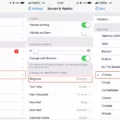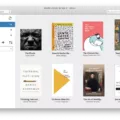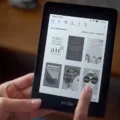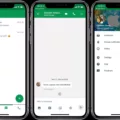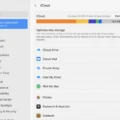Are you having trouble getting your Kindle app for your iPhone to work? If so, you’re not alone. Many people have reported issues with the app crashing or not functioning properly. Fortunately, there are some things you can do to get the Kindle app working again on your iPhone.
First, it’s important to understand how the Kindle app works. The app is a reader that allows you to access books purchased through Amazon. It also stores any books you have downloaded from other sources, such as libraries and bookstores. The Kindle app for iPhone is designed to sync with your Amazon account so that any books you purchase will appear on all of your devices that have the Kindle app installed.
If the Kindle app isn’t working properly on your iPhone, there could be several causes. One of the most common is an outdated version of the app itself. To make sure that you’re using the latest version of the Kindle app for iPhone, open up the App Store and search for “Kindle” in the search bar. Then check for any available updates and install them if necessary.
Another possible cause is if your device has run out of storage space. This can prevent books from downloading or syncing correctly in the Kindle app, so it’s helpful to free up some space on your phone if possible before trying again. You can do this by deleting unused apps or files and moving photos or music onto an external hard drive or cloud service like Dropbox or Google Drive.
Finally, it could also be a problem with your Amazon account itself if you are having trouble purchasing new books in-app. Make sure that all of your payment information is up-to-date and accurate so that purchases can go through without a hitch.
if you are having trouble getting your Kindle app for iPhone to work correctly, there are several potential causes and solutions worth exploring before giving up on it entirely!
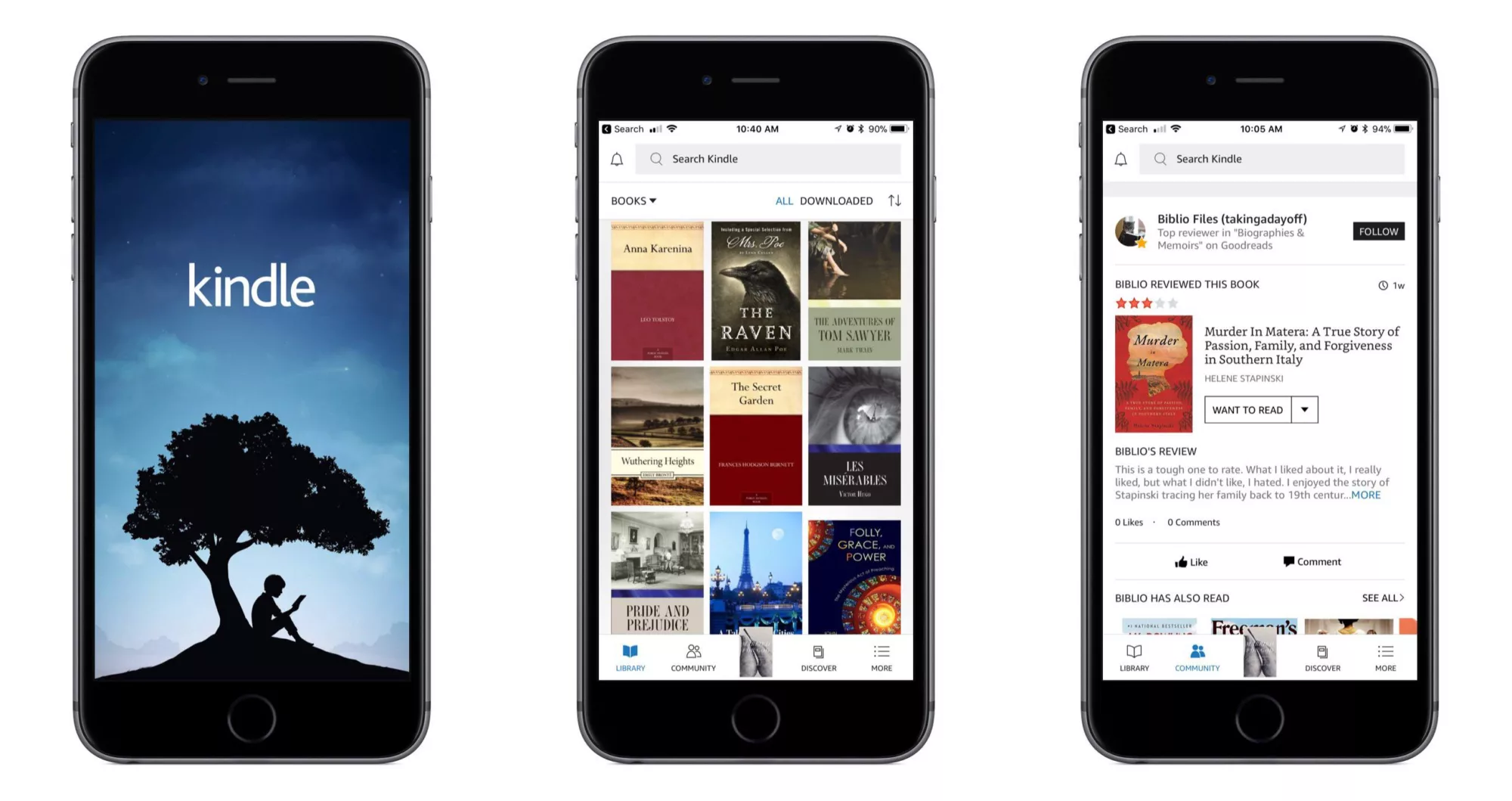
Connecting a Kindle to an iPhone
In order to use your Kindle on your iPhone, you need to install the Kindle app. To do this, open the App Store and search for “Kindle”. From the search results, select the Kindle app, then select either Get to download and install it or Update if you already have it installed but want to update it. Once the app is installed and updated, sign in with your Amazon account information in order to access your Kindle library and start reading.
Troubleshooting Kindle App Issues
The Kindle app may have stopped working due to several reasons. A poor internet connection, insufficient storage space on your device, corruptions in the cache & data stored by the Kindle app, and using an outdated version of the app are some of the most common issues that can cause the Kindle app to malfunction.
If you are experiencing this issue, we recommend that you first try to reset your internet connection, clear the cache & data stored by the Kindle app and ensure that you have enough free storage space on your device. Additionally, make sure that you are using the latest version of the Kindle app. If these steps do not resolve the issue, please contact us for further assistance.
The Benefits of Using Kindle on an iPhone
Yes, Kindle for iOS is an excellent e-reader app that is perfect for iPhone users. It seamlessly ties to your Amazon account so you can easily find and purchase books, magazines, and newspapers. It also allows you to read the first chapter of any book before purchasing, so you can get a sense of the content before committing to it. Additionally, it lets you download third-party dictionary apps for looking up definitions quickly while you read. The app is well-designed and user-friendly, making it easy to navigate through your library and customize your reading experience. All in all, Kindle on iPhone is an excellent choice for readers who want a convenient and hassle-free way to access their favorite books and periodicals.
Troubleshooting Kindle Book Download Issues on iPhone
If your Kindle books won’t download on your iPhone, it could be due to a few different issues. Firstly, if you are trying to download the book from the Kindle app, make sure that you have the most up-to-date version of the app installed. Additionally, make sure that you have enough free space on your device before attempting to download the book.
If this doesn’t solve your issue, then check for any connection issues; try using a different Wi-Fi network or turn off Airplane mode and turn on Wi-Fi or Cellular Data to see if this resolves the issue. If it still doesn’t work then try restarting your device and finally, if all else fails, contact Amazon customer support for further assistance with downloading Kindle books onto your iPhone.
Unfreezing the Kindle App on an iPhone
To unfreeze the Kindle app on your iPhone, you should first try force-closing the app. To do this, double-tap your Home button to bring up the multitasking view. Then find the Kindle app and swipe it up off the screen to close it. Then open the Kindle app again and see if it’s working properly.
If that doesn’t resolve the issue, you may need to restart your device. To do this, press and hold both the Home button and Sleep/Wake (Power) buttons for 10-15 seconds until an Apple logo appears on the screen. Release both buttons after seeing the Apple logo and wait for your device to restart. This will not delete any of your data or media, and should only take a minute or two. Once your device has restarted, try opening the Kindle app again and see if it is now working properly.
Troubleshooting Kindle App Issues with Opening Books
There could be a few reasons why your Kindle app is not opening books. First, make sure that you are connected to the internet, as the Kindle app requires an internet connection to download and open books. If you are connected, then check if the book you are trying to open was purchased from the same Amazon account that your Kindle app is registered to. If it was not, deregister and reregister your Kindle app with the correct account. It could also be an issue with the app itself, so try uninstalling and reinstalling it. Finally, if none of these solutions work, contact Amazon for further assistance.