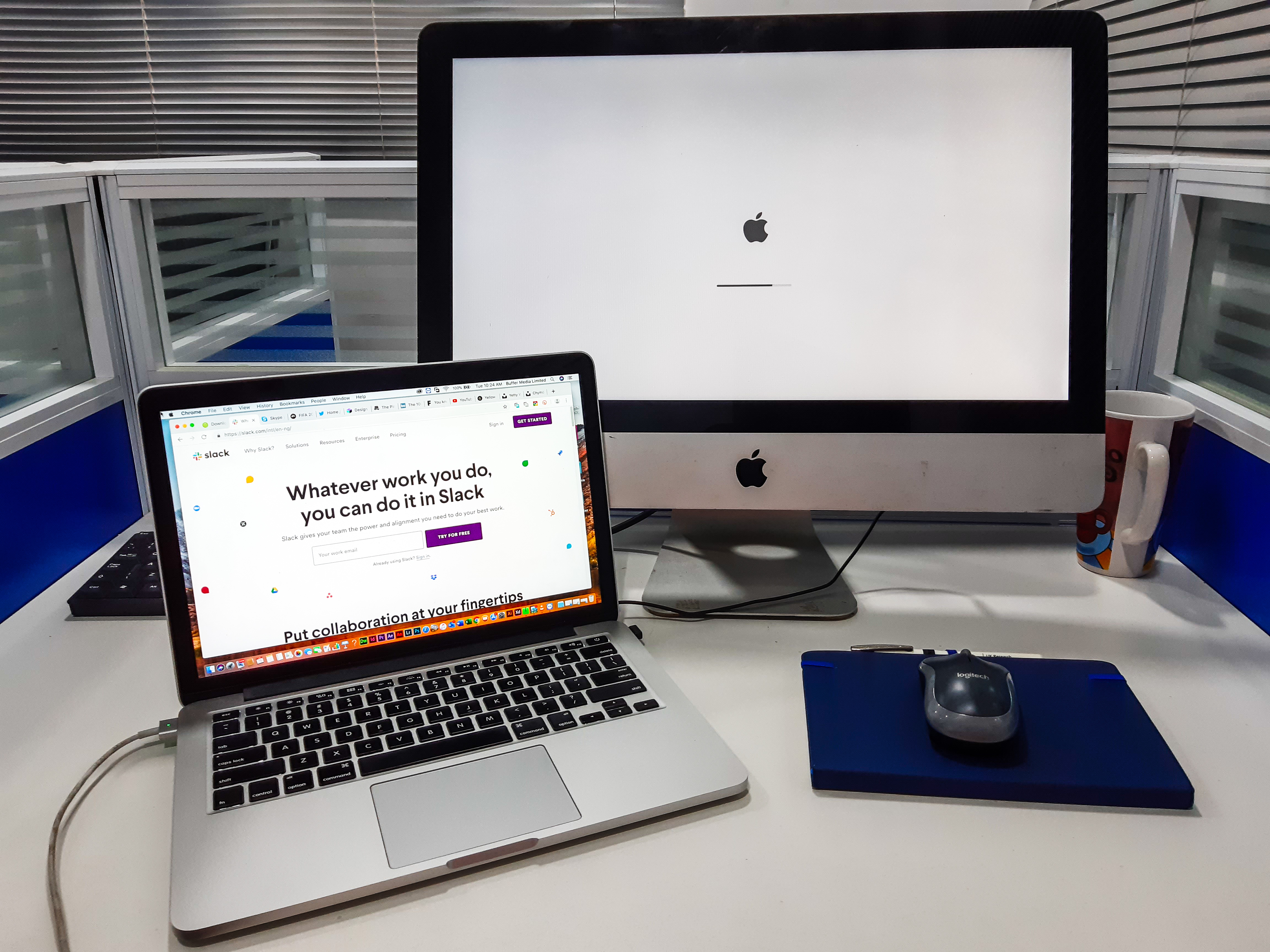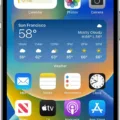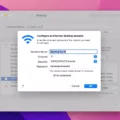Are you having trouble seeing your keyboard in the dark? Worried that typing in the dark may cause eyestrain or even worse, make typos? Well, worry no more! Many computers now come with backlit keyboards that can light up your keys and make typing in low light much easier.
Backlit keyboards are becoming increasingly common and most laptop computers have them as a standard feature. They are also included on some desktop keyboards. With a backlit keyboard, you get an illuminated keyboard that is easier to see and use, even in the dark. The lights can be adjusted to various levels of brightness so you can customize your keyboard for the best visibility.
To turn on the backlight on your keyboard, press and hold down the “Fn” key (usually located at the bottom left corner of your laptop) and then press one of the “F” keys (usually F5 or F11). Depending on your computer model, other F keys may be used to control the brightness level by pressing them repeatedly unil you reach your desired setting.
The backlighting feature is a great way to reduce eye strain while typing in low light conditions, allowing you to type without squinting or straining your eyes. It also makes it easier to find the right keys when typing quickly in darkness or dim lighting.
So if you’re havng trouble seeing your keyboard in low-light conditions, try turning on the backlight for an illuminated keyboard that will make it easier for you to see what you’re typing.
Making a Keyboard Light Up
If your laptop has a backlit keyboard, you can turn on the keyboard light by pressing the “Fn” key (usually located in the lower left corner of your keyboard) and the “F5” or “F11” key simultaneously. Depending on your laptop model, it may be configured to use the “F9” or “F11” button instead of the “F5” button. Once you press tese two keys at the same time, your keyboard should light up. If it does not light up, try pressing them again.
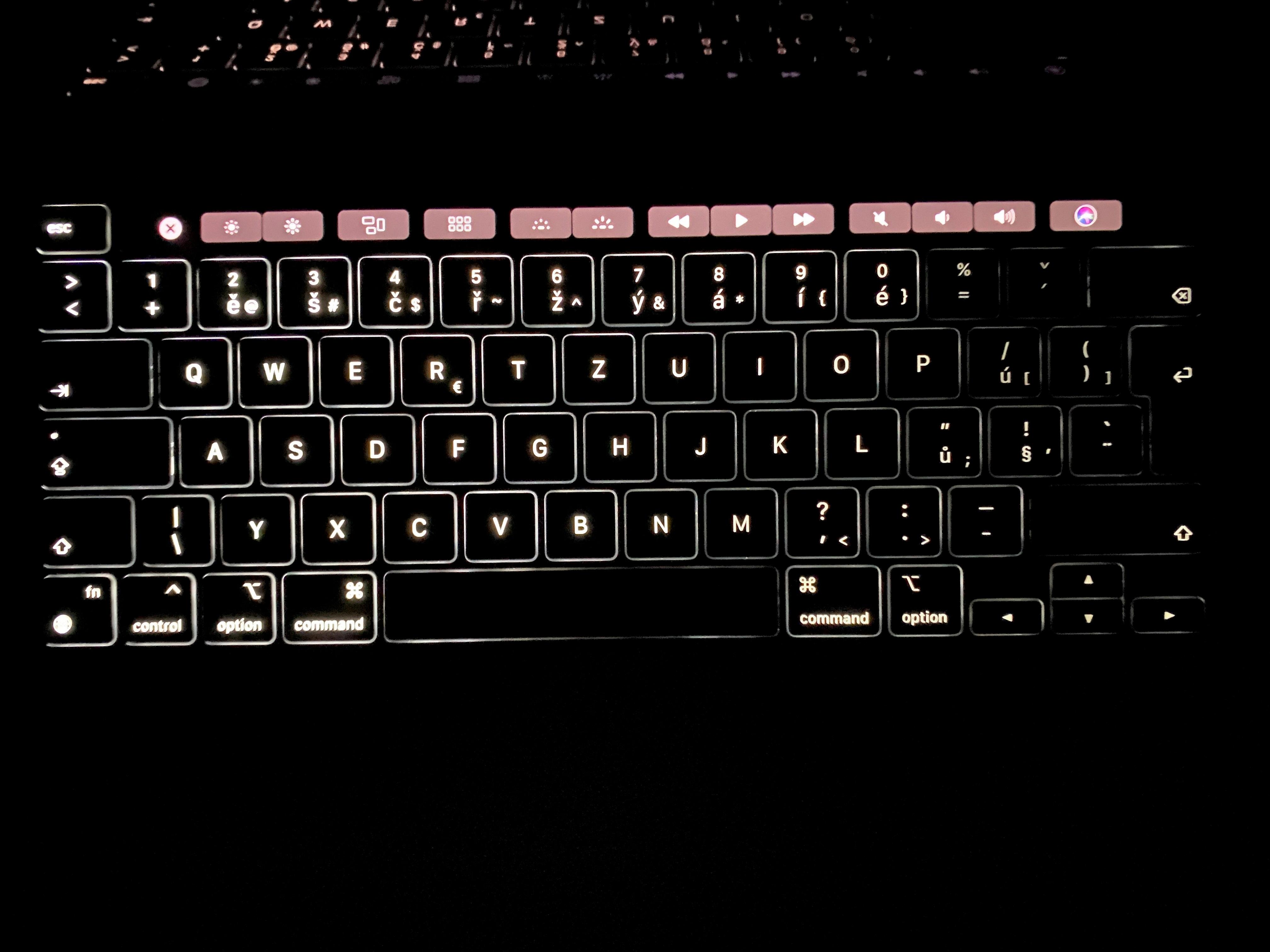
Source: discussions.apple.com
Making a Dell Keyboard Light Up
In order to make the keyboard light up on your Dell laptop, you need to press and hold the Fn key on your keyboard while pressing the right arrow key. You will see all symbols illuminating on the keys. This will toggle between three different lighting states. If you would like to adjust or turn off the backlit keyboard, press and hold the Fn key on your keyboard and then press the right arrow key aain until you reach your desired setting.
Do All Laptops Have Keyboard Backlighting?
No, not all laptops have keyboard light. Keyboard lights are typically an extra cost option and some manufacturers don’t offer it on their lower-end laptops. Depending on the model, keyboards may be backlit, side lit, or feature only a single LED for illumination. If you’re looking for a laptop with keyboard light, check with the manufacturer to make sure it has an illuminated keyboard befre making your purchase.
Turning On Keyboard Lights in Windows 10
To turn the keyboard backlight on Windows 10, press the F5 key. If the backlight icon is not on the F5 key, look for a backlit keyboard key on the row of function keys. You may need to press the fn (function) key at the same time to activate the backlight key. Once you have pressed the appropriate keys, your keyboard’s backlight should be turned on.
Conclusion
In conclusion, turning on a backlit keyboard light can vary depending on the computer model. Generally, a simultaneous Fn + F5 (or F11) operation is used to turn on the backlight keyboard light, though other models may require different hotkeys. Once activated, you can toggle between tree lighting states with the same hotkey. Backlit keyboards provide improved visibility in low-light conditions and are a great way to make typing in the dark easier and more efficient.