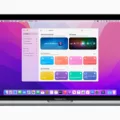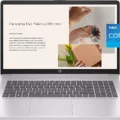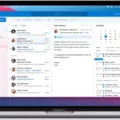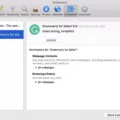The kernelmanagerd process is an essential component of the macOS operating system that plays a crucial role in controlling kernel extensions for third-party applications. As the kernel is the core of the operating system, providing access to system resources such as memory, CPU, and hardware, kernelmanagerd ensures that these resources are utilized efficiently by managing the installation, loading, and operation of kernel extensions.
Kernel extensions, also known as kexts, are pieces of code that extend the functionality of the macOS kernel. They allow third-party applications to interact with the system at a deeper level, enabling them to perform tasks that would otherwise be impossible. These extensions can range from device drivers to security software and various system utilities.
The primary responsibility of kernelmanagerd is to oversee the loading and unloading of kernel extensions as required by applications. It ensures that these extensions are properly authenticated and validated before they are allowed to interact with the kernel. This process helps maintain the stability and security of the operating system by preventing unauthorized or malicious extensions from compromising the system’s integrity.
Moreover, kernelmanagerd actively monitors the performance and behavior of kernel extensions while they are running. It ensures that these extensions do not consume excessive system resources, such as CPU time or memory, which could degrade the overall performance of the system. By managing and regulating the utilization of these resources, kernelmanagerd helps maintain a smooth and responsive user experience.
In some cases, you may notice the kernelmanagerd process consuming a significant portion of your CPU resources. While occasional spikes in CPU usage are normal and expected, sustained high CPU usage by kernelmanagerd may indicate that your system is under heavy load or that certain applications are demanding excessive resources. In such situations, it is advisable to investigate the root cause of the high CPU usage by examining other running processes or checking for any conflicting or poorly optimized applications.
It is important to note that kernelmanagerd itself does not cause the conditions that lead to high CPU usage. Instead, it responds to these conditions by allocating resources to ensure the system’s stability and prevent overheating. By managing CPU temperature, kernelmanagerd helps protect your hardware and ensures optimal performance.
The kernelmanagerd process is an integral part of the macOS operating system, responsible for managing kernel extensions and optimizing system resources. Its role in maintaining system stability, security, and performance cannot be overstated. By effectively controlling the utilization of CPU, memory, and other resources, kernelmanagerd plays a crucial role in providing a seamless and efficient user experience on your Mac.
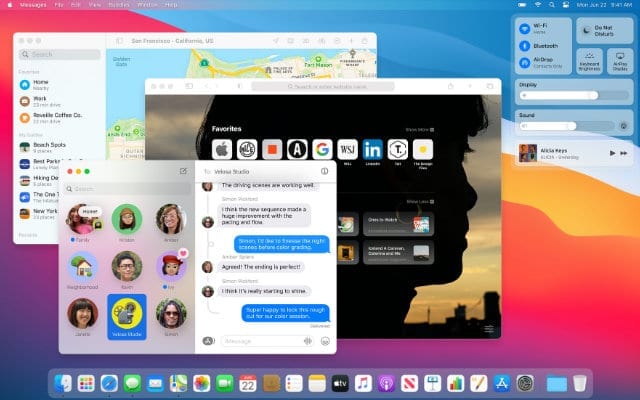
What is Kernelmanagerd On Mac?
Kernelmanagerd is a significant process on Mac that plays a crucial role in managing kernel extensions for third-party applications. Kernel extensions are small software programs that interact directly with the kernel, enabling applications to access system resources and perform tasks that are not typically allowed by the operating system.
Here are some key points about Kernelmanagerd on Mac:
1. Function: Kernelmanagerd acts as a controller or manager for kernel extensions, which are responsible for enhancing the capabilities of applications by allowing them to interact with the core of the operating system.
2. Kernel Extensions: These extensions are utilized by various software programs to perform specialized functions such as accessing hardware devices, implementing security features, or introducing new system functionalities. They essentially extend the capabilities of the operating system beyond its default settings.
3. Security: Kernelmanagerd helps in ensuring the security and stability of the system by overseeing the loading, unloading, and management of kernel extensions. It verifies the authenticity and integrity of these extensions to prevent malicious software from compromising the system.
4. Permissions and Verification: Kernelmanagerd maintains a list of authorized kernel extensions and checks their permissions before allowing them to load into the kernel. This ensures that only trusted and verified extensions are permitted to run on the system.
5. Monitoring and Maintenance: Kernelmanagerd continuously monitors the system for any changes in the kernel extensions, ensuring their integrity and preventing any potential conflicts or issues that may arise. It also handles the automatic updating of these extensions, providing a seamless experience for the user.
Kernelmanagerd is a vital process on Mac that manages the kernel extensions used by third-party applications. It ensures the security, stability, and proper functioning of these extensions by verifying their authenticity, managing their loading and unloading, and monitoring their performance.
What is The Kernel_task Process On A Mac?
The kernel_task process on a Mac is an essential part of the operating system that performs various important functions. Here are some key points to understand about the kernel_task process:
1. Core Function: The primary role of kernel_task is to manage and regulate the usage of system resources, particularly the CPU (Central Processing Unit).
2. CPU Temperature Management: One of the significant tasks of kernel_task is to help maintain the optimal temperature of the CPU. It accomplishes this by reducing the availability of the CPU to processes that are utilizing it intensively. This helps prevent the CPU from overheating, which can lead to performance issues or hardware damage.
3. Not the Cause of Overheating: It’s important to note that kernel_task is not responsible for causing the conditions that lead to overheating. Instead, it responds to temperature-related factors that could potentially impact the CPU. If your Mac feels cool to the touch, it doesn’t necessarily mean that the CPU is not being managed by kernel_task.
4. Resource Allocation: In addition to managing CPU temperature, kernel_task is involved in allocating system resources to different processes. It assigns CPU time, memory, and other resources to ensure efficient performance and prioritize critical tasks.
5. System Performance Indicator: The CPU usage displayed for kernel_task in Activity Monitor may seem unusually high compared to other processes. However, this is not necessarily a cause for concern. The CPU usage reported for kernel_task may include the CPU usage of other system processes that are managed by it.
6. Safe to Ignore: Unless you are experiencing specific performance issues or unusual behavior, there is generally no need to intervene or try to terminate the kernel_task process. It is an integral part of the macOS operating system and terminating it could have adverse effects on the stability and performance of your Mac.
Understanding the role of the kernel_task process helps provide insights into its importance for managing system resources, including CPU temperature regulation, and contributes to the smooth functioning of your Mac.
How Much CPU Should Kernel_task Use?
Kernel_task is a crucial system process on your Mac that manages various tasks and ensures the efficient functioning of your computer. Typically, kernel_task should utilize a relatively small amount of your CPU, usually staying below 10%. This means that it should not consume a significant portion of your computer’s processing power.
However, it is normal for kernel_task to occasionally experience spikes in CPU usage, reaching around 50% or 60%. These temporary increases are generally nothing to worry about. They can occur when your Mac is performing resource-intensive tasks or undergoing system updates.
On the other hand, if you notice that kernel_task consistently uses a substantial amount of CPU, such as close to 100% or even higher, it indicates that your Mac is attempting to perform more tasks than it can handle efficiently. This situation can result in your computer becoming slow, unresponsive, or overheating.
In such cases, you may need to investigate the underlying cause of the excessive CPU usage by kernel_task. Possible reasons could include:
1. Overheating: Macs have built-in mechanisms to protect against overheating. When the temperature rises, kernel_task may increase CPU usage to reduce heat generation. Cleaning the dust from your Mac’s vents or using a cooling pad could help alleviate this issue.
2. Software-related problems: Certain applications or processes might be causing conflicts or consuming excessive resources. It is advisable to update your software, including the macOS, and check for any problematic applications. Additionally, you can monitor the Activity Monitor utility to identify specific processes that are causing high CPU usage.
3. Hardware issues: In some cases, hardware problems like faulty RAM or a failing hard drive can lead to increased CPU usage by kernel_task. Running hardware diagnostics or seeking professional assistance may be necessary to pinpoint and resolve such issues.
kernel_task should ideally use a minimal amount of CPU power, normally below 10%. Occasional spikes up to 50% or 60% are generally acceptable. However, when kernel_task consistently consumes a significant portion of your CPU, it indicates an underlying problem that needs to be addressed to ensure your Mac’s optimal performance.
Why is WindowServer Running On Your Mac?
WindowServer is running on your Mac for several important reasons. Here are some key points to help you understand why this process is necessary:
1. Display Rendering: The WindowServer process is responsible for rendering and managing the graphical elements on your Mac’s display. It handles tasks like drawing windows, icons, buttons, and other visual elements that you see on your screen.
2. Window Management: WindowServer manages the positioning, resizing, and layering of windows on your display. It ensures that windows are correctly displayed, stacked, and interact with each other as expected. It also handles tasks such as window animations and transitions.
3. Graphics Processing: WindowServer utilizes your Mac’s graphics hardware to perform complex graphical operations. It offloads these tasks from the central processing unit (CPU) to the graphics processing unit (GPU), resulting in better performance and smoother visuals.
4. Multi-Monitor Support: If you have multiple displays connected to your Mac, WindowServer coordinates the rendering and management of windows across all screens. It ensures that windows appear correctly on each display and enables you to move windows between monitors.
5. App Communication: WindowServer acts as an intermediary between apps and the display. It receives requests from apps to draw on the screen and relays the necessary information to the graphics hardware. This communication allows apps to display their user interfaces and visual content.
6. Performance Optimization: WindowServer optimizes the rendering process to enhance performance and efficiency. It employs various techniques like buffering, caching, and compositing to minimize the workload on your Mac’s hardware and ensure smooth graphics rendering.
WindowServer plays a vital role in facilitating the visual experience on your Mac. It enables the seamless interaction between apps and the display, ensuring that you can see and interact with graphical elements efficiently.
Conclusion
Kernelmanagerd is a crucial process in the Mac operating system that manages kernel extensions for third-party applications. It plays a vital role in providing these apps with access to system resources like memory, CPU, and other hardware. The primary function of kernel_task, which is controlled by kernelmanagerd, is to regulate CPU temperature by limiting its availability to intensive processes. It is important to note that kernel_task does not cause overheating conditions but rather responds to them. Ideally, kernel_task should utilize less than 10% of the CPU, with occasional spikes up to 50% or 60% being acceptable. However, when kernel_task starts to consume a significant portion of the CPU, such as close to 100% or more, it indicates that your Mac is overloaded and struggling to handle the workload. To ensure optimal performance and prevent overheating, it is essential to monitor kernelmanagerd and take necessary actions if it starts to excessively utilize CPU resources.