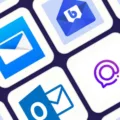If you take photos in dim light, you may be disappointed when your standard flash only flashes briefly. iPhone Flashlight and Camera don’t simply gel together the way you might expect. Opening the Camera app usually turns the flashlight off while the flash only activates at the time of photo capture. This configuration helps save battery power but is less than perfect for those who need continuous light to use their iPhone’s camera.
Checking iPhone Model Compatibility
You know that moment when you’re trying to take a photo in a dark room, so you turn on your iPhone’s flashlight—only for it to rudely turn off the second you open the Camera app? Yeah, it’s frustrating, but it’s not a glitch.
That’s just how the iPhone camera flashlight feature works. Right now, there are no supported iPhone models for flashlight use that let you keep the flashlight on while snapping a picture in the default Camera app.
Enabling the Flashlight While Using the Camera
Taking photos in low light can be a real headache, especially when your flash seems to have a mind of its own. One minute it’s on, the next it’s off, and suddenly, half your shots look like they were taken in a cave. The good news? You can take control.
If you want to enable flashlight in iPhone camera, start by opening the Camera app—just like you would for any other photo. At the top of the screen, you’ll spot a little lightning bolt icon. Tap it.
On some newer iPhones, you might need to swipe up or tap the arrow at the top of the screen to bring up the flash settings.
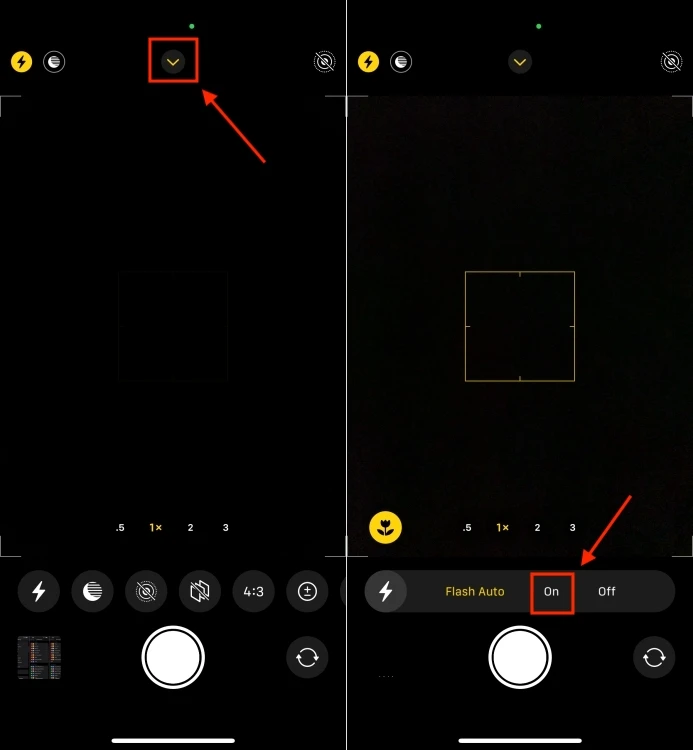
Instead of leaving it on Auto, where your iPhone decides when to fire the flash, switch it to “On.” This locks in the flash so it goes off every single time, no questions asked.With that done, all that’s left is to snap your shot.
Using Third-Party Apps for Continuous Flashlight
There’s nothing more frustrating than setting up the perfect shot, only for your iPhone’s flashlight to shut off the moment you hit the shutter. If you’ve ever wished for a way to keep it on, third-party flashlight apps are your best bet.
Apps like ProShot and Camera M don’t just keep the light steady—they let you tweak brightness levels so you’re not left with a washed-out or too-dark image. And if you’re looking for something even more powerful, the Profoto Camera app takes things to another level, syncing with external lights via AirX technology for a pro-level setup.
These iPhone flashlight workarounds are a lifesaver when you need continuous lighting for iPhone photography, whether you’re capturing stills or filming video.
Keeping the Flashlight On Using Quick Tap and Shortcuts
One of the quickest tricks is the Quick Tap flashlight method using Back Tap. Just head to Settings > Accessibility > Touch > Back Tap, and set a double or triple tap to instantly switch your flashlight on or off—no more swiping through menus in the dark.
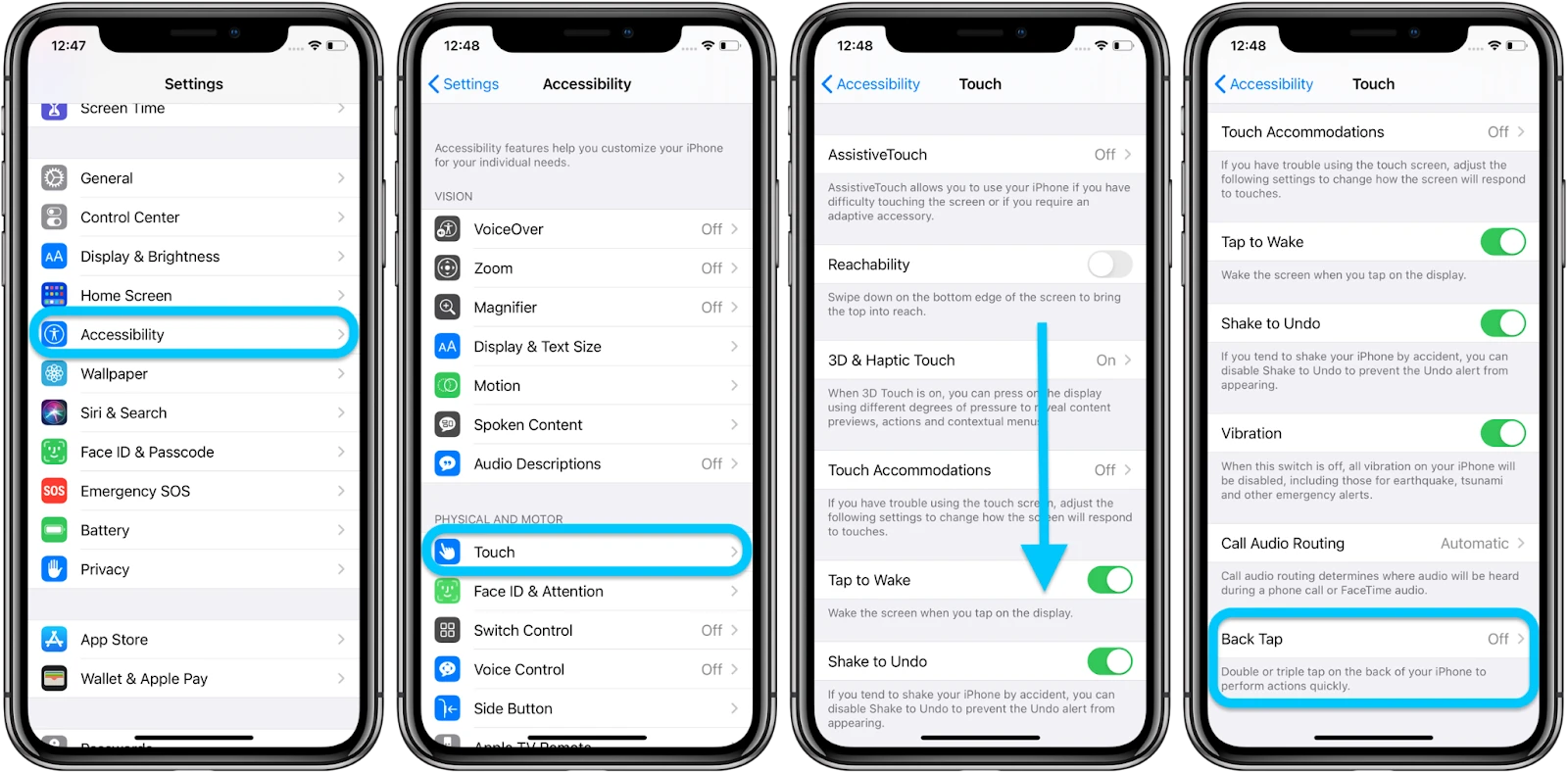
If you’re after an iPhone flashlight shortcut that keeps the light steady while using the camera, try the Magnifier tool. Go to Settings > Accessibility > Magnifier, turn it on, and voilà—you get a camera-like interface where the flashlight stays on, giving you brighter, sharper shots in low light.
Want even more control? Tweak Custom flashlight settings to fine-tune how you use your light, making nighttime photography way easier.
Troubleshooting Issues with Flashlight and Camera
To fix iPhone flashlight issues, start with the easy stuff: close the Camera app completely and turn the flashlight back on through Control Center. Still no light? Try a good old-fashioned restart—seriously, it works wonders.
If your flashlight keeps acting up, it’s time for some iPhone flashlight troubleshooting—check if Low Power Mode is interfering, make sure your iOS is updated (because Apple loves sneaking in fixes), and if all else fails, give your iPhone a break for a few minutes before trying again.
Alternative Methods for Low-Light Photography
Snapping photos in dim lighting can be frustrating, especially when the built-in flashlight on your iPhone just doesn’t cut it. The good news? You don’t have to settle for grainy or shadow-filled shots.
To get the best lighting for iPhone photos, an external flash for iPhone can make all the difference. Imagine using a compact, pocket-sized Lume Cube 2.0—small enough to carry around, yet powerful enough to brighten up any scene with adjustable intensity. Or picture a well-placed ring light softening harsh shadows, creating that perfect glow for portraits.
Even a simple clip-on selfie light, like the QIAYA Rechargeable Selfie Ring, can turn a dimly lit setting into a well-balanced photo opportunity.
Conclusion
Making sure you keep iPhone flashlight on while taking photos isn’t always straightforward, but there are ways to work around it. If your iPhone doesn’t support keeping the flashlight on, a compact LED light can be a great alternative. Another approach is using Night mode on supported models, which enhances low-light shots without extra lighting.