Kali Linux is an open-source operating system based on Debian Linux. It is used for penetration testing and security auditing purposes. It is a popular choice amongst hackers and ethical hackers due to its wide range of tools and features.
However, if you’re using Kali Linux for penetration testing or other activities that require a secure connection, you may want to consider using a Virtual Private Network (VPN). A VPN will create an encrypted tunnel between your computer and the server of your chosen VPN provider, allowing you to remain anonymous while browsing the web.
In this blog post, we’ll look at how to install and configure a VPN on Kali Linux. We’ll also discuss some tips for choosing the right VPN service for your needs.
The first step in setting up a VPN on Kali Linux is to choose a good VPN service provider. There are many different options available, so take some time to research which one best suits your needs. Be sure to look at factors like speed, cost, privacy policies, and customer support before making your decision.
Once you’ve chosen a VPN provider, the next step is to download their configuration files (.ovpn). These files contain all the information needed to connect to their servers. Once you have these files in hand, you can start configuring your Kali Linux machine:
1) Download our DEB package to install our repository: This package contains the repository configuration and keys that are required to install the Proton VPN app on Kali Linux.
2) Install the Proton VPN repository: Once you have downloaded the DEB package file from our website, use the apt-get command line utility with sudo privileges in order to install it: “sudo apt-get update && sudo apt-get install protonvpn-cli”
3) Update apt-get package list: Make sure that all packages installed on your system are up-to-date by running “sudo apt-get update” command line utility again.
4) Install ProtonVPN app: Now use the apt-get command line utility once more with sudo privileges in order to install ProtonVPN app onto your system “sudo apt-get install protonvpn-cli”
5) Connecting To Your Server: Now launch ProtonVPN using the command line “protonvpn connect -f [Your Chosen Country]” – replace [Your Chosen Country] with the name of the country whose server you wish to connect with – e.g.: US or UK etc…
6) Enjoy Connectivity! You should now be successfully connected and ready for secure browsing! Enjoy!
Finally, keep in mind that connecting through a Virtual Private Network (VPN) does not make you completely anonymous online; it simply provides an extra layer of security when browsing the web or transferring data over public networks such as Wi-Fi hotspots. If true anonymity is what you need then consider using Tor Browser instead of a regular web browser such as Firefox or Chrome when accessing sensitive data online.
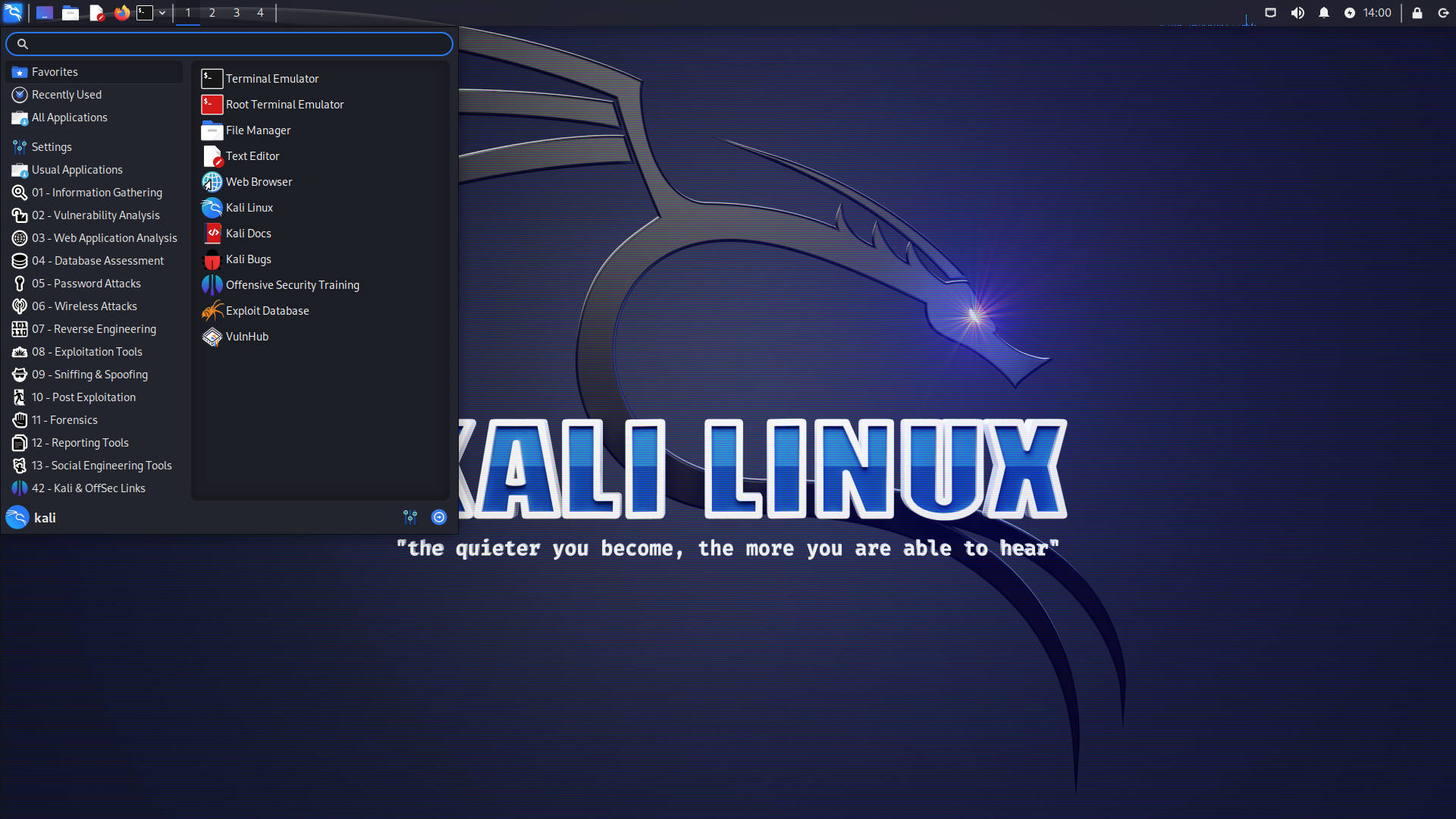
Does Kali Linux Include a VPN?
Kali Linux does not have a VPN installed by default, but it is possible to install and use a VPN on Kali Linux. To do so, you will need to download the OpenVPN configuration files from a VPN provider of your choice, and then configure the VPN connection by following the instructions provided by the provider. Once configured, you will be able to use the VPN on Kali Linux just like any other platform.
Installing a VPN on Kali Linux
Getting a VPN on Kali Linux is easy and straightforward. First, you need to download our DEB package which contains the repository configuration and keys needed to install the Proton VPN app. Then, install the Proton VPN repository by typing in ‘sudo dpkg -i [package name]’ into your terminal. After that, update the apt-get package list by typing in ‘sudo apt-get update’ into your terminal. Finally, you can install the Proton VPN app by typing in ‘sudo apt-get install protonvpn-cli’ into your terminal. You should now have a functioning VPN on your Kali Linux system!
Choosing the Best VPN for Kali Linux
The best VPN for Kali Linux is ExpressVPN. It offers a wide range of features and provides secure, reliable, and fast connections. ExpressVPN is optimized for Linux and has servers in 94 countries, ensuring the best connection possible. It also has strong encryption protocols such as AES-256, OpenVPN, L2TP/IPsec, PPTP, and SSTP for maximum privacy and security. Additionally, its no-logs policy ensures that your data is never recorded or shared with third parties. For added convenience, ExpressVPN offers a 30-day money-back guarantee so you can try it out risk-free.
Does Linux Include a Built-In VPN?
No, Linux does not have a built-in VPN. VPN stands for Virtual Private Network and is used to create a secure connection between two computers over the public internet. In order to use a VPN, you will need to install and configure a third-party service on your Linux system. This can be done with tools like OpenVPN, IPSec, or WireGuard. Additionally, you will need an external server on which the VPN service can run. Configuring and managing these services can be complicated, so it is recommended that users consult the documentation or enlist expert assistance before attempting to set up a VPN on their system.
Is VPN Free on Linux?
Yes, ProtonVPN is a free and unlimited VPN for Linux. It allows you to connect to the internet securely with no data limits or bandwidth caps. ProtonVPN has servers in over 50 countries, so you can access geo-restricted content no matter where you are. Plus, all of your data is encrypted with strong AES-256 encryption and protected with a strict no-logs policy, ensuring that your online activity remains private. ProtonVPN also offers advanced features such as a kill switch to protect your data even if your connection drops, and DNS leak protection to prevent any third party from tracking your online activity. With ProtonVPN’s free plan, you can use up to three devices at once and enjoy all the same features as premium users.
Enabling VPN on Linux
1. To enable a VPN on Linux, you will first need to download the OpenVPN configuration files from your chosen provider.
2. Next, ensure that your system and Network Manager are up to date. You can do this by using your package manager (e.g. apt-get) to check for and install any available updates.
3. Once your system is up-to-date, import the OpenVPN configuration files into the VPN settings of your Network Manager. This can be done by clicking the “+” symbol under VPN Settings and selecting “Import from file”.
4. Once imported, select the server which settings you’ve just imported and click Connect to establish a connection with the VPN server.

Source: gateworks.com
Does Kali Linux Offer Free VPN Services?
Kali Linux is a free and open-source operating system that comes with a variety of security tools and utilities. It does not come with any built-in VPN services, but it does have the capability to use third-party VPNs. There are many free VPN services available for Kali Linux users, most of which will require you to sign up for an account and provide some personal information. Depending on the provider, you may also need to pay a subscription fee in order to use their service. You can find reviews and ratings online that may help you decide which provider would be the best fit for your needs. Once you have chosen a provider, you can use their software or instructions to configure your Kali Linux OS to connect to their servers.
Conclusion
In conclusion, Kali Linux is a powerful and versatile operating system that is suitable for a variety of tasks. It is especially popular among penetration testing professionals and ethical hackers due to its wide range of security tools. However, it is important to note that while Kali Linux provides many robust security features, it does not come with a built-in VPN. In order to take advantage of the full range of security features offered by Kali Linux, users must install an external VPN provider such as Windscribe, ProtonVPN, FastestVPN, Private Internet Access VPN, AVAST Secureline, CyberGhost, ExpressVPN or NordVPN. With the right VPN installed in place, users can make sure their data remains secure and private when using Kali Linux.








