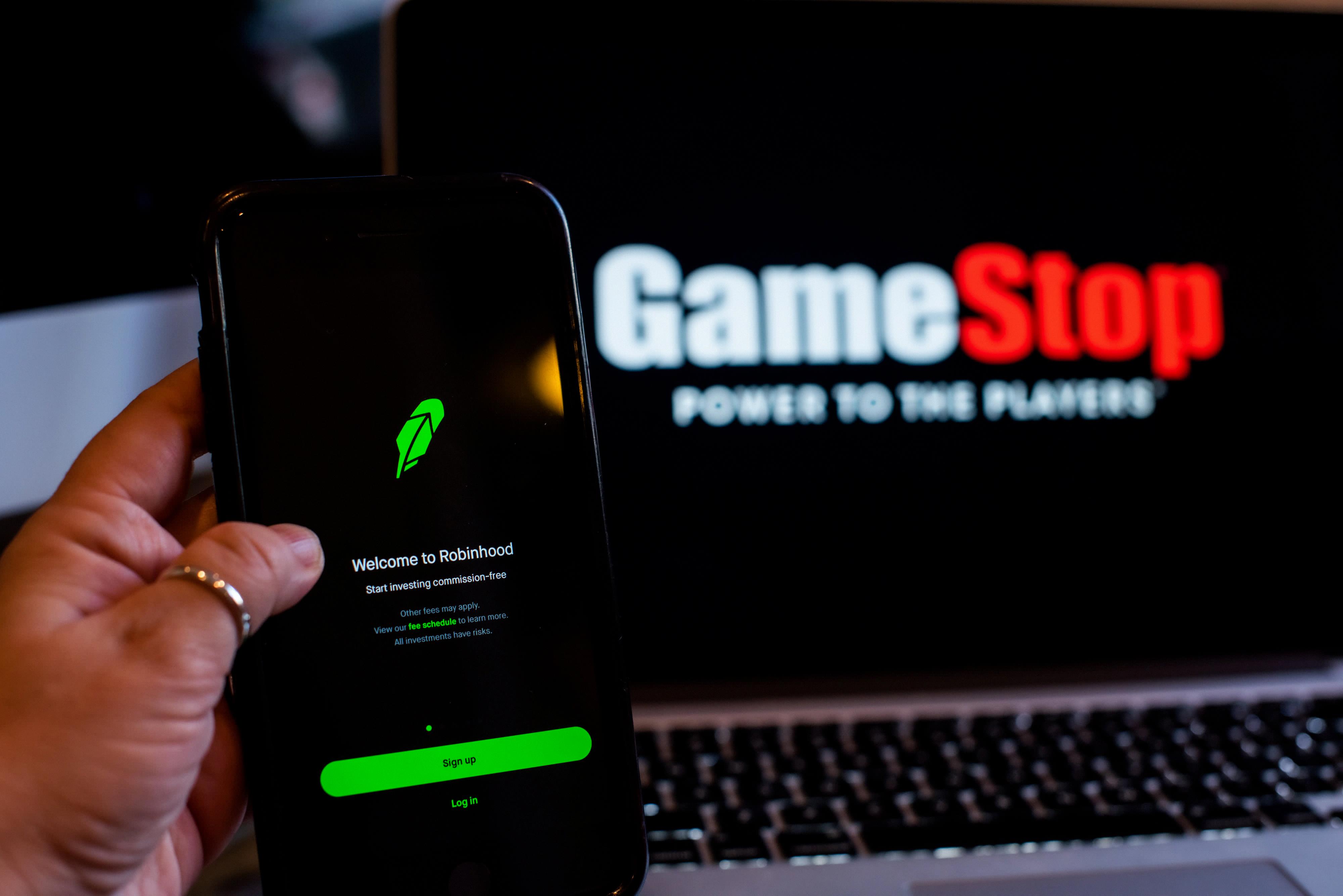A jumbo universal remote is a device that can control multiple electronic devices, such as televisions, DVD players, and cable boxes, with just one remote. This can be a convenient way to simplify your home entertainment system and reduce clutter from having multiple remotes.
To program a Jumbo universal remote, you first need to determine the code for the device you want to control. This can usually be found in the user manual that came with the remote, or by searching online for the device’s brand and model number.
Once you have the code, you can enter it into the jumbo remote by pressing the “Code Search” button and then entering the code using the number buttons on the remote. Once you have entered the code, test the remote to see if it is able to control the device. If it does not work, try entering a different code until you find the correct one.
It is important to note that not all devices are compatible with jumbo universal remotes, and some may require additional programming steps or codes. It is also important to ensure that the remote is pointed directly at the device and that there are no obstructions blocking the signal.
One advantage of using a jumbo universal remote is that it can make it easier for people with limited mobility or vision to control their devices. The larger buttons and text on the remote can make it easier to see and press the correct button.
A jumbo universal remote can be a convenient way to simplify your home entertainment system and reduce clutter from having multiple remotes. With a little bit of programming and testing, you can easily control multiple devices with just one remote.
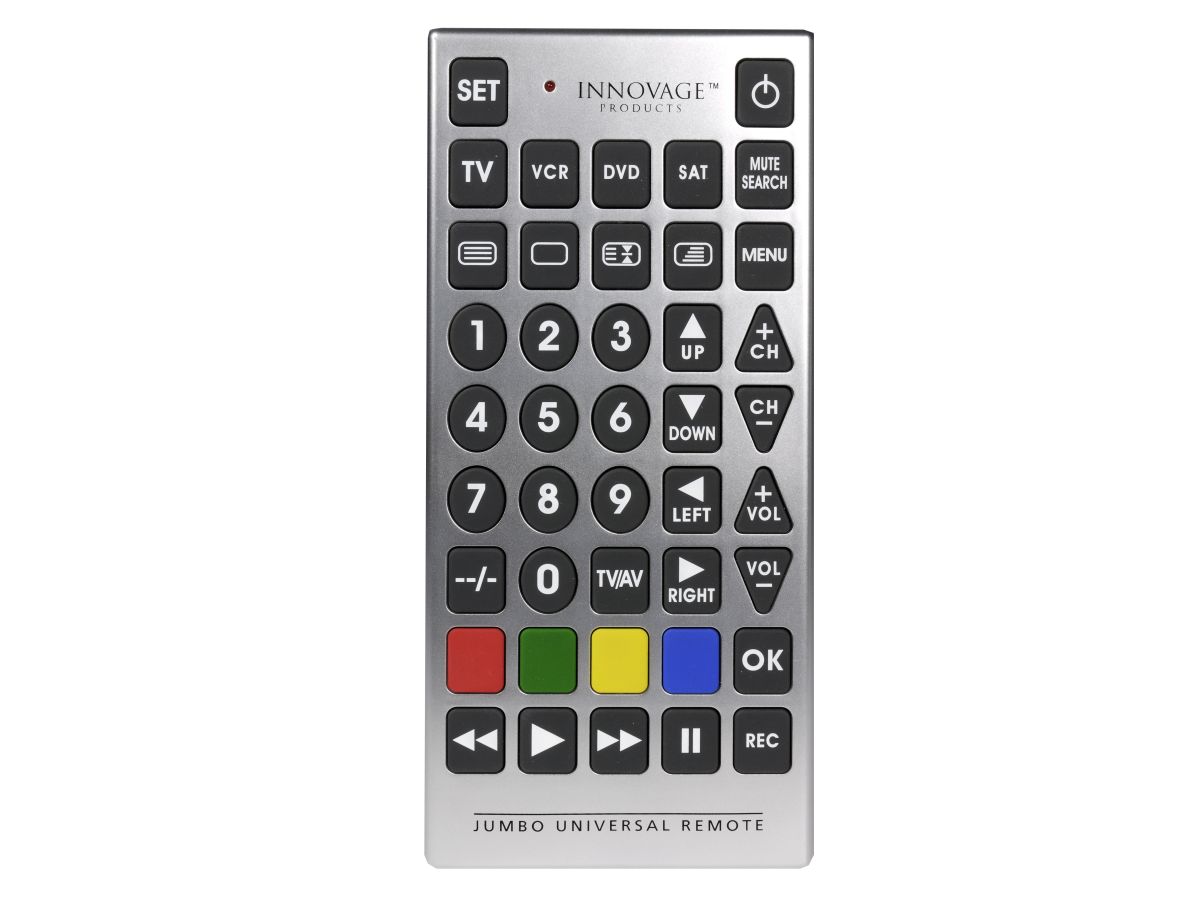
Programming a Jumbo Universal Remote to a Vizio TV
To program your jumbo universal remote to your Vizio TV, follow these steps:
1. Turn on your Vizio TV and point the Jumbo universal remote at it.
2. Press the “TV” button at the top of the remote.
3. Press and hold the “Code Search” button until the LED light on the remote turns on and stays on.
4. Press the “TV” button again to lock in the TV code and turn off the LED light.
5. Press the “Power” button on the remote to turn off the Vizio TV.
6. Press the “Enter” button on the remote immediately after the Vizio TV turns off to save the code.
7. Test the Jumbo universal remote by trying to control the Vizio TV with the remote. If the TV responds to the remote, the programming is complete.
If the TV does not respond to the remote, repeat the steps above using a different code from the code list that came with your Jumbo universal remote until you find the correct code for your Vizio TV. You can also try resetting the remote and starting the programming process again.
Connecting a Universal Remote to a TV
Connecting a universal remote to your TV can be done by following these simple steps:
1. Power on your TV or any other device you want to connect to.
2. Insert batteries into your universal remote and point them towards the device.
3. Press and release the correct device button on your remote for the device you’re connecting. For example, if you’re connecting to a TV, press the TV button.
4. Look for the code that corresponds to your device. It should be included in the manual that came with your universal remote. You can also search for the code online.
5. Once you’ve found the code, enter it into your remote by pressing the correct number buttons.
6. After entering the code, test the remote by pressing the power button. If the device turns on or off, the connection is successful.
If the connection is not successful, try repeating the process and make sure you entered the correct code for your device. If you’re still having trouble, you can contact the manufacturer for assistance.
Programming an Innovage Jumbo Remote
To program your Innovage Jumbo remote, you can follow these steps:
1. Turn on the device you wish to program, e.g. TV, DVD player, etc.
2. Aim the remote control at the device and press and hold down the “Code Search” button for at least 3 seconds until the red LED lights up solid red.
3. Press the device button for the item you wish to program, e.g. TV, DVD, VCR, etc., and the LED light will blink once and then remain solid red.
4. Press the “On/Off” button repeatedly until the device turns off. The LED light will blink once each time you press the “On/Off” button.
5. Press the “Enter” button to save the code. The LED light will turn off.
6. Test the remote control by trying to turn on/off the device and adjusting the volume.
If the device does not turn off or the remote control does not work properly, you can try repeating the above steps with a different code listed in the remote control manual until you find the correct one. You can also try using the “Code Search” function again with a different device button.
Note: If you do not press any buttons for 10 seconds, the LED light will turn off and the remote control will exit programming mode.
Conclusion
The Jumbo Universal Remote is an excellent device for people who want to control multiple electronic devices with a single remote. It’s large buttons and easy-to-use interface make it ideal for seniors and people with visual impairments. Programming the remote is a simple process, and it can be easily customized to work with different devices. With its universal compatibility and convenient features, the Jumbo Universal Remote is a must-have gadget for anyone who wants to simplify their home entertainment system.