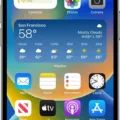Are you having trouble pairing your JBL Bluetooth earbuds? If so, you’re not alone! Many people struggle with connecting their JBL headphones to their devices. Fortunately, with a few simple steps, you can easily pair your earbuds and start enjoying your music in no time.
To begin, make sure that both your JBL earbuds and the device you want to connect them to are turned on and within close range of each other. Next, activate the Bluetooth pairing mode on your JBL earbuds by pressing the button on the side of one of the earbuds. You should then see a flashing light or hear an audible prompt that tells you that your headphones are in “pairing mode”.
On your device, open up the Bluetooth menu in the settings and select “JBL Earbuds” from the list of available devices. This will initiate pairing between your device and your earbuds. Once successfully paired, a confirmation message should appear on both devices telling you that they are connected.
At this point, you should be able to start listening to music or taking calls using your JBL Bluetooth Earbuds! If for some reason you still can’t connect them properly, make sure that both devices are fully charged and try restarting them before attempting to pair again.
Hopefully, these tips helped get your JBL Bluetooth Earbuds up and running! With just a few simple steps, you can now enjoy all the crisp audio quality these earphones have to offer.

Pairing JBL Bluetooth Earbuds
To pair your JBL Bluetooth earbuds, begin by activating the Bluetooth pairing mode on your earbuds by pressing the button on the side of one of the earbuds. Next, open up the Bluetooth menu in the settings on your Android device and select the JBL Earbuds to initiate pairing. Once this connection is established, you should be able to listen to music or other audio through your earbuds. If you have any issues with pairing, refer to your device’s user manual for more detailed instructions.
Putting Bluetooth Earbuds in Pairing Mode
To put Bluetooth earbuds into pairing mode, first, turn them off. Then press and hold the power button for about 10 seconds until you hear an audio prompt indicating that the earbuds have entered pairing mode. Once in pairing mode, open the settings menu on your device and look for the “Bluetooth” option. Select it and then select your earbuds from the list of available devices.
Troubleshooting JBL Earbuds Connection to Bluetooth
There are a few reasons why your JBL earbuds might not be connecting to Bluetooth. It could be because they are not in pairing mode, the device you are trying to connect with is out of range, or there may be interference from other Bluetooth devices. To ensure your earbuds are in pairing mode, press and hold the Bluetooth button on the right ear cup for about three seconds. If that doesn’t work, make sure your device is within range and try disconnecting any other Bluetooth devices you may have connected nearby.
Pairing JBL Bluetooth Headphones to a Phone
To pair your JBL Bluetooth headphones with your phone, start by going to the Settings app on your phone. Turn on Bluetooth and then select “Pair new device”. You should then see your JBL device appear in the list of available devices. Tap on it and it should start connecting. Once connected, you should be able to hear audio through your headphones.
Pairing JBL Earbuds with an iPhone
To pair your JBL earbuds with your iPhone, start by opening the Settings app and tapping on Bluetooth. Make sure Bluetooth is enabled, then hold both of the earbuds together until the LED light begins to flash. On your iPhone, you should see the name of your earbuds appear in the list of available devices. Tap on this name and wait for a few seconds until it says “Connected”. Once connected, you’ll be able to listen to audio from your device through your earbuds.
Troubleshooting Issues with Pairing Earbuds
The most common reason why earbuds won’t go into pairing mode is that they are not correctly powered on, or the connection between the earbuds and the device you’re trying to pair them with has been lost. To solve this issue, try making sure your earbuds are powered on before attempting to pair them. Additionally, try unpairing the existing connection between the two devices and then re-pairing them. If that doesn’t work, check your earbud’s manual for further instructions. It may have a fail-safe hard reset mode that you can use to get your earbuds into pairing mode.
Troubleshooting Bluetooth Earbud Pairing Issues
The most common reason why your Bluetooth earbuds are not pairing is that the Bluetooth connection between your device and the earbuds is either out of range, or there is a problem with the Bluetooth settings on either device. To fix this issue, make sure that your device and the earbuds are close to each other, then turn off and back on both devices. Additionally, ensure that your earbuds are fully charged or connected to power, and if they use batteries, check to see if they need replacing.
Location of the Pairing Button on Earbuds
The pairing button on earbuds is usually located near the charging port or power button. To pair your wireless earbuds, press and hold this button until you hear a sound or see a light flashing to indicate that it is in pairing mode. You can then connect your earbuds to your device using the Bluetooth settings menu on your Android phone.
Conclusion
In conclusion, pairing JBL Bluetooth earbuds with an Android device is a simple and straightforward process. To initiate pairing, first, activate the Bluetooth pairing mode on your JBL earbuds by pressing the button on the side of one of the earbuds. Then open up the Bluetooth menu in the settings on your Android device and select the JBL Earbuds to initiate pairing. If you are having trouble with pairing, double-check that they are in pairing mode or manually place them in pairing mode by pressing the Bluetooth button located on the right ear cup for about three seconds. With these simple steps, you can easily pair your JBL earbuds with an Android device for wireless music enjoyment!