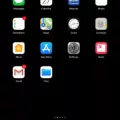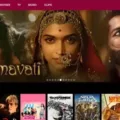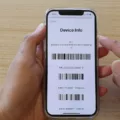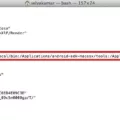Are you looking to get the most out of your Mac and take advantage of Java Virtual Machine (JVM)? You’ve come to the right place! JVM is a virtual machine that allows a computer to run Java programs, as well as programs written in other languages that are also compiled into Java bytecode. This article will provide an overview of JVM on Mac and how to install it.
First, let’s take a look at the System JVM installed with Apple on macOS. The System JVM can be found at “/System/Library/Java/JavaVirtualMachines”, and it is pre-installed on Mac OS X 10.6 and below. If you have Mac OS X 10.7 (Lion) or higher, however, then you will need to install the JDK manually.
To install the JDK manually, first, download the JDK .dmg file from Oracle’s website. Once this is done, double-click on the .dmg file in either your Downloads window or file browser to start it up. You should then see a window pop up that has the JDK 9 version available – simply double-click this version and click ‘Continue’ in order to proceed with the installation. Enter your administrator user name and password when prompted and then click ‘Install Software’ – after some time passes, you should see that JVM has been successfully installed onto your Mac!
Now that you know how to install JVM onto your Mac, why not make use of this powerful technology? With JVM, you can run many different types of programs written in various languages – all while taking advantage of its fast execution speed! So go ahead and give it a try today – you won’t be disappointed!
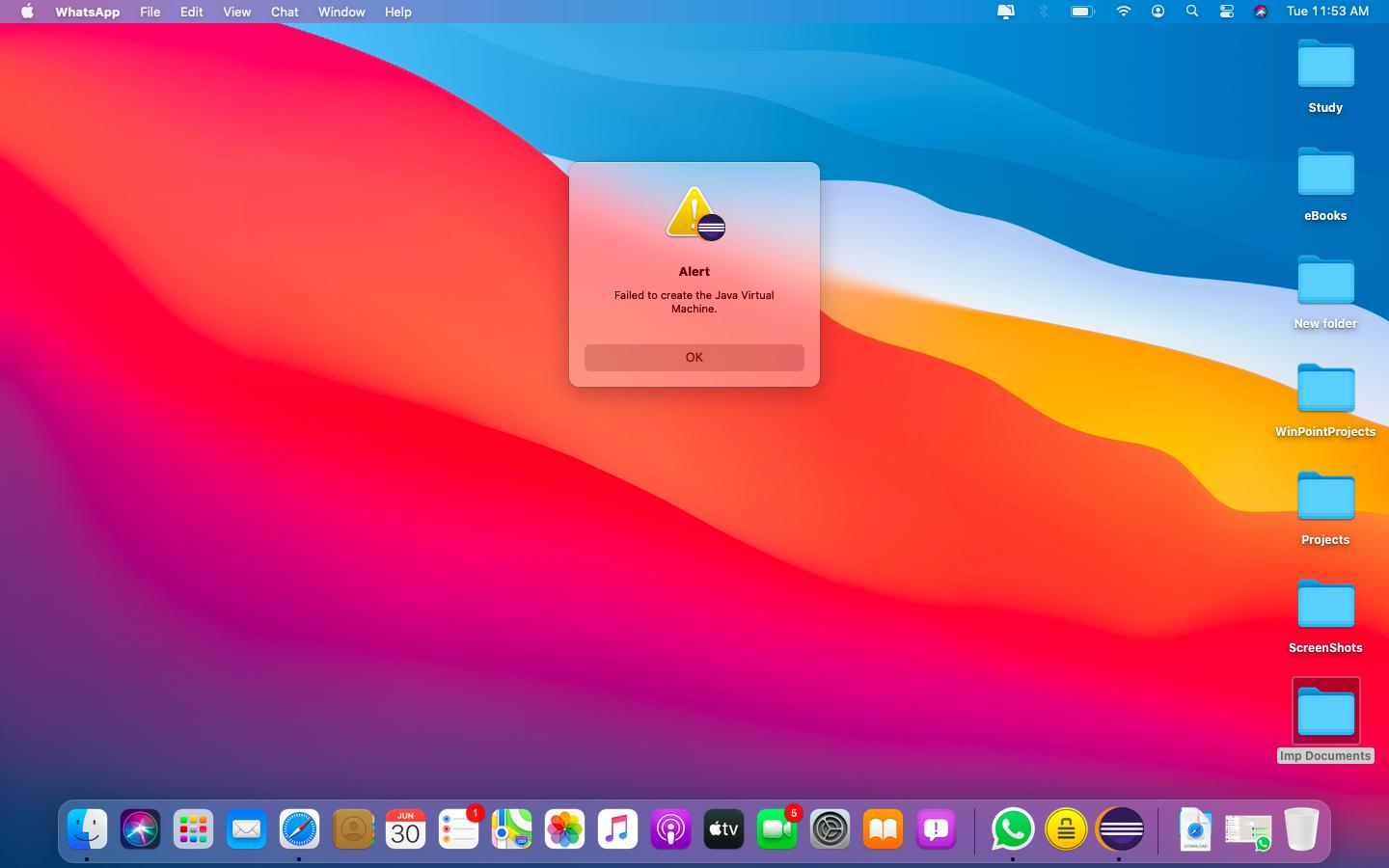
Installing Java Virtual Machine on Mac
Installing Java Virtual Machine (JVM) on your Mac is a simple process. To begin, you will need to download the JDK .dmg file from Oracle’s website. Once downloaded, double-click on the .dmg file to start it. This will open an installation window where you can select the version of Java that best fits your needs. After selecting the version, click ‘Continue’ and then ‘Install’. You may be asked to enter your Administrator username and password in order to proceed with the installation. Once completed, you will have successfully installed JVM on your Mac.
It is important to note that while JVM is installed, your computer may require additional configuration in order to use it properly. This can include setting up environment variables or adjusting system preferences. Additionally, you may need to install a compatible browser plugin in order for certain websites or applications to function properly with JVM enabled on your Mac.
The Role of Java Virtual Machine on Mac
Java Virtual Machine (JVM) for Mac is a software platform that enables Mac computers to run programs written in the Java programming language. It provides a runtime environment in which Java bytecode can be executed, allowing developers to write programs that can be used on any operating system, regardless of the specific hardware and software configuration of the host machine. The JVM also provides a layer of abstraction between the application code and the underlying hardware, making it easier to port applications from one platform to another. Additionally, the JVM provides an extensive set of libraries and tools for developing and debugging Java applications.
Locating the Java Virtual Machine on a Mac
The Java Virtual Machine (JVM) is pre-installed on Mac computers. It is usually located in the System/Library/Java/JavaVirtualMachines folder. The JVM provides a platform for the execution of Java programs, which are compiled into bytecode that can be run on any computer with a JVM installed. On Macs, this allows you to run and interact with Java applications and applets. Additionally, many popular web browsers use a version of the JVM to provide support for web applications written in Java.
Does Mac Have a Java Virtual Machine?
Yes, Mac does have a Java Virtual Machine (JVM). If you are running Mac OS X 10.6 or below, then the JVM will already be installed on your computer. However, if you are running Mac OS X 10.7 (Lion) or above, then the JVM will not be pre-installed and you will need to download and install it yourself. The easiest way to do this is by downloading the latest version of Java from Oracle’s website. Once the installation is complete, you will have a fully functioning JVM on your Mac which can be used to run Java applications and applets.
Installing Java on Mac M1
Yes, you can install Java on Mac M1. Oracle Java (version 7 and later) is compatible with the Mac M1 processor and requires an Intel-based Mac running Mac OS X 10.15 (Catalina) or later and administrator privileges for installation. If you are running a different version of macOS, such as macOS Big Sur, then you will need to update your system in order to be able to install Java. Additionally, if you would like to use a specific version of Java – such as Oracle JDK 11 – then you will need to download and install that version specifically.
Running Java in a Virtual Machine
Yes, you can run Java on a virtual machine. Virtual machines are used to create an environment that is isolated from the underlying physical hardware. This allows you to run multiple operating systems and applications on the same physical hardware.
The Java Virtual Machine (JVM) is a software layer that enables applications written in the Java programming language to be executed on any computer, regardless of its operating system or architecture. To run a Java application, you have to install a JVM on your virtual machine. The JVM translates Java bytecode into instructions that are natively understood by the processor of the host machine.
Once the JVM is installed, you can use it to run Java programs without having to compile them on the host computer itself. This makes it easy to deploy applications across different platforms and environments. Additionally, because of their sandboxing capabilities, virtual machines provide a secure environment for running untrusted code without having any impact on other processes or applications running in the host OS.
Is Installing Java on Mac Safe?
Yes, it is generally safe to install Java on Mac. As long as the version of Java being installed is the official version from Oracle’s download website, there should be no issues with security or compatibility. Java has been used on Macs for years, and there have been no major security issues reported. Additionally, Oracle regularly releases updates with bug fixes and security patches, which help keep your system secure and running smoothly. As long as you keep your software up to date, you should have no problems installing and running Java on Mac.
The Need for Java Virtual Machine
The Java Virtual Machine (JVM) is an essential part of the Java platform, providing a platform-independent environment for running Java applications. Without the JVM, developers would have to create separate versions of their applications for each operating system and hardware platform they wish to support. The JVM allows developers to write their application code once and compile it into bytecode, which can then be executed on any platform with a JVM installed.
The JVM also provides memory management capabilities, ensuring that each application has access to only the memory it needs and that unused memory is released when no longer needed. This helps maintain system performance and reduces the risk of memory leaks or other memory-related errors. Additionally, the JVM performs optimizations such as Just-In-Time (JIT) compilation in order to improve application performance.
Overall, the JVM is an essential part of the Java platform, providing a consistent environment for running Java applications across different platforms while optimizing performance and managing memory usage.
Checking If Java Virtual Machine Is Installed
To check if Java Virtual Machine is installed on your computer, you can look for it in the list of installed software. Start by opening the Control Panel and selecting Add/Remove Programs. The list of programs will be displayed in alphabetical order. If Java or a related application such as Java Runtime Environment or Java Development Kit is listed here, then you know that a version of the Java Virtual Machine is installed on your system.
Conclusion
In conclusion, the Java Virtual Machine (JVM) is a virtual machine that allows computers to run Java programs and other languages that are compiled into Java bytecode. On Mac OS X 10.6 and lower, the JVM is pre-installed with the OS. On Mac OS X 10.7 and higher, however, Java must be downloaded and installed manually. The system JVM is located in the/System/Library/Java/JavaVirtualMachines path on Mac OS X. All in all, the JVM provides a platform for running applications written in multiple languages on Mac operating systems.