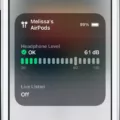Are you looking for a reliable and versatile headset that can keep up with your busy lifestyle? The Jabra 75t Connect is a great choice. With its comfortable, secure fit and powerful sound, it’s the perfect companion for work, travel, or leisure.
The Jabra 75t Connect ensures a secure fit so you don’t have to worry about it falling out of your ears. With their unique shape and size, the earbuds fit perfectly in your ears for all-day comfort. Additionally, the earbuds feature four microphones with noise-reduction technology to ensure crystal-clear calls even in noisy environments. And with IP55-rated waterproof and dustproof protection, you can use them indoors or outdoors without worrying about any damage.
Enjoy superior sound quality with the Jabra 75t Connect’s 6mm dynamic drivers and Bluetooth 5.0 technology. You can easily customize your music experience with customizable EQ settings to get the perfect sound for any genre of music. Plus, you can switch between two devices simultaneously so you never miss an important call or message.
The Jabra 75t Connect also makes keeping up with your day-to-day easier than ever before. With its long-lasting battery life (up to 7 hours on a single charge) and fast charging capabilities (15 minutes of charging gives you an extra hour of battery life), it can keep up with all your activities throughout the day without needing to be charged too often.
Overall, the Jabra 75t Connect is an excellent choice if you’re looking for a reliable headset that won’t let you down when it matters most. With its secure fit, superior sound quality, customizable EQ settings, and long-lasting battery life – it’s perfect for work, travel, or leisure activities!

Pairing Jabra 75T
To put Jabra Elite 75T earbuds into pairing mode, simultaneously press and hold the Left and Right buttons on the earbuds for 3 seconds until the LED on the right earbud flashes blue. This indicates that the earbuds are now ready to pair with your mobile device.
Troubleshooting Jabra Elite 75T Connection Issues
The Jabra Elite 75T may not be connecting due to a number of reasons. It is important to ensure that the device is properly charged and that Bluetooth is enabled on both your phone and the Jabra Elite 75T. Additionally, make sure that the device is not already paired with another device and that it has been updated with the latest firmware version. If you have followed all these steps and it still will not connect, it might be a problem with the hardware of the device itself and should be checked by a qualified technician.
Troubleshooting Jabra Pairing Issues
There can be a few reasons why your Jabra device is not pairing. First, make sure that you have followed the steps for putting your Jabra device into pairing mode. If it still does not pair, it is possible that the device is out of range from the device you are attempting to pair it with. It could also be that the two devices are not compatible or have an incompatibility issue. Additionally, if the devices are already paired to another device, they may need to be unpaired first before they will pair with a new one. Lastly, ensure that Bluetooth is enabled and functioning on both devices.
Can the Jabra 75T Connect to Multiple Devices?
Yes, the Jabra 75T can connect to two devices simultaneously. This feature is called Dual Connectivity and it allows you to connect your headset to two Bluetooth-enabled devices at the same time. This means that you can switch between listening to music on one device and taking calls from another. It’s also useful for conference calls as it allows you to speak with multiple people at once.
Locating the Jabra Pairing Button
The Jabra pairing button is located on the right earbud and is marked with a multi-function symbol. To turn on the earbuds and enter pairing mode, press and hold the multi-function button for 1 second until the LED light flashes green. Then you can go to your Bluetooth menu on your mobile device to complete the pairing.
Resetting the Jabra Elite 75t Bluetooth
To reset your Jabra Elite 75t Bluetooth earbuds, take them out of the charging case and make sure they are turned on. Then press and hold both the Right and Left buttons simultaneously for approximately 10 seconds until the LEDs briefly flash purple. The LED on the right earbud will flash blue repeatedly before it flashes purple. Once you have done this, your earbuds have been successfully reset.
Resynchronizing a Jabra Headset
To resync your Jabra headset, start by putting the headset into pairing mode. To do this, press and hold the power button on the headset for around 5-7 seconds until you hear a beep. Then open Jabra Direct on your computer and click ‘Pairing’. In the ‘Available Bluetooth devices’ section, click ‘Search’ and select your device to pair with the Jabra Link Bluetooth adapter. Finally, click ‘Connect’ to complete the pairing process. Your Jabra headset should now be successfully resynced with your computer.
Resetting a Jabra Connection
To reset your Jabra connection, press and hold the Multi-function button on the right earbud for approximately 10 seconds. Look for the LED to briefly flash purple. This indicates that the earbuds have been reset. The LED will automatically turn green to indicate it is on and then blue to indicate pairing mode. Once the earbuds are in pairing mode, you can connect them to your device again.
The Meaning of Red Light on Jabra Elite 75t
The red light on the Jabra Elite 75t indicates that the earbuds are not connected to a power supply. In order to complete a firmware update, you need to connect the charging case to a power supply, remove the earbuds from the case, place them back in the case, and then close the lid. This will complete the firmware update and allow your earbuds to begin charging.
Number of Devices That Can Be Paired with Jabra Elite 75t
You can pair up to 6 devices with your Jabra Elite 75t. It will remember all the paired devices, and you can connect to any of them at any time. However, if you attempt to pair a 7th device, the Jabra Elite 75t will replace the first device that was originally paired.
Pairing Jabra Earbuds to Multiple Devices
Yes, you can pair Jabra earbuds to more than one device. The Jabra Elite Active 75t earbuds support up to 8 devices in total and allow up to 2 devices to be paired simultaneously. This means you can have up to 6 additional devices in your pairing list. To pair the earbuds with a new device, simply go into the settings of the device you want to pair with and select the Jabra Elite Active 75t from the available Bluetooth devices list. Once your device is paired, you can easily switch between them by pressing and holding either of the earbud buttons for 3 seconds until you hear a voice prompt telling you which device is connected.
Maximum Number of Devices that Can be Paired with the Jabra 75
The Jabra 75 can remember up to 8 paired devices. If you attempt to pair a 9th device, it will replace the device that was first paired with the existing paired devices. This means that once you have paired 8 devices, you will need to unpair one in order to be able to pair the 9th one.
Conclusion
In conclusion, the Jabra 75t Connect is a great choice for those looking for a pair of wireless earbuds with excellent sound quality, comfortable fit, and long battery life. It is compatible with both Android and iOS devices and can be paired with up to two devices simultaneously. The Jabra 75t Connect also offers a range of features such as noise cancellation, voice commands, and customizable touch controls, making it an ideal choice for those looking for an all-in-one audio solution.