Are you having trouble getting your iPhone and Apple Watch to pair? You’re not alone! Many users have reported that their iPhones and Apple Watches are stuck on the “Please Continue Setup on iPhone” screen.
Fortunately, this issue is relatively easy to solve. Here’s what you need to do:
First, make sure that your iPhone has the latest version of iOS installed. If not, update it right away. Then, power off both your iPhone and Apple Watch before turning them back on again. This will help reset the pairing process.
If the pairing process still stalls, press and hold down the Digital Crown while your Apple Watch is in pairing mode. Tap Reset when it appears on your watch, then try to pair it again.
Finally, if all else fails, you can force restart your Apple Watch by holding down both the side button and the Digital Crown at the same time for at least ten seconds until the Apple logo appears.
We hope this helps! With these steps, you should be able to get your iPhone and Apple Watch paired up in no time.
Completing Apple Watch Setup on iPhone
If your Apple Watch is saying “Please continue setup on iPhone,” it means that your Apple Watch needs to be paired with your iPhone to finish the setup process. To do this, bring your iPhone close to your Apple Watch and wait for the pairing screen to appear on your iPhone. Then tap Continue. Alternatively, you can open the Apple Watch app on your iPhone and tap Pair New Watch. When prompted, position your iPhone so that your Apple Watch appears in the viewfinder of the Apple Watch app. Once you have done this, the setup process should be complete and you can begin using your Apple Watch.
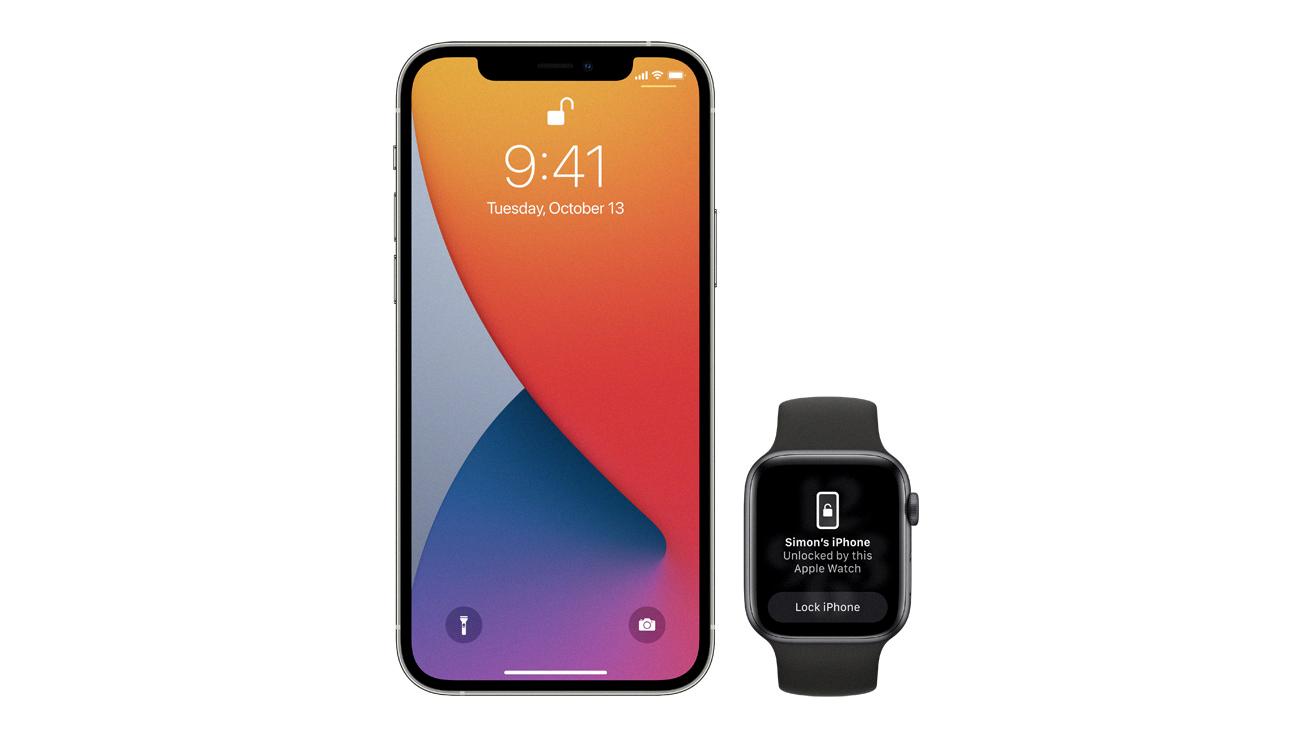
Source: apple.com
Troubleshooting Apple Watch Setup Issues
If you’re having trouble setting up your Apple Watch, it could be caused by a few different factors. Firstly, make sure that your iPhone has the latest version of iOS installed. If that doesn’t work, try turning off both your iPhone and Apple Watch and then turn them back on again. It’s also possible that there could be an issue with the Bluetooth connection between your iPhone and Apple Watch, so make sure both devices are close together when attempting to pair them. Finally, if you’re still having difficulty setting up your Apple Watch, contact Apple Support for further assistance.
Resetting an Apple Watch Stuck on Pairing
To reset your Apple Watch stuck on pairing, first press and hold the Digital Crown while your watch is in pairing mode. You will then see an option to tap ‘Reset’ appear on your watch’s display. Once you tap ‘Reset’, your Apple Watch will restart and you can begin the pairing process again.
Troubleshooting Apple Watch Connection Issues With iPhone
The most common reason why an Apple Watch won’t reconnect to an iPhone is that the Bluetooth connection between them has been lost. This can be caused by a number of things, such as being out of range, interference from other devices or networks, or having Airplane Mode enabled on either device. If you’ve checked that Airplane Mode is off and Wi-Fi and Bluetooth are both enabled on your iPhone, then try restarting both devices and then attempting to pair them again. If this doesn’t work, you may need to reset your Apple Watch or contact Apple Support for further assistance.
Troubleshooting an Apple Watch Update Issue
If your Apple Watch won’t update, there are a few steps you can take to try and fix the problem. First, open the Apple Watch app on your iPhone and tap General > Software Update. If an update is available, delete the existing file and try again.
If that doesn’t work, make sure that your Apple Watch is properly connected to its charger. Then restart both your Apple Watch and your paired iPhone. After that, try again to update your Apple Watch. If the issue persists, contact Apple Support for additional help.

Source: amazon.com
Troubleshooting a Stuck Watch on the Pairing Screen
Your Apple Watch may be stuck on the pairing screen if it’s unable to connect to your iPhone due to a poor Bluetooth connection, an outdated software version, or a damaged component. To fix this issue, try resetting your watch by firmly pressing the screen or pressing and holding the Digital Crown. You can then pair your watch with your iPhone again by bringing it near your watch and following the on-screen instructions.
Troubleshooting an Apple Watch App That Is Stuck on Installing
The most likely reason why your Apple Watch app is stuck on installing is because of a software issue. This can happen if there’s a software conflict between the watch and iPhone, or if the watch and/or iPhone have become out of date. Restarting both the Apple Watch and iPhone can help to resolve this issue. To restart the watch, press and hold the side button until you see the power off slider appear. Slide it over to turn off your watch, then press and hold the side button again until you see “Hello” appear on the screen. To restart your iPhone, press and hold down both the home button and power button at the same time for several seconds until you see an Apple logo appear on the screen. Once both devices have been restarted, try launching the Apple Watch app again on your iPhone.
Why Force Restarting an Apple Watch is Not Possible
There are several possible reasons why your Apple Watch may not be forced to restart. It could be because the battery is completely drained or there may be an issue with the device’s hardware or software. Additionally, if you’ve recently installed a new update, it’s possible that the update has caused a conflict that is preventing your Watch from restarting. In any case, it’s best to try charging your Watch for at least 2 hours before attempting a force restart again. If that doesn’t work, you may need to contact Apple Support for further help troubleshooting the issue.








