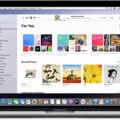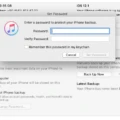Keeping your iTunes software up to date is essential for ensuring the optimal performance of your Macbook Air. Outdated iTunes programs can cause compatibility issues and even reduce the speed of your device. Luckily, updating iTunes on your Macbook Air is a straightforward process that only takes a few minutes.
To begin, open the App Store on your Macbook Air. The App Store icon is usually found in the dock or in the Applications folder. Once you’re in the App Store, click “Updates” at the top of the window. This will show you any available updates for all of the applications installed on your computer, including iTunes. If there are any updates available for iTunes, click “Install” to begin downloading and installing them onto your device.
Once you have clicked install, all you have to do is wait while the App Store downloads and installs any available updates for iTunes. Depending on how large these updates are and how fast your internet connection is, this process could take anywhere from a few minutes to an hour or more.
After installation has been completed, you can open up iTunes to verify that it has been updated to its latest version. To do this, find the iTunes icon in either your Applications folder or dock and double-click it to launch it. Once inside iTunes, click “iTunes” in the menu bar at the top of the screen and select “About iTunes” from the drop-down menu that appears. This will show you information about what version of iTunes you are currently running – if this matches with what was listed as being updated then you can be sure that your update was successful!
Updating iTunes on your Macbook Air isn’t hard and it’s important to make sure that it stays up-to-date so that everything runs smoothly – so don’t forget to check for updates every once in a while!
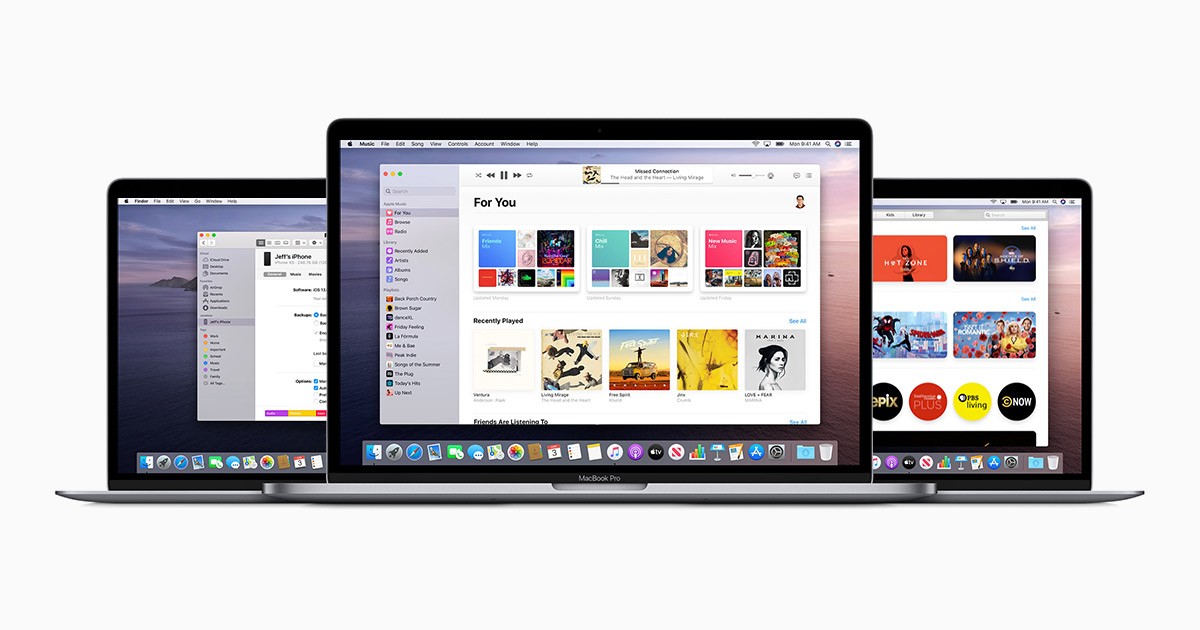
Updating iTunes on a Macbook Air
Updating iTunes on your Macbook Air is a straightforward process. First, open the App Store on your Macbook Air. Then, click on the ‘Updates’ tab at the top of the App Store window. If there are updates available for iTunes, click ‘Install’ to download and install them. Once the installation process is complete, you should be able to access iTunes with the latest version installed.
Locating iTunes on a Macbook Air
ITunes has been replaced by the Apple Music, Apple TV, Apple Books, and Apple Podcasts apps with the release of macOS Catalina. To access iTunes content on your Macbook Air, you will need to open one of these apps and navigate to the iTunes Store.
In the Apple Music app, go to the menu bar and choose Music > Preferences. Then select the General tab and click OK. All of your music from iTunes will now be accessible in the Apple Music app.
Unable to Locate iTunes on Macbook Air
If you can’t find iTunes on your Macbook Air, it could be due to a few different reasons. Firstly, make sure that you have downloaded the latest version of iTunes from the App Store. Secondly, check if you have enabled the iTunes Store in the Music app. To do this, open the Apple Music app and go to Music > Preferences > General tab and make sure that iTunes Store is selected. If these two steps don’t solve the issue, then try restarting your computer to see if that helps.
Updating Old iTunes on Mac
Updating your old iTunes on your Mac is a simple process. First, make sure that iTunes is not running, then open the Mac App Store. Click on the Updates tab and the App Store will check Apple’s servers for any updates to iTunes. If an update is available, you will see an Update button. Click it to begin downloading the update. Once the download is complete, install the update and restart iTunes. That’s all there is to it!
Updating iTunes Manually on a Computer
Updating iTunes manually on your computer is simple. First, open the iTunes application on your computer. Then, go to the “Help” menu, and select “Check for Updates”. This will open a window that checks for available updates and downloads them if they are available. If an update is found, you may be prompted to accept the terms of use before continuing with the update process. After accepting the terms of use, iTunes will begin downloading and installing the update. When the installation is complete, you can restart iTunes to finish updating it.
Conclusion
Updating iTunes on your Macbook Air is an easy and important task that should be done regularly. The App Store on your Mac makes it simple to check for available updates, and you can install them with just a few clicks. Keeping iTunes up-to-date ensures that you have the latest features and security patches to keep your device secure, so make sure to check for available updates often.