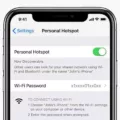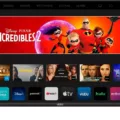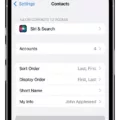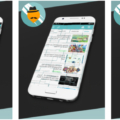We all know how much time and effort it takes to create custom shortcuts for our iOS devices. But when downloading shortcuts from the internet, are we taking any risks?
In this blog, we’ll explore the concept of untrusted shortcuts and explain if allowing them on your device is safe or not.
What Are Untrusted Shortcuts?
Untrusted shortcuts are simply scripts or programs that have not been reviewed by Apple. This means that they may contain malicious code or be used to access sensitive data on your device.
When you download an untrusted shortcut, your iPhone will warn you that it has not been reviewed by Apple and give you the opportunity to inspect it before running it.
Is Allowing Untrusted Shortcuts Safe?
Whether it’s safe to allow untrusted shortcuts depends on the user. It’s alwys a good idea to inspect an untrusted shortcut before running it. Make sure that the source is reliable and that the code looks clean. If something doesn’t seem right, don’t run it!
In general, as long as you take precautions while downloading and inspecting untrusted shortcuts, they should be safe to use on your device. However, if you’re still uncertain about a particular shortcut, don’t take any risks – delete it immediately.
How To Allow Untrusted Shortcuts On iOS 14 And Earlier?
If you do decide to allow untrusted shortcuts on your device, here’s how to do so:
1) Open the Settings app and tap Shortcuts;
2) Enable ‘Allow Untrusted Shortcuts’;
3) Tap ‘Allow’;
4) Enter your iPhone passcode to confirm;
5) You’re done!
Bottom Line: The decision of allowing untrusted shortcuts is ultimately up to the user – just make sure that you inspect them carefully before running them!
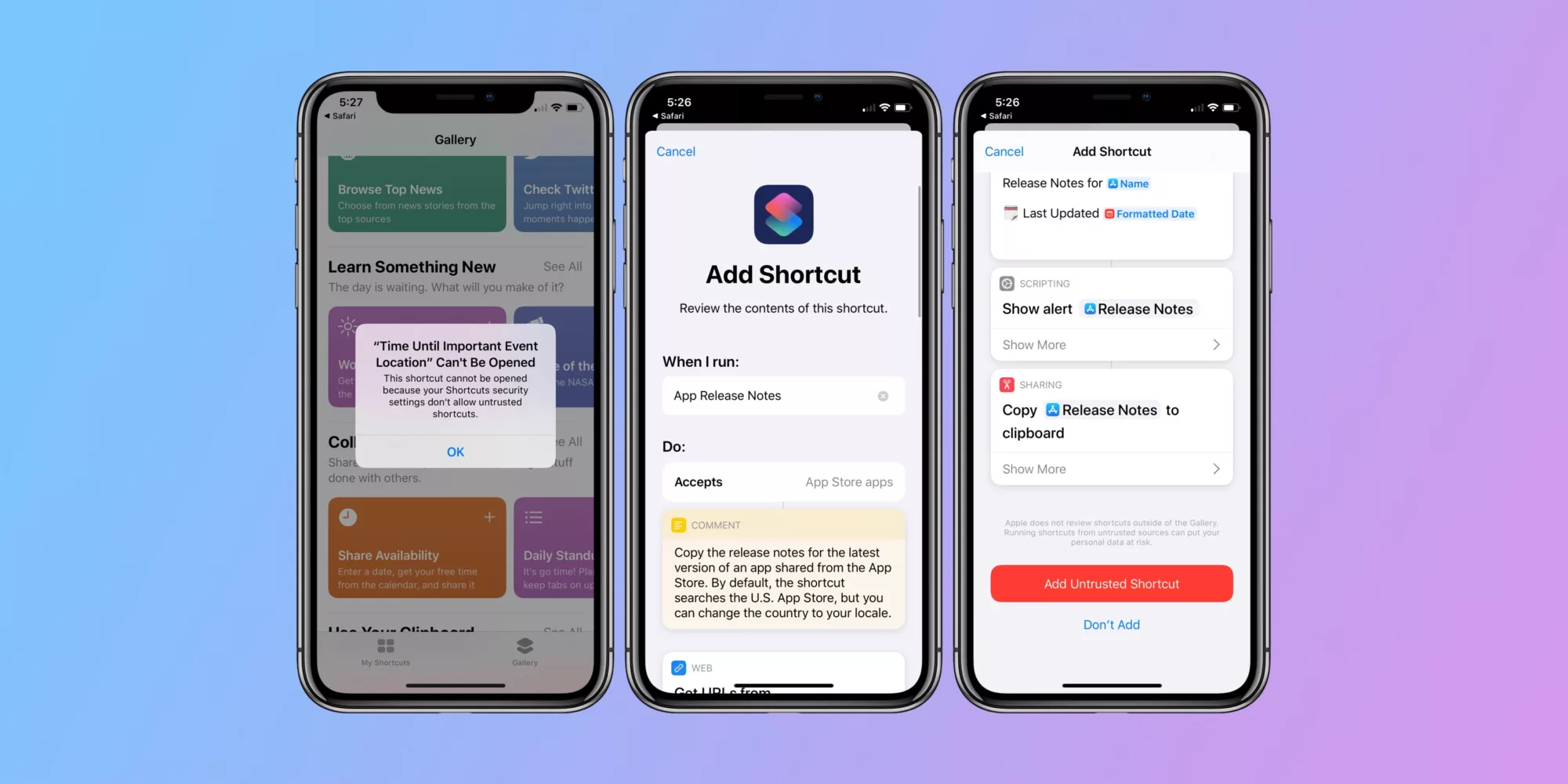
Is the Apple Shortcuts App Secure?
Yes, the Apple Shortcuts app is safe. Your shortcuts are stored locally on your device in an encrypted format, which means that only you have access to them. Additionally, when downloading shortcuts from the internet, you will be warned that the shortcut hasn’t been reviewed by Apple and given the opportunity to inspect it. This provides an extra layer of safety for users and helps protect your device from malicious content.
How to Trust an Untrusted Shortcut on iPhone
To trust an untrusted shortcut on your iPhone, open the Settings app and tap Shortcuts. Then, enable Allow Untrusted Shortcuts. You’ll be asked to confirm this by entering your iPhone passcode. Once you’ve done this, any shortcuts that you download or create will be trusted and run without any additional confirmation.
Can Shortcuts Contain Viruses?
Yes, shortcuts can have viruses. Cybercriminals can use malicious software to create a shortcut on your desktop or in the Windows Explorer file list. When you click on the shortcut, it will open a hidden program that can install malware or other malicious code onto your computer. It can also spread itself to other computers via email attachments, downloads from infected websites, and even USB drives. To protect yourself from falling victim to these types of viruses, make sure you only download files from trusted sources and keep your antivirus software up-to-date.
The Benefits of Using Shortcuts on an iPhone
People use Shortcuts on iPhones to save time and effort by automating everyday tasks. Shortcuts can be used to quickly get directions to an upcoming event, transfer text between apps, generate expense reports, and much more. By using predefined actions, users can save time and energy while still accomplishing important tasks. Additionally, users can customize their own Shortcuts to make them even more efficient. With the help of Siri, users can also ask for a shortcut without having to manually search for it in the app.
Trusting an Untrusted App on iOS 15
To trust an untrusted app on iOS 15, you need to take the following steps:
1. Open the Settings app and go to General > Profiles & Device Management.
2. Find the profile of the developer associated with the untrusted app, and tap it.
3. Tap on “Trust (Developer Name)”.
4. You’ll then see a prompt to confirm your choice. After you trust this profile, you can manually install other apps from the same developer and open them immediately. This developer remains trusted until you use the Delete App button to remove all apps from the developer.
Conclusion
Untrusted shortcuts are a powerful and versatile tool for automating tasks on iOS devices. While they can be downloaded from the internet, users should exercise caution before doing so, as shortcuts have not been reviewed by Apple and could contain malicious code. To use untrusted shortcuts, users must enable Allow Untrusted Shortcuts in the Settings app and enter their iPhone passcode to confirm. By following these steps, users can add an extra layer of protection while still taking advantage of the convenience of untrusted shortcuts.