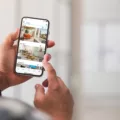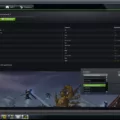IRacing is a popular racing simulator that offers an immersive experience for racing enthusiasts. One of the display options available to players is the Full-Screen Borderless mode. This mode allows players to maximize their screen real estate and enjoy an uninterrupted racing experience.
The Full-Screen Borderless mode can be accessed by selecting the option in the display settings. Once enabled, the game will run in a maximized window without borders, covering the entire screen. This mode is particularly useful for players who have multiple monitors, as it allows them to move their mouse between screens without minimizing the game window.
One of the benefits of the Full-Screen Borderless mode is that it can improve performance compared to other display modes. This is because the game engine has full control over the screen output, which can result in higher FPS and smoother gameplay. Additionally, the borderless window can reduce the amount of screen tearing and input lag that may occur with other display options.
Another advantage of the Full Screen Borderless mode is its convenience. Players can easily switch between the game window and other applications without having to minimize or close the game. This is particularly useful for players who want to use third-party apps or websites to enhance their racing experiences, such as telemetry software or online communities.
However, there are some potential downsides to using the Full-Screen Borderless mode. One issue is that it may not be compatible with all systems or graphics cards. Players may need to experiment with different display settings to find the optimal configuration for their system. Additionally, some players may prefer the traditional Full Screen or Windowed modes, depending on their personal preferences and the specifics of their setup.
The Full-Screen Borderless mode is a useful display option for iRacing players who want to maximize their screen real estate and improve their gaming experience. While there may be some compatibility issues to consider, the benefits of this mode include improved performance, convenience, and reduced screen tearing and input lag. Players should experiment with different display settings to find the configuration that works best for them.

Achieving Borderless Full Screen
To achieve borderless fullscreen mode, you need to follow a few steps depending on your operating system and the game you are playing. Here are some general steps you can take:
1. Check if the game has a borderless fullscreen mode option in its settings. If it does, enable it.
2. If the game does not have this option, you can use third-party software such as Borderless Gaming or Windowed Borderless Gaming. These applications force the game to run in borderless fullscreen mode.
3. If you are using Windows, you can try the following steps:
– Press Alt+Enter to switch the game to windowed mode.
– Press the Windows key+Shift+Right Arrow to move the game window to the right monitor (if you have multiple monitors).
– Right-click the game window in the taskbar and select “Properties”.
– In the “Properties” window, select the “Compatibility” tab.
– Check the “Disable display scaling on high DPI settings” option.
– Check the “Run this program as an administrator” option.
– Click “Apply” and then “OK”.
4. If you are using a Linux distribution such as Ubuntu with the GNOME desktop environment, you can try the following steps:
– Go to “Settings” > “Devices” > “Keyboard”.
– Scroll down to the “Windows” section and find the “Toggle fullscreen mode” option.
– Assign a hotkey to this option.
– Start the game in windowed mode and press the assigned hotkey to toggle fullscreen mode.
By following these steps, you should be able to achieve a borderless fullscreen mode in most games.
The Benefits of Fullscreen vs Fullscreen Borderless
When it comes to gaming, fullscreen mode, and borderless fullscreen mode are two commonly used display options. While both modes have their own advantages and disadvantages, fullscreen mode is generally considered better than the borderless fullscreen mode in terms of performance.
When an application is launched in fullscreen mode, it is granted complete control over the screen output. This means that the application can take full advantage of the available resources, including the CPU and GPU, resulting in a potentially smoother and more responsive gaming experience. In contrast, borderless fullscreen mode shares the screen with other programs and applications, which can reduce performance and case input lag.
Another advantage of fullscreen mode is that it provides a more immersive gaming experience by completely filling the screen and blocking out distractions such as taskbars and desktop icons. This can enhance the overall gameplay experience, particularly in games that rely heavily on visuals and graphics.
However, it is worth noting that fullscreen mode can also have some downsides. For example, it may take longer to alt-tab out of a fullscreen game, and it can also be more difficult to access other applications or programs while the game is running.
While both fullscreen and borderless fullscreen modes have their own strengths and weaknesses, fullscreen mode is generally considered better in terms of performance and immersion.
Which is Better for FPS: Fullscreen or Fullscreen Borderless?
When it comes to gaming and FPS, fullscreen mode is generally considered better than fullscreen borderless mode. This is because fullscreen mode allows the graphics driver to have complete control over the screen output, which can result in higher FPS (frames per second) in nearly all situations. On the other hand, in fullscreen borderless mode, Windows Explorer manages the output on the screen, which can result in lower FPS due to the extra processing overhead required. Additionally, fullscreen mode provides a more immersive gaming experience as it eliminates distractions from other windows or applications open on the desktop. if you’re looking to maximize your FPS and gaming performance, fullscreen mode is the way to go.
Conclusion
IRacing’s Full Screen Borderless mode offers a convenient and immersive gaming experience for players. It allows the game to cover the entire screen without any borders or distractions, which can enhance the gaming experience. Additionally, setting a hotkey for “Toggle Fullscreen mode” can further improve the convenience and accessibility of the game. While Fullscreen mode has the potential to boost performance, it ultimately depends on the optimization of the game for the system and display being used. iRacing’s Full Screen Borderless mode is a great option for players who want to fully immerse themselves in the game without any distractions or limitations.