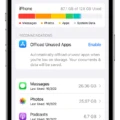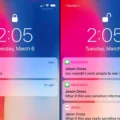The iPhone XR is a popular and powerful device that offers a range of features and capabilities. However, like any electronic device, it may encounter issues from time to time. One common problem that users may face is the iPhone XR not connecting to Wi-Fi. In this article, we will explore the possible reasons behind this issue and provide some troubleshooting steps to help you resolve it.
First and foremost, it is important to ensure that you are within range of a Wi-Fi network and that the network is functioning properly. A weak or unstable Wi-Fi signal can prevent your iPhone XR from connecting to the network. To check the signal strength, simply move closer to the router or access point and see if the connection improves. Alternatively, you can try connecting to a different Wi-Fi network to determine if the issue is specific to your current network.
Another common reason for Wi-Fi connectivity issues is an incorrect password. Make sure that you are entering the correct password for the network you are trying to connect to. Passwords are case-sensitive, so double-check for any capital letters or special characters that may be part of the password.
If you are certain that the password is correct, but your iPhone XR still won’t connect to Wi-Fi, it is worth checking your Wi-Fi or mobile data settings. Go to the Settings app on your iPhone XR and tap on Wi-Fi. Make sure that the Wi-Fi toggle is turned on and that your network is selected. If you are using a VPN or a proxy server, make sure that the settings are configured correctly.
In some cases, your network settings may be restricted, preventing your iPhone XR from connecting to certain Wi-Fi networks. To check this, navigate to the Settings app, tap on General, and then select Restrictions. If restrictions are enabled, you may need to enter your passcode to access the settings. Once inside, ensure that Wi-Fi is not restricted.
It is also worth considering whether any recent changes or updates to your iPhone XR may be causing the Wi-Fi connectivity issue. Check for any available software updates by going to the Settings app, tapping on General, and then selecting Software Update. If an update is available, install it and see if it resolves the problem.
If none of the above steps have resolved the issue, you can try forgetting the Wi-Fi network and reconnecting to it. To do this, go to the Settings app, tap on Wi-Fi, and then tap on the information icon (i) next to the network you want to forget. select Forget This Network and confirm your decision. Afterward, reconnect to the network by selecting it from the list of available networks and entering the password.
If the problem persists, it may be worth restarting your iPhone XR. Simply press and hold the power button until the Slide to Power Off option appears. Slide the power icon to the right to turn off your device. Wait a few seconds, then press and hold the power button again until the Apple logo appears. Once your iPhone XR restarts, check if the Wi-Fi connectivity issue is resolved.
In some cases, a bulky or thick phone case can interfere with the Wi-Fi signal reception. If you are using a case, try removing it temporarily and see if that improves the Wi-Fi connectivity.
To recap, if your iPhone XR won’t connect to Wi-Fi, there are several troubleshooting steps you can take. Ensure that you are within range of a Wi-Fi network and that the network is functioning properly. Double-check the password and verify your Wi-Fi or mobile data settings. Check for any restrictions that may be preventing your device from connecting to Wi-Fi networks. Consider any recent changes or updates that may be causing the issue and install any available software updates. Try forgetting the network and reconnecting to it, and if all else fails, restart your device. By following these steps, you should be able to resolve the Wi-Fi connectivity issue on your iPhone XR.
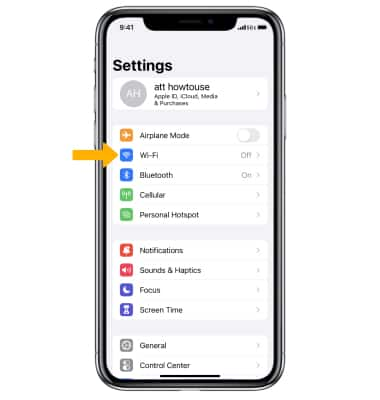
Why Does Your iPhone Not Connect to Wi-Fi XR?
There could be several reasons why your iPhone XR is not connecting to Wi-Fi. Here are some possible causes and troubleshooting steps you can take:
1. Network Issues:
– Make sure your Wi-Fi network is working properly by checking if other devices can connect to it.
– Restart your router and modem by unplugging them for a few seconds and then plugging them back in.
– Ensure that your iPhone XR is within range of your Wi-Fi network.
2. Software Issues:
– Update your iPhone XR to the latest iOS version. Go to Settings > General > Software Update and check for any available updates.
– Reset network settings on your iPhone XR. Go to Settings > General > Reset > Reset Network Settings. Note that this will remove saved Wi-Fi passwords.
3. Wi-Fi Settings:
– Check if Airplane Mode is turned on. Swipe down from the top-right corner of the screen to access Control Center and ensure that the Airplane Mode icon is not highlighted.
– Verify that Wi-Fi is enabled on your iPhone XR. Go to Settings > Wi-Fi and toggle the switch to the on position.
– Forget the Wi-Fi network and reconnect. Go to Settings > Wi-Fi, tap on the network you’re having trouble with, and select “Forget This Network.” Then, reconnect by entering the Wi-Fi password.
4. Hardware Issues:
– Ensure that the Wi-Fi antenna on your iPhone XR is not physically damaged. Check for any visible signs of damage or obstruction.
– If possible, test your iPhone XR on a different Wi-Fi network to see if the issue persists. This can help determine if the problem is specific to your network or device.
If none of these steps resolve the issue, it may be necessary to contact Apple Support or visit an authorized service center for further assistance.
Why Will Your iPhone Not Connect to Wi-Fi Anymore?
There could be several reasons why your iPhone is not connecting to Wi-Fi anymore. Here are some possible causes:
1. Poor connection signal: If you are far away from the Wi-Fi router or there are physical obstacles like walls or furniture blocking the signal, your iPhone may struggle to connect.
2. Incorrect Wi-Fi password: Double-check that you are entering the correct password for the Wi-Fi network. If you have recently changed the password, make sure to update it on your iPhone.
3. Wi-Fi or mobile data settings: Check your Wi-Fi settings on your iPhone to ensure that Wi-Fi is turned on and that your device is not in airplane mode. Additionally, make sure that your mobile data is turned off, as having both Wi-Fi and mobile data active can sometimes cause connection issues.
4. Restricted network settings: If you are using a public or work Wi-Fi network, it may have certain restrictions in place that prevent your iPhone from connecting. Contact the network administrator for assistance or try connecting to a different network.
5. Bulky phone case: In some cases, a bulky phone case can interfere with the Wi-Fi signal reception of your iPhone. Try removing the case and see if that improves the connection.
6. Slow internet speed: If your Wi-Fi connection is weak, it may be due to a slow internet speed. Contact your internet service provider to check if there are any issues with your internet connection or consider upgrading to a higher speed plan.
To troubleshoot the issue, you can try the following steps:
– Restart your iPhone and the Wi-Fi router.
– Forget the Wi-Fi network on your iPhone and then reconnect to it.
– Reset network settings on your iPhone by going to Settings > General > Reset > Reset Network Settings. Note that this will remove all saved Wi-Fi passwords.
– Update your iPhone to the latest iOS version.
– If none of the above steps work, you may need to contact Apple Support for further assistance.
Remember to always ensure that your Wi-Fi network is secure and protected with a strong password to prevent unauthorized access.
Why is The Wi-Fi Not Working On Your Phone But Working On Other Devices?
There could be several reasons why the Wi-Fi is not working on your phone but working on other devices. Here are some possible explanations:
1. Network connection issue: Ensure that your phone is connected to the correct Wi-Fi network. Check if the network’s name and password are entered correctly. Sometimes, the network settings may need to be reconfigured.
2. Signal strength: Check the signal strength of your Wi-Fi network on your phone. If the signal is weak, it can cause connectivity problems. Move closer to the router to improve the signal strength.
3. Network congestion: If there are too many devices connected to the Wi-Fi network, it can lead to congestion and slow down the connection. Disconnect some devices or limit their usage to see if it improves the Wi-Fi performance on your phone.
4. Firmware updates: Ensure that your phone’s firmware is up to date. Outdated firmware can cause compatibility issues with the Wi-Fi network. Check for any available updates and install them if necessary.
5. Network settings: Verify that the network settings on your phone are correct. Check if the Wi-Fi is enabled, and if any specific settings like IP address or proxy configurations are required. Resetting the network settings on your phone could also help.
6. Router issues: Restart your router by unplugging it from the power source, waiting for a few seconds, and then plugging it back in. This can resolve temporary router glitches that may be affecting your phone’s Wi-Fi connectivity.
7. Phone software issue: If none of the above solutions work, there might be a software issue on your phone. Try restarting your phone or performing a factory reset (backup your data first) to eliminate any software-related problems.
Remember, these are just possible reasons for the Wi-Fi issue on your phone. If the problem persists, it may be best to contact your internet service provider or the manufacturer of your phone for further assistance.