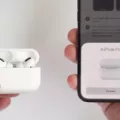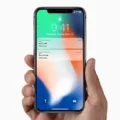The iPhone XR is a popular smartphone known for its sleek design and advanced features. However, like any electronic device, it can encounter issues from time to time. One common problem that iPhone XR users may face is a touch screen that is not responsive. This can be frustrating, especially when you rely on your phone for various tasks and activities. In this article, we will explore some possible reasons for this issue and provide potential solutions to help you resolve it.
First and foremost, it is important to check if your iPhone XR is experiencing any software or hardware-related problems. Sometimes, a simple restart can fix minor glitches and restore the touch screen’s functionality. To do this, press and hold the power button until the “slide to power off” option appears. Slide it to turn off your iPhone, then press and hold the power button again to turn it back on.
If restarting your iPhone XR does not solve the problem, the next step is to ensure that your screen is clean and free of any debris or water. Use a soft, lint-free cloth to gently wipe the screen, removing any fingerprints, smudges, or dirt that may be affecting its responsiveness. It is also important to avoid using any liquids or harsh cleaning agents, as these can damage the screen.
Another potential cause of touch screen issues could be a faulty Lightning or USB-C accessory. Disconnect any accessories that you have connected to your iPhone XR, such as chargers or headphones, and then check if the touch screen starts working properly. If it does, you may need to replace or repair the accessory.
In some cases, a case or screen protector may interfere with the touch screen’s functionality. Try removing any cases or screen protectors from your iPhone XR and see if the touch screen becomes responsive. If it does, you may need to find a different case or screen protector that is compatible with your device.
If none of the above solutions work, there are a few additional steps you can take to troubleshoot the issue. First, make sure that your iPhone XR is running the latest software update. Apple frequently releases updates that can address various bugs and improve device performance. To check for updates, go to Settings, then General, and finally, Software Update.
If updating your software does not solve the touch screen problem, you can try resetting your iPhone XR’s settings. This will not delete any of your data or media, but it will reset all settings to their default values. To do this, go to Settings, then General, and finally, Reset. Choose the option to Reset All Settings and follow the on-screen instructions.
If all else fails, it may be necessary to contact Apple Support or visit an authorized service provider to have your iPhone XR inspected and repaired. They will have the expertise and resources to diagnose the issue and provide an appropriate solution.
A non-responsive touch screen on an iPhone XR can be a frustrating issue to deal with. However, by following the steps outlined in this article, you may be able to troubleshoot and resolve the problem on your own. Remember to restart your device, clean the screen, disconnect accessories, remove cases or screen protectors, update your software, reset your settings, and seek professional help if needed. Good luck!
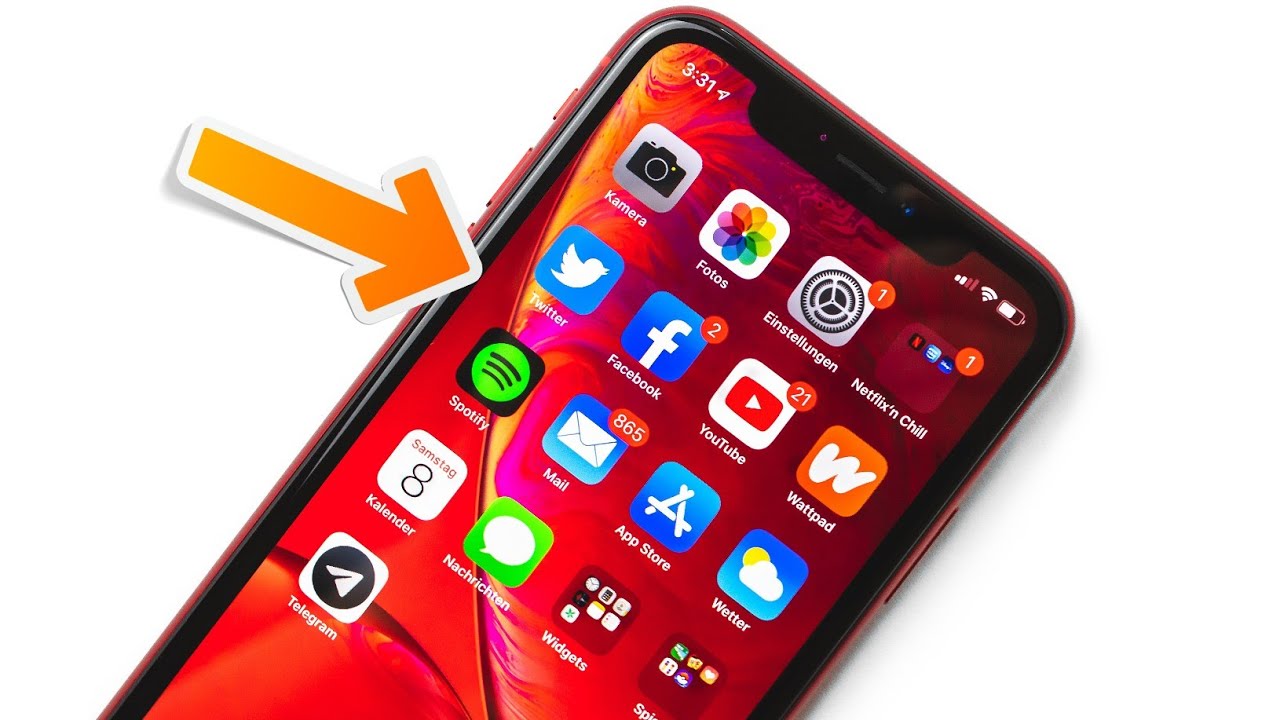
How Do You Fix Unresponsive Touch Screen on iPhone XR?
To fix an unresponsive touch screen on your iPhone XR, you can try the following troubleshooting steps:
1. Restart your iPhone: Press and hold the power button until the “slide to power off” slider appears. Slide it to turn off your device, then press and hold the power button again until the Apple logo appears to restart it.
2. Clean the screen: Use a soft, lint-free cloth to gently wipe the screen and remove any dirt, dust, or smudges that might be interfering with the touch sensitivity.
3. Remove any screen protectors or cases: Sometimes, screen protectors or cases can interfere with the touch screen’s responsiveness. If you have any, try removing them and see if the touch screen works properly without them.
4. Check for any software updates: Make sure your iPhone XR is running the latest version of iOS. Go to Settings > General > Software Update and if there’s an update available, follow the on-screen instructions to download and install it.
5. Calibrate the touch screen: Go to Settings > Accessibility > Touch > 3D & Haptic Touch and adjust the touch sensitivity slider to your liking. You can also try toggling on the “Touch Accommodations” option and experiment with the settings.
6. Reset all settings: If the above steps didn’t work, you can try resetting all settings on your iPhone XR. Go to Settings > General > Reset > Reset All Settings. Keep in mind that this will erase your personalized settings but not your data.
7. Restore your iPhone: If none of the above steps resolved the issue, you can try restoring your iPhone XR using iTunes or Finder on a computer. Make sure to back up your device before doing this, as it will erase all data and settings.
If the touch screen still doesn’t respond after trying all these steps, it might indicate a hardware issue. In that case, it’s recommended to contact Apple Support or visit an authorized service center for further assistance.
What to Do If Your iPhone Screen is Not Responding to Touch?
If you are experiencing an unresponsive touch screen on your iPhone, there are several steps you can take to troubleshoot and resolve the issue:
1. Restart your iPhone: A simple restart can often fix minor software glitches that may be causing the touch screen to become unresponsive. Press and hold the power button until the “slide to power off” option appears. Slide to turn off your device, then press and hold the power button again until you see the Apple logo.
2. Clean your screen: Ensure that your iPhone screen is clean and free from any dirt, debris, or fingerprints. Use a soft, lint-free cloth to gently wipe the screen.
3. Remove any accessories: Disconnect any Lightning or USB-C accessories that may be connected to your iPhone, as they can sometimes interfere with the touch screen’s functionality.
4. Remove the case or screen protector: If you have a protective case or screen protector on your iPhone, try removing it to see if it is causing any interference with the touch screen. Sometimes, poorly fitting or damaged cases can affect touch sensitivity.
5. Update your software: Make sure that your iPhone is running the latest version of iOS. Software updates often include bug fixes and improvements that can address touch screen issues. Go to Settings > General > Software Update to check for any available updates.
6. Calibrate the touch screen: In some cases, calibrating the touch screen can help resolve responsiveness problems. To do this, go to Settings > Accessibility > Touch > Touch Accommodations. Enable the “Touch Accommodations” option and follow the on-screen instructions to calibrate your touch screen.
If these steps do not resolve the issue and your touch screen is still unresponsive, it may be necessary to contact Apple Support or visit an Apple Store for further assistance. They can help diagnose and repair any hardware or software problems that may be causing the issue with your iPhone’s touch screen.
How Do You Calibrate Your iPhone XR Touch Screen?
The touch screen on an iPhone is designed to be accurate and does not require calibration. However, if you are experiencing problems with touch accuracy on your iPhone XR, there are some potential fixes you can try:
1. Restart your iPhone: Sometimes a simple restart can fix issues with the touch screen. Press and hold the power button until the “slide to power off” slider appears, then slide it to power off. Wait a few seconds, then press and hold the power button again until the Apple logo appears to turn your iPhone back on.
2. Check for water or dirt: If there is water or dirt on the screen, it can interfere with touch accuracy. Wipe the screen with a soft, lint-free cloth to remove any smudges or debris.
3. Remove screen protector: If you have a screen protector on your iPhone XR, it is possible that it is causing touch sensitivity issues. Try removing the screen protector and see if the touch screen works better without it.
4. Disconnect accessories: If you have any accessories connected to your iPhone XR, such as a case or a stylus, disconnect them and see if the touch screen improves. Sometimes accessories can interfere with touch accuracy.
If none of the above solutions work, it may be a hardware issue with your iPhone XR. In that case, I would recommend contacting Apple Support or visiting an Apple Store for further assistance.
Conclusion
If you are experiencing touch screen issues with your iPhone XR, there are several potential solutions to try. First, restart your device and make sure the screen is clean and free of any debris or water. Disconnect any accessories that may be connected to your iPhone, such as Lightning or USB-C accessories. Additionally, remove any cases or screen protectors that may be interfering with the touch screen functionality.
If these steps do not resolve the issue, there may be a more serious underlying problem with your device. In such cases, it is recommended to contact Apple Support or visit an authorized service center for further assistance. They will be able to diagnose the problem and provide the necessary repairs or solutions.
Remember, it is important to take care of your iPhone XR and keep it free from any physical damage or excessive moisture. Regular maintenance and following Apple’s guidelines for device care can help prevent touch screen issues and prolong the lifespan of your device.
While touch screen issues can be frustrating, there are steps you can take to troubleshoot and resolve the problem. By following the suggestions mentioned above, you can hopefully get your iPhone XR’s touch screen working properly again.