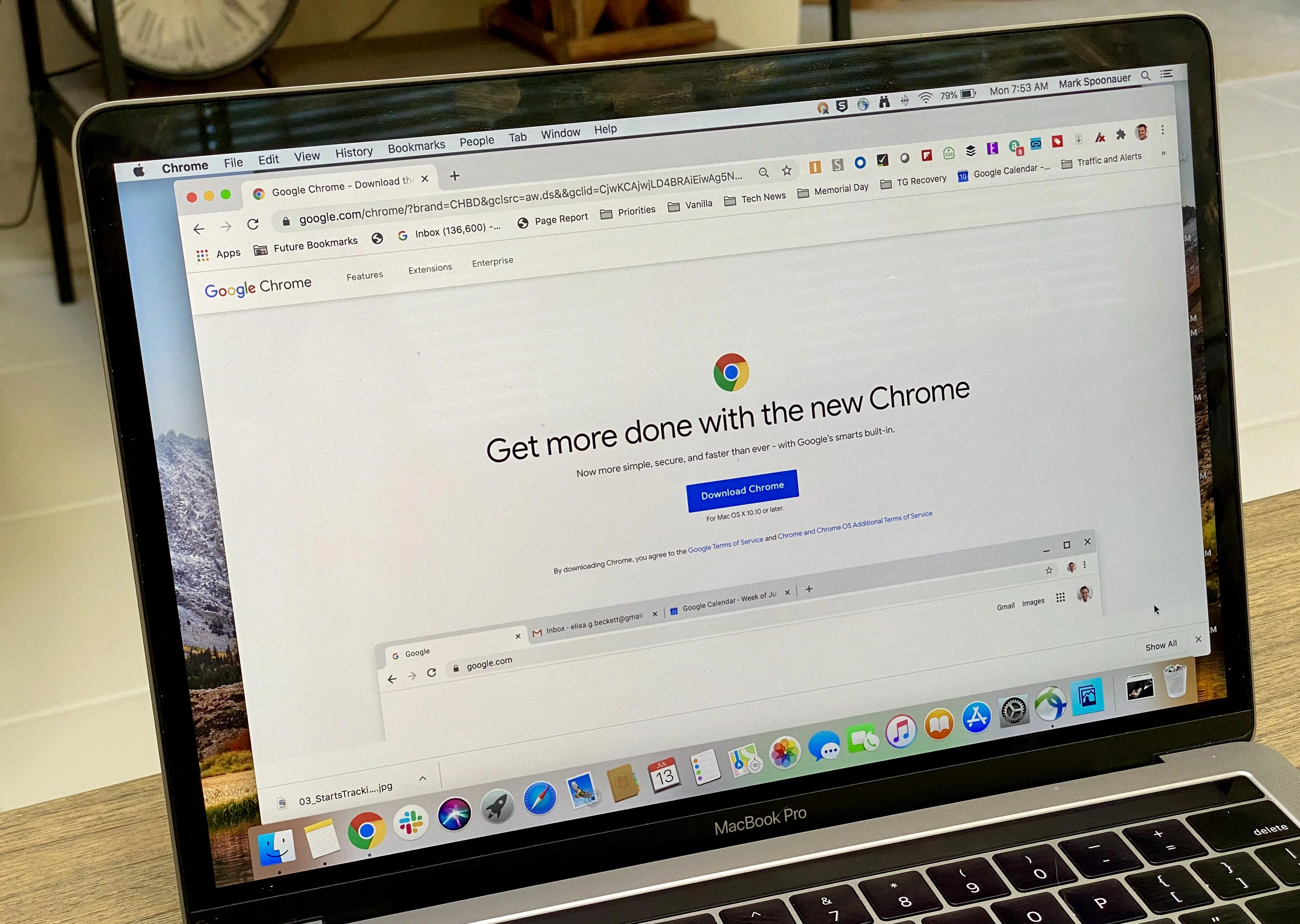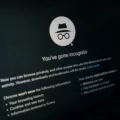Are you having trouble with your iPhone XR not turning on? Have no fear, as we are here to help troubleshoot and find a solution.
First, it is important to check the hardware of your iPhone XR. Make sure that the power cord, USB cable, and wall adapter are all securely connected. If the connection is loose or if one of them has any visible damage, try replacing it with a new one.
If your iPhone XR is still not turning on after making sure that all of the connections are secure then it’s time to check on the battery life. It could be that your device just needs a charge to come back to life. To do this, connect your phone to its charger and leave it plugged in for up to an hour before attempting to turn it on again.
However, if you have tried charging your phone but it still won’t power up then you may need to try a force restart. To do this press and quickly release the Volume Up button followed by pressing and quickly releasing the Volume Down button. Then press and hold down the Power/Side button until you see the Apple logo appear on the screen followed by releasing the button when your device restarts.
If this method does not work for you then there is one final troubleshooting step you can take: Connect your iPhone XR to iTunes or Finder on a computer with a USB cable and see if iTunes or Finder can detect any issues with it. If either program recognizes any issues then follow their instructions for resolving them and hopefully this will get your device back up and running again soon!
We hope that these steps help resolve any issues you have been having with your iPhone XR not turning on after dying!

Troubleshooting an Unresponsive iPhone XR
If your iPhone XR won’t turn on at all, you should try a force restart. To do this, press and quickly release the Volume Up button, then press and quickly release the Volume Down button. Finally, press and hold the Side button until you see the Apple logo and your device restarts. If that doesn’t work, you should connect your iPhone XR to iTunes or iCloud to try and reset it. If that still doesn’t work, contact Apple Support for further assistance.
Troubleshooting an iPhone That Won’t Turn On After Dying
If your iPhone won’t turn on after it has died, the first step is to try and restart it by pressing and holding both the Home button and the Side/Top button until you see the Apple logo. If this doesn’t work, check your hardware connections and make sure that your phone is connected to a power source to charge. You may need to charge your phone for up to an hour before it will turn on. If your phone still won’t turn on after charging, contact Apple Support for more help.
Reviving a Dead iPhone XR
To revive a dead iPhone XR, you’ll need to perform a hard reset. First, press and hold down the Volume Down button and the Sleep/Wake button at the same time for about 10 seconds. Release both buttons when you see the Apple logo on your screen. If that doesn’t work, then try pressing and holding down the Home button and the Sleep/Wake button at the same time for 10 seconds until the Apple logo appears on your screen. If this still doesn’t work, then try connecting your iPhone to a power source or to your computer with an Apple-certified Lightning cable to see if it will turn on. If none of these options work, then you may have to contact Apple Support for assistance.
Troubleshooting an iPhone XR That Suddenly Shuts Off and Does Not Turn On
When an iPhone XR suddenly shuts off and does not turn on, it could be due to a software issue or a hardware issue. If it is a software issue, then the most common solution is to force restart the iPhone XR by pressing and quickly releasing the Volume Up button, followed by pressing and quickly releasing the Volume Down button, and then pressing and holding the Power/Side button until the phone restarts. If this does not work, then it could be a hardware issue that requires professional repair.
Time Required for an iPhone XR to Turn On After Death
It typically takes about 30 minutes for a completely drained iPhone XR to turn on again after being plugged into a power source. After plugging it in, be sure to wait at least 30 minutes before attempting to turn it on again.
The Causes of iPhone XR Black Screen of Death
The iPhone XR’s black screen of death is usually caused by hardware or software issues. Hardware issues can include a broken LCD screen, loose connections, a faulty battery, or a malfunctioning processor. Software issues can be caused by corrupt files, malware, or a failed update. If your iPhone XR has suffered any physical damage, this could also be the case of the black screen of death.
The Impact of Battery Drain on iPhone Start-Up Times
The reason why iPhones take so long to turn on after death is that the phone needs to go through a process of recharging its internal battery. This process can take some time, especially if the battery was completely drained before charging. The delay is necessary to make sure that the battery does not become damaged from being overcharged or drained too quickly. Additionally, when the phone is turned off, it also needs to check for any updates or changes in settings before it can fully boot up again.
Troubleshooting a Phone That Won’t Turn On After Dying
If your phone won’t turn on after dying, the first thing you should do is make sure that the battery is fully charged. Plug in your phone for 15-25 minutes and then try to power it back on by pressing and holding the power button. If this doesn’t work, you can try enabling Safe Mode on your device by pressing and holding down the Power button and Volume Down button simultaneously until you see the logo appear. If neither of these options works, you may need to perform a factory reset which will restore your device to its original settings. To do this, press and hold both the Volume Up and Volume Down buttons, along with the Power button until you see the logo appear. This should allow you to access the menu where you can reset your device back to its original settings.
Troubleshooting an iPhone That Is Completely Dead and Won’t Charge
Your iPhone may be completely dead and not charging due to a few possible reasons. It could be a hardware or software issue. First, check the charging cable and USB adapter for any signs of damage such as breakage or bent prongs. Don’t use damaged accessories and make sure you are using a wall power outlet with firm connections between your charging cable, USB wall adapter, and wall outlet or AC power cable, or try a different outlet. If this doesn’t work try resetting your device by pressing and holding both the home button and sleep/wake button at the same time until the Apple logo appears. If this still does not work it could be a hardware issue requiring professional assistance from an Apple-certified technician.
Charging a Dead iPhone
It typically takes around 30 minutes for a dead iPhone to charge from 0% to 50% battery if you use a fast charger. A fast charger is a 20-watt power adapter with a USB-C to Lightning cable. If you have an hour to spare, you can fully charge your dead iPhone. For iPhones 8 and later, fast charging is available as an option, so if you are using an older model phone, it may take longer than an hour to fully charge.
Identifying Signs of a Bad Battery in an iPhone XR
To determine if your iPhone XR battery is bad, go to Settings > Battery, then tap Battery Health & Charging. Here you’ll find information about your battery’s capacity, peak performance, and whether it needs to be serviced. If the Maximum Capacity is less than 80% of the original capacity, then it may be time to replace your battery. Additionally, if Peak Performance Capability has dropped significantly since you purchased the device then it is likely that the battery is bad and needs to be replaced.
Conclusion
The iPhone XR is a great device that offers a powerful range of features, including an advanced Retina display, Face ID, and a fast A12 Bionic processor. Despite its impressive specs, it is not invincible and can sometimes experience issues that require a restart. To force restart an iPhone XR, press and quickly release the Volume Up button, then press and quickly release the Volume Down button before pressing and holding the Power/Side button until the Apple logo appears on the screen. With this easy process, you can resolve most minor issues with your device.