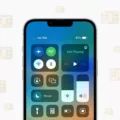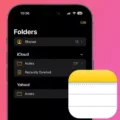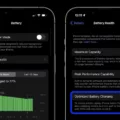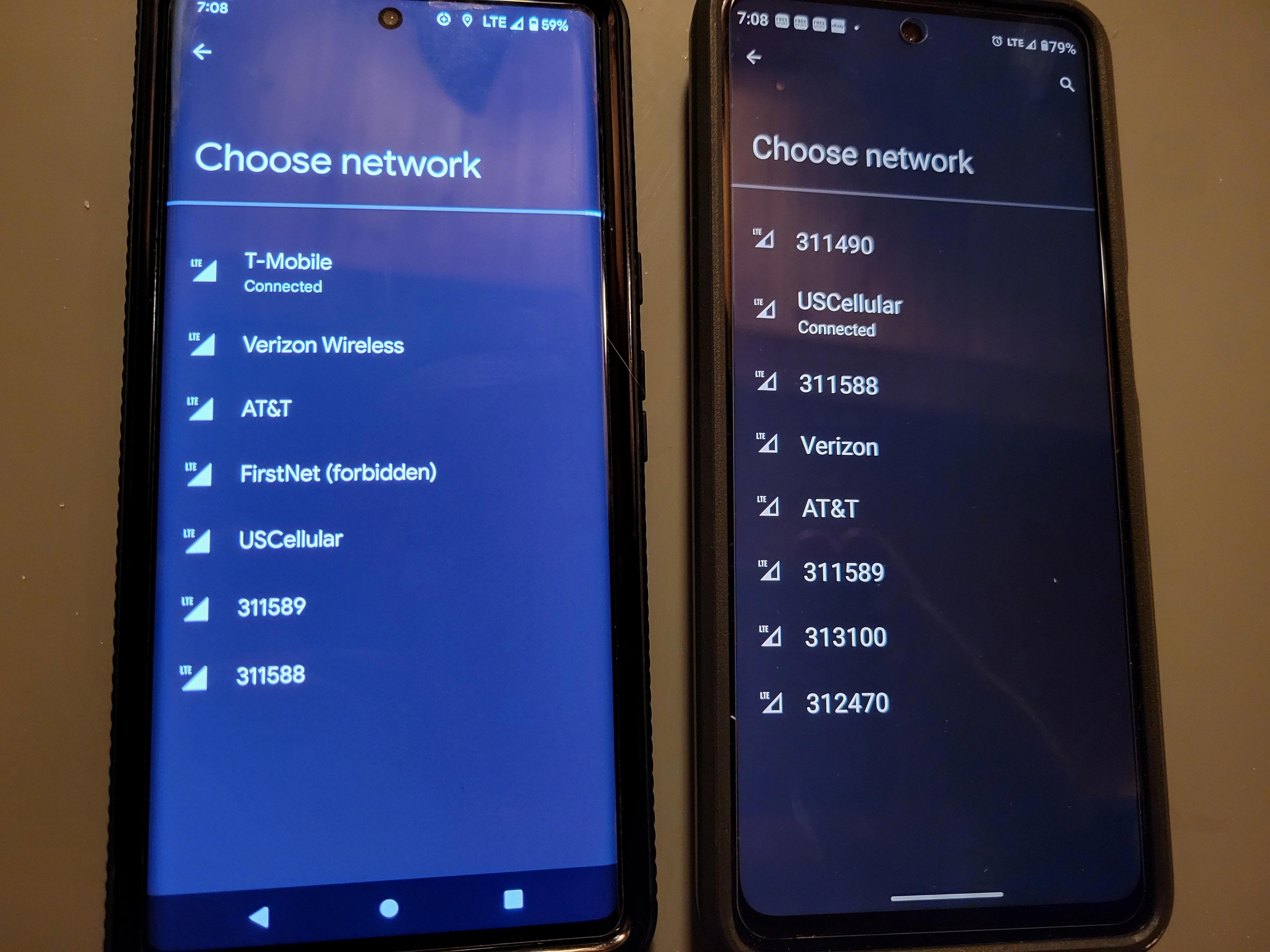If you’re experiencing the frustrating issue of your iPhone X not receiving service, there are a few steps you can take to troubleshoot and resolve the problem. One of the first things you can try is resetting the network settings on your device. This can help clear any bugs or glitches that may be causing the service issue.
To reset the network settings on your iPhone X, go to the Settings app and select General. From there, scroll down and tap on Reset. Then, choose the option to Reset Network Settings. Keep in mind that this will delete any saved Wi-Fi passwords on your device and your carrier will reinstall the internet settings.
Another potential issue could be with the SIM card tray. It’s worth checking to see if there are any physical problems with the tray, such as it being bent or broken. Make sure that it sits flush against your iPhone when fully inserted.
Additionally, it’s important to consider the quality of your Wi-Fi connection. A weak signal can cause issues with your iPhone X connecting to the internet. You may need to increase your internet speed or try connecting to a different Wi-Fi network.
In some cases, the problem may be related to your mobile data or Wi-Fi settings. Double-check that your mobile data is turned on and that you’re connected to the correct Wi-Fi network. It’s also a good idea to ensure that you’re entering the correct Wi-Fi password, as an incorrect password can prevent your device from connecting.
Lastly, if you have any restricted network settings enabled on your device, such as parental controls or VPNs, make sure to review and adjust them if necessary. These settings can sometimes interfere with your iPhone X’s ability to connect to the internet.
If your iPhone X is experiencing a no service issue, try resetting the network settings, checking the SIM card tray, and ensuring a strong Wi-Fi connection. By following these steps, you should be able to resolve the problem and get your device back up and running.
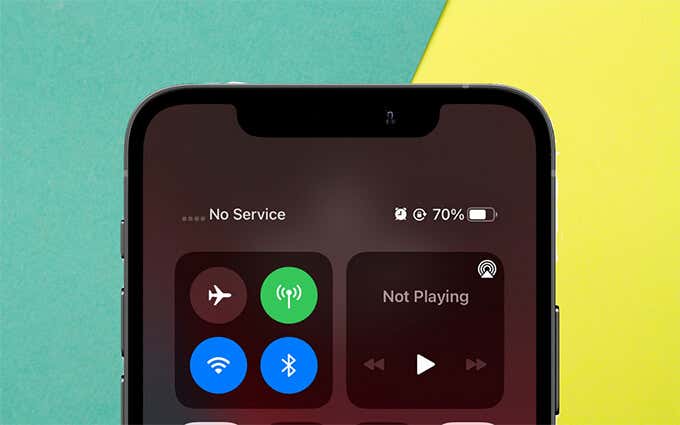
Why You Suddenly Have No Service on Your iPhone?
There could be several reasons why your iPhone suddenly has no service. Here are some possible explanations:
1. Network Outage: There might be an issue with your mobile network provider, causing a temporary disruption in service. Check if other people in your area are experiencing the same problem.
2. Airplane Mode: It’s possible that Airplane Mode is turned on, which disables all wireless connections, including cellular service. Go to your iPhone’s Control Center or Settings and ensure that Airplane Mode is turned off.
3. SIM Card Issues: Make sure the SIM card is properly inserted in your iPhone. Remove it and reinsert it to ensure a secure connection. If your SIM card is damaged or expired, you may need to contact your carrier for a replacement.
4. Software Glitch: Sometimes, software glitches can interfere with your iPhone’s ability to connect to the network. Restart your iPhone or perform a soft reset by holding down the power button and the volume down button until the Apple logo appears. This can help resolve minor software issues.
5. Carrier Settings Update: If your carrier releases a new software update, your iPhone may need to install the latest carrier settings to ensure proper network connectivity. Go to Settings > General > About. If an update is available, you will be prompted to install it.
6. Network Settings: Incorrect network settings can also cause service issues. Resetting the network settings can clear any misconfigurations. Go to Settings > General > Reset > Reset Network Settings. Do note that this will delete your saved Wi-Fi passwords.
7. Hardware Problem: In rare cases, a hardware issue could be causing the lack of service. If none of the above steps resolve the problem, consider contacting Apple support or visiting an authorized service center to have your iPhone examined.
By following these steps, you should be able to troubleshoot and resolve the issue of no service on your iPhone.
Why is Your SIM Not Working on Your iPhone X?
There could be several reasons why your SIM card is not working on your iPhone X. Here are some possible causes:
1. Incorrect SIM card: Ensure that you have the correct type and size of SIM card for your iPhone X. iPhones typically use a nano-SIM card. If you have an older or larger SIM card, it may not fit properly or be compatible with your device.
2. SIM card not properly inserted: Check to make sure that your SIM card is correctly inserted into the SIM card tray. Remove the tray, carefully place the SIM card into the designated slot, and then reinsert the tray into your iPhone X. It’s important to ensure that the SIM card sits flush against the tray and is not bent or damaged.
3. SIM card damaged or expired: Examine your SIM card for any signs of damage, such as scratches or cracks. If the SIM card appears to be damaged, contact your mobile service provider to obtain a replacement SIM card. Additionally, SIM cards can expire, so check the expiration date printed on the card. If it has expired, you will need to obtain a new SIM card from your service provider.
4. Network or carrier issues: Sometimes, the issue may not be with your SIM card, but rather with your network or carrier. Check if there are any known network outages or service disruptions in your area. You can contact your service provider to inquire about any network issues or to check if your account is active and in good standing.
5. Software or network settings: Ensure that your iPhone X’s software is up to date. Outdated software can sometimes cause compatibility issues with the SIM card. Go to Settings > General > Software Update to check for any available updates. Additionally, you can try resetting your network settings by going to Settings > General > Reset > Reset Network Settings. This will remove any saved Wi-Fi passwords and VPN settings, so make sure you have that information handy before proceeding.
If none of these steps resolve the issue, it is recommended to contact your mobile service provider or visit an authorized Apple service center for further assistance. They will be able to troubleshoot the problem and provide a solution specific to your situation.
Why is Your iPhone Not Connecting to the Network?
There could be several reasons why your iPhone is not connecting to the network. Here are some possible explanations:
1. Poor connection signal: If you are in an area with a weak Wi-Fi signal or cellular network coverage, your iPhone may struggle to connect. Check if other devices are able to connect to the network in the same location.
2. Incorrect Wi-Fi password: Double-check that you are entering the correct password for the Wi-Fi network you are trying to connect to. Remember that passwords are case-sensitive.
3. Wi-Fi or mobile data settings: It’s possible that your Wi-Fi or mobile data settings on your iPhone are not properly configured. Ensure that Wi-Fi is turned on in the settings menu and that your mobile data is enabled if you are trying to connect using cellular data.
4. Restricted network settings: If you have enabled restrictions on your iPhone, it may prevent you from connecting to certain networks. Go to the Settings app, tap on “Screen Time” or “General” and then “Restrictions” to check if any network restrictions are enabled.
5. Phone case interference: In some cases, a bulky phone case can interfere with the Wi-Fi or cellular signal reception. Try removing the case and see if that helps improve the connection.
6. Internet speed: If your Wi-Fi connection is generally weak, it could be due to a slow internet speed. Contact your internet service provider to check if there are any issues with your connection or if you need to upgrade your plan for faster speeds.
Remember to try restarting your iPhone and your Wi-Fi router as well, as this can sometimes resolve connectivity issues. If none of these solutions work, it may be worth contacting Apple Support for further assistance.
Why is Your Phone Showing No Service?
There could be several reasons why your phone is showing no service:
1. Your phone needs to be restarted:
– Sometimes, a simple restart can resolve the issue. Turn off your phone, wait a few seconds, and then turn it back on. This can help refresh the connection to the network.
2. You’re in a place with bad cell service:
– If you are in an area with poor cell service or in a remote location, your phone may struggle to find a signal. This can happen in rural areas, underground spaces, or buildings with thick walls. In such cases, try moving to a different location or going outside to see if you can find a stronger signal.
3. Your phone is in airplane mode:
– Check if your phone is in airplane mode, which disables all wireless connections, including cellular service. If it’s turned on, toggle it off to restore your phone’s network connectivity.
4. Your phone isn’t connecting to the best signal:
– Sometimes, your phone may not automatically connect to the best available signal. You can manually select the network by going into your phone’s settings. Look for the “Network” or “Carrier” settings and select the appropriate network. This can help improve your phone’s connection.
5. Network or carrier issues:
– There could be issues with your network provider or carrier. It’s possible that they are experiencing temporary outages or maintenance in your area. In such cases, you may need to wait until the issue is resolved by the service provider.
If none of these solutions work, it’s recommended to contact your network provider or carrier’s customer support for further assistance. They can help troubleshoot the issue specific to your phone and location.
Conclusion
If your iPhone X is experiencing no service, there are several potential causes to consider. One common issue could be a software bug or malfunction, which can be resolved by resetting the network settings on your device. This will also reinstall the internet settings from your carrier. Additionally, it’s important to check the SIM card tray to ensure it is not bent or broken and sits flush against your iPhone when fully inserted.
Other factors that may contribute to a lack of service include being in an area with poor cell service, having your phone in airplane mode, or not connecting to the best signal available. It’s also worth checking your Wi-Fi or mobile data settings, as well as any restricted network settings. If you’re experiencing a weak Wi-Fi connection, consider increasing your internet speed.
Remember that troubleshooting network issues can be a complex process, and it may be necessary to seek further assistance from your carrier or Apple support if the problem persists.