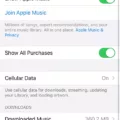Are you having trouble playing music through Bluetooth on your iPhone? Don’t worry, it’s a common issue that can be easily fixed. In this article, we will explore the possible causes of this issue and provide solutions to help you get your music playing again.
Firstly, check if your Bluetooth headphones are properly connected to your iPhone. Go to Settings, then tap Bluetooth. Turn off your Bluetooth headphones by tapping the toggle button. Then, turn it on again. Reconnect your headphones and try playing audio to check if that fixes the issue.
If that doesn’t work, make sure that your speaker has a Bluetooth connection with your iPhone. Pair the speaker with your iPhone again. If the volume of the speaker or Bluetooth device is low, adjust it to a moderate level.
If none of the above solutions work, try restarting your iPhone. Go to Settings > Bluetooth, and turn off Bluetooth. Wait for about 5 seconds, then turn Bluetooth back on.
It’s also important to note that some car Bluetooth systems may require additional steps to pair with your iPhone. Check the manual that came with your car for more information on how to pair with a Bluetooth device.
If you’ve tried all these solutions and still can’t play music through Bluetooth on your iPhone, there may be a hardware issue. Contact Apple support or visit an authorized service provider for further assistance.
There are several reasons why your iPhone may not be playing music through Bluetooth. However, these issues can be easily fixed by following the steps outlined in this article. Don’t hesitate to seek help from Apple support if you still can’t play music through Bluetooth on your iPhone.

Why Is My Bluetooth Connected But Not Playing Music iPhone?
If your Bluetooth is connected but not playing music on your iPhone, there could be several reasons for this issue. Some of the common reasons are:
1. Bluetooth connection is not stable: Sometimes, the Bluetooth connection between your iPhone and headphones may not be stable due to interference from other devices. This can cause the audio to drop or not play at all.
2. Bluetooth headphones are not compatible: If your Bluetooth headphones are not compatible with your iPhone, they may connect but not play audio. This can happen if your headphones are designed for a different operating system or have outdated Bluetooth technology.
3. Bluetooth is not turned on: It is possible that Bluetooth is not turned on or enabled on your iPhone. This can prevent your headphones from connecting to your iPhone or playing audio.
4. Volume is turned down: If the volume on your headphones or iPhone is turned down, you may not hear any audio even if your headphones are connected.
To resolve this issue, you can try the following troubleshooting steps:
1. Ensure that Bluetooth is turned on and enabled on your iPhone. You can do this by going to Settings > Bluetooth and toggling the switch to turn it on.
2. Disconnect and reconnect your Bluetooth headphones. Go to Settings > Bluetooth and tap on the “i” icon next to your headphones. Then, tap “Forget This Device” and confirm. After that, pair your headphones again and try playing audio.
3. Check if your headphones are compatible with your iPhone. You can check the manufacturer’s website or user manual to see if they are compatible with your iPhone.
4. Make sure that the volume on your headphones and iPhone is turned up. You can adjust the volume using the volume buttons on your headphones or your iPhone.
5. If none of the above steps work, try resetting your iPhone’s network settings. Go to Settings > General > Reset > Reset Network Settings. This will reset your iPhone’s network settings, including Bluetooth, Wi-Fi, and cellular data. Keep in mind that this will erase all saved Wi-Fi networks and passwords, so you will need to re-enter them.
Why Is My Bluetooth Connected But Not Playing Music?
If your Bluetooth device is connected but not playing music, there could be a few reasons behind this issue. Here are some of the common reasons that could cause this problem:
1. Disconnected or Low Battery: Sometimes, the Bluetooth device may disconnect or have a low battery, which may cause it to stop playing music. Make sure that your device is fully charged and still connected to the speaker.
2. Interference: Bluetooth signals can be interrupted by other electronic devices, such as microwaves, Wi-Fi routers, and other Bluetooth devices. Try moving your device closer to the speaker and away from other electronic devices.
3. Outdated Drivers: If the drivers on your device are outdated, it may cause issues with Bluetooth connectivity or audio playback. Make sure that your device’s drivers are up-to-date.
4. Audio Settings: Sometimes, the issue may be with the audio settings on your device. Make sure that the audio output is set to the correct device and that the volume is turned up.
5. Compatibility: Some Bluetooth devices may not be compatible with certain speakers. Check the compatibility of your device with the speaker you are using.
By checking these factors, you can troubleshoot the issue and get your Bluetooth device to play music again.
Why Won’t My iPhone Play Music Through Bluetooth In My Car?
If your iPhone is not playing music through Bluetooth in your car, there could be several reasons for this issue. Some of the common reasons are:
1. Bluetooth not turned on: Make sure that Bluetooth is turned on in your iPhone. You can check this by going to Settings > Bluetooth and toggling the switch on.
2. Pairing issues: Ensure that your iPhone is paired with your car’s Bluetooth system. To do this, go to Settings > Bluetooth and look for your car’s name under the “My Devices” section. If it’s not listed, try to pair your iPhone with your car’s Bluetooth system.
3. Outdated software: Ensure that your iPhone’s software is up to date. You can check this by going to Settings > General > Software Update. If there is an update available, install it.
4. Bluetooth compatibility issues: Ensure that your car’s Bluetooth system is compatible with your iPhone. Some older car models may not be compatible with newer iPhone models.
5. Audio source settings: Check if your car’s audio source settings are set to Bluetooth. Sometimes, the audio source settings may be set to a different input, such as the radio or CD player.
If none of these solutions work, try restarting both your iPhone and car’s Bluetooth system and attempt to connect again. If the issue persists, you may need to contact your car manufacturer or Apple support for further assistance.
How Do I Get My iPhone To Play Sound Through Bluetooth?
To get your iPhone to play sound through Bluetooth, you need to follow a few simple steps. First, make sure that your Bluetooth audio device is turned on and in pairing mode. Then, on your iPhone, go to Settings and turn on Bluetooth. Your iPhone will start scanning for nearby Bluetooth devices. Once your Bluetooth device appears in the list of available devices, tap on it to pair it with your iPhone.
Once your iPhone is paired with your Bluetooth device, you can start playing audio through it. Open an audio app, such as Music, and choose an item to play. Then, tap on the AirPlay icon, which looks like a triangle pointing upwards inside a circle. From the list of available AirPlay devices, select your Bluetooth audio device.
Now, the audio from your iPhone should be playing through your Bluetooth audio device. If you want to change the playback destination while audio is playing, you can do so from the Lock Screen or in Control Center. Simply swipe up from the bottom of the screen to open Control Center, and tap on the AirPlay icon to switch to a different playback destination.
Conclusion
The iPhone is a highly innovative and versatile device that has revolutionized the way we communicate, work, and entertain ourselves. With its advanced features, sleek design, and user-friendly interface, the iPhone has become an essential tool for millions of people around the world. Whether you’re using it to make calls, send messages, take photos, listen to music, or browse the internet, the iPhone offers a seamless and intuitive experience that is hard to match. Additionally, with the ability to connect to a wide range of Bluetooth devices, the iPhone provides even more flexibility and convenience for users. the iPhone is a truly remarkable device that continues to push the boundaries of technology and redefine what is possible in the world of mobile devices.