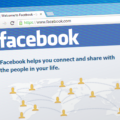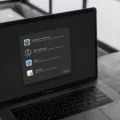Apple introduced a new feature in iOS9 called Wi-Fi Assist. Wi-Fi Assist helps you stay connected to the Internet even if your Wi-Fi connection is weak. It automatically switches your device to cellular data when it detects that your Wi-Fi connection is poor. This can be helpful in many situations, such as when you’re tryig to download a large file or load a webpage with many images.
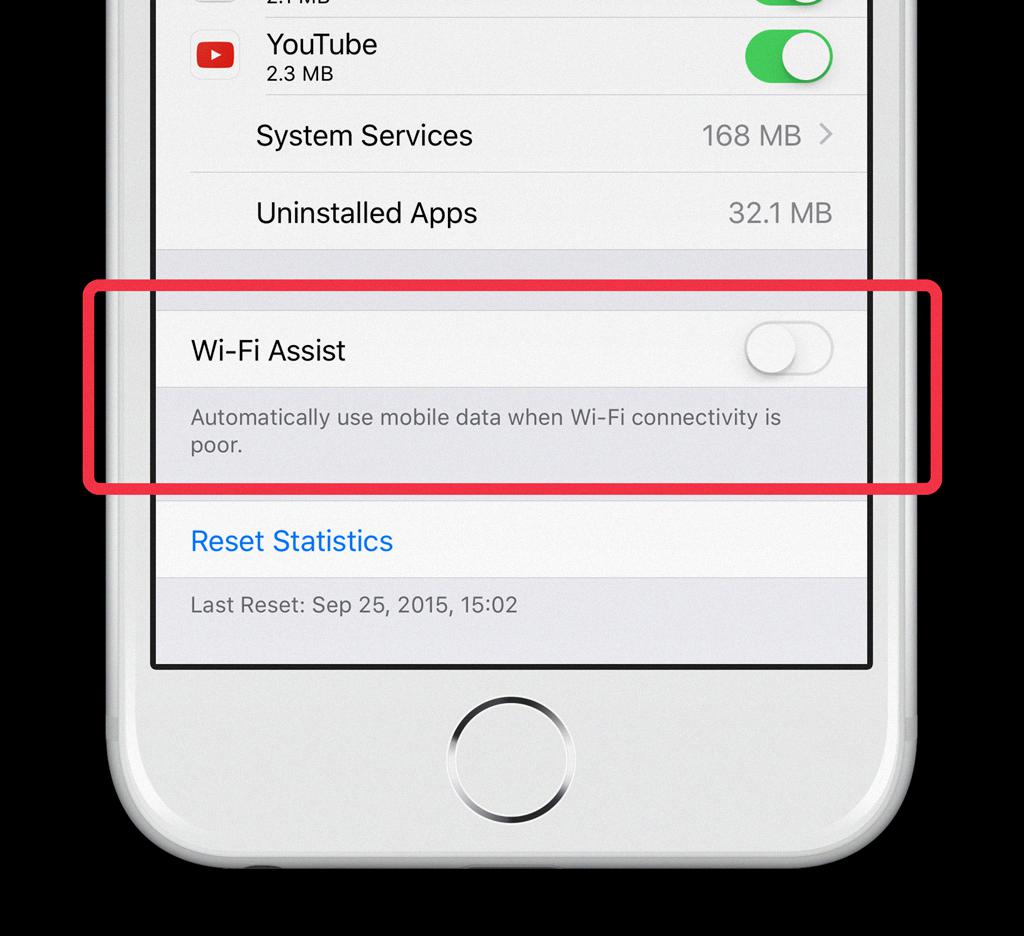
Here’s how to turn on Wi-Fi Assist:
1. Open the Settings app.
2. Scroll down and tap Cellular.
3.Scroll down and tap the switch next to Wi-Fi Assist.
Keep in mind that turning on Wi-Fi Assist may lead to increased cellular data usage bcause your device will now use cellular data when Wi-Fi is unavailable or has a poor connection.
Should I Turn Off Wi-Fi Assist On IPhone?
Yes, we recommend turning off Wi-Fi Assist. In the Mobile Data settings, you can see how much data you’ve used so far in the current period as well as turn off any apps that you might not want using your mobile data connection. This is oviously a pretty good way to limit mobile data usage from the get-go.
What Does Wi-Fi Assist Mean On IPhone?
Wi-Fi Assist is a feature on the iPhone that helps keep you connected to the Internet, even if you have a poor Wi-Fi connection. When Wi-Fi Assist is turned on, your iPhone will automatically switch to cellular data when it detects that your Wi-Fi connection is weak or not working. This way, you can stay connected to the Internet and continue loading webpages or usig apps that require an Internet connection.
How Do I Turn Off Wi-Fi Assist On My IPhone?
To turn off Wi-Fi Assist on your iPhone, launch the Settings app and tap Cellular. Scroll down to the bottom of the screen and switch the Wi-Fi Assist toggle to Off.
Is Wi-Fi Assist Supposed To Be On Or Off?
Wi-Fi Assist is a feature on iOS and Android devices that switches your device to a cellular connection when your Wi-Fi connection is poor. This can help improve your internet speed and keep you connected even when your Wi-Fi signal is weak. However, it can also lead to increased data usage, so you may want to turn it off if you’re on a limited data plan.
Why Does WiFi Assist Keep Turning On?
Wi-Fi Assist keeps turning on because it recognizes when you’re connected to a Wi-Fi network, but have a poor or erratic signal. When this happens, Wi-Fi Assist kicks over automatically to cellular for foreground apps to keep data flowing. This feature is enabled by default.
What Happens If I Keep My Mobile Data And WiFi Both On At A Time?
What hapens if I keep my mobile data and WiFi both on at a time?
If you keep your mobile data and WiFi both on at the same time, your phone will automatically connect to the strongest signal. So, if you have a strong WiFi signal, your phone will use that to connect to the internet. However, if you move out of range of the WiFi signal, your phone will automatically switch to the mobile data signal.
Should I Use WiFi Assist On My IPhone?
Wi-Fi Assist is a feature on the iPhone that helps the phone switch to cellular data when the local Wi-Fi is too weak to offer fast enough loading speeds. In most cases, it is beneficial to keep this feature turned on; however, there are a few instances in which you might want to consider turning it off.
If you have a limited data plan, you might want to turn Wi-Fi Assist off so that you don’t accidentally use up all of your data. Additionally, if you find that your phone is constantly switching between Wi-Fi and cellular data, you might want to turn this feature off so that your phone stays connected to Wi-Fi most of the time.
How Do I Turn Off Wi-Fi Assist?
You can turn off Wi-Fi Assist on Android devices too with few simple steps:
1. Go to the Start screen. To open the menu, swipe up or down on the screen.
2. Choose Settings.
3. Select Connections.
4. Tap on Wi-Fi. If Wi-Fi is disabled, enable Wi-Fi. If Wi-Fi is enabled, go to the next step.
5. Choose Advanced.
Will My IPhone Automatically Use WiFi Instead Of Data?
Yes, iPhone will automatically use WiFi instead of data if the setting is turned on. Wi-Fi Assist is on by default and will switch to cellular data if needed to boost the signal.
What Is WiFi Assistant?
WiFi assistant is a feature that automatically connects your device to millions of open and free Wi-Fi hotspots in an effort to cut down on data use and optimize mobile data speeds. Prior to today, the feature was exclusive to Google’s Project Fi cell service.
Does IPhone 11 Have WiFi Assist?
Yes, iPhone 11 has a feature called Wi-Fi Assist that can automatically switch your device to cellular data when it detects that your Wi-Fi connection is weak. To turn Wi-Fi Assist on or off, you need to turn on mobile data. Press Settings. Press Mobile Data. Press the indicator next to “Wi-Fi Assist” to turn the function on or off.
What Is WiFi Assisted Calling?
WiFi Calling is a technology that allos you to make and receive calls, as well as send and receive texts, using a wireless internet connection. In order for WiFi Calling to work, your device must be connected to a wireless internet network. Once your device is connected to the internet, you will be able to use WiFi Calling to make and receive calls, as well as send and receive texts, just as you would if you were using your cellular network.
Can Someone See What I Do On My Phone Through Wi-Fi?
When you connect to a Wi-Fi network, all of your internet traffic is encrypted and sent through a secure tunnel. This means that no one on the same network as you can see what websites you are visiting or what data you are sending and receiving. However, it is important to note that the encryption used by Wi-Fi networks is not perfect. There have been a number of high-profile cases where hackers have been able to intercept and decrypt Wi-Fi traffic.
Do I Want Mobile Data On Or Off?
It depends on your situation. If you are in an area with poor cellular service, or if you are tying to conserve your battery power, you may want to turn off your mobile data. Otherwise, keeping your mobile data turned on can be convenient and helpful.
How Do I Know If My Phone Is Using Wi-Fi Or Data?
To see if your phone is usig Wi-Fi or data, go to Settings and tap Connections. Then, tap Data Usage. There will be a section at the top that shows how much data you’ve used on Wi-Fi and how much data you’ve used on your cellular connection.
Should Mobile Data And WiFi Be On At The Same Time?
It depends on your specific needs and usage habits. However, in general, it’s perfectly fine to keep both mobile data and WiFi enabled at the same time. This way, you’ll aways have a backup connection in case one of the networks goes down.
What Happens If WiFi And Cellular Are Both On IPhone?
If you have both WiFi and cellular on your iPhone, the device will automatically connect to any available WiFi networks when it is in range. This includes public networks, private networks that you have set up, and hidden networks. The iPhone will automatically use the cellular connection when there is no available WiFi network.
Why Is My IPhone Using Data When I’m Not On It?
The most likely reason for your iPhone using data when you’re not on it is because of background app refresh. Background app refresh allows apps to update their content in the background, so that they’re ready to go when you open them up. This can be handy for things like news apps, which you might want to have the latest headlines ready and waiting for you. However, it can also use up a lot of data if you have a lot of apps refreshing their content in the background.
You can check wich apps are refreshing in the background by going to Settings > General > Background App Refresh. From there, you can see which apps are allowed to refresh, and you can toggle off any that you don’t want to use up your data allowance.
How Can I Improve My IPhone Wi-Fi?
There are a few ways to improve your iPhone Wi-Fi signal.
1. Restart your router and iPhone.
2. Ensure no or minimal blockage between router and iPhone.
3. Forget and rejoin WiFi.
4. Remove thick iPhone case.
5. Update your iPhone.
6. Reset All Settings.
7. Use custom DNS.
8. Contact your internet service provider
How Do You Turn Off Wi-Fi Assist On IPhone 13 Max?
To turn off Wi-Fi Assist on iPhone 13 Max, you need to turn on mobile data. Press Settings. Press Mobile Data. Press the indicator next to “Wi-Fi Assist” to turn the function off.
How Do I Stop My IPhone 11 From Automatically Turning On Wi-Fi?
You can prevent your iPhone 11 from automatically connecting to a Wi-Fi network by disabling the auto-join feature. Start by going into the Settings app on your iPhone. Then, tap on WiFi. Finally, toggle the switch off next to WiFi.
How Do I Reset My IPhone Network Settings?
If you need to reset your iPhone network settings for any reason, you can do so by ging to Settings > General > Transfer or Reset > Reset Network Settings. This will also reset Wi-Fi networks and passwords, cellular settings, and VPN and APN settings that you’ve used before.
How Do I Use My IPhone On Wi-Fi Only?
If you would like to use your iPhone on Wi-Fi only, you can follow the steps below:
1. Open Settings, and then tap Cellular.
2. Tap the switch next to Cellular Data to off/white.
3. You can also leave Cellular Data on if you don’t want to risk being without a connection in an emergency.
Should Roaming Be On Or Off On IPhone?
If you have an iPhone, you may want to consider turning off roaming. Roaming can be expensive, and it can also lead to unexpected charges on your bill. When you’re abroad, your iPhone will connect to local networks. If you have a data plan, you may be charged for the data that you use while roaming. If you don’t have a data plan, you may be charged for the calls and texts that you send while roaming. You can avoid these charges by turning off roaming on your iPhone.
What Happens When You Turn Off Mobile Data On IPhone?
When you turn off mobile data on your iPhone, you will no longer be able to access the internet using the cellular data network. This means that you will not be able to load websites, use apps that require an internet connection, or receive data messages (such as MMS messages). You will stll be able to make and receive phone calls and send and receive text messages.
How Do I Know When My IPhone Is Using WiFi?
There are a few ways to tell if your iPhone is using WiFi. First, you can look at the top of your screen, in the status bar. If you see the WiFi icon, that means your iPhone is currently connected to a WiFi network. Another way to tell is by going into the Settings app and lookig under the “WiFi” section. If the WiFi switch is turned on, that means your iPhone is configured to use WiFi. Finally, if you’re in an app that uses data (like a web browser or email app), you can check to see if the data indicator at the top of your screen has changed from LTE to WiFi.