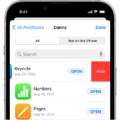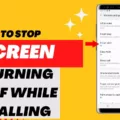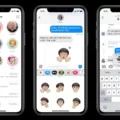The iPhone is a well-known and widely used smartphone, known for its sleek design and innovative features. One feature that many iPhone users may not be aware of is the ability to turn off MMS (Multimedia Messaging Service). In this article, we will explore how to turn off MMS on your iPhone and discuss the reasons why you might want to do so.
MMS is a messaging service that allows users to send and receive multimedia content such as pictures, videos, and audio files. While this can be a convenient way to share media with friends and family, there are certain situations where you may want to disable this feature.
Firstly, turning off MMS can be beneficial if you are concerned about your data usage. MMS messages typically use cellular data instead of Wi-Fi, which means that sending or receiving multimedia content can eat up your monthly data allowance. By disabling MMS, you can ensure that your data is only used for essential tasks and avoid any unexpected charges on your phone bill.
Another reason to turn off MMS is privacy. When you send a group message with MMS, each recipient receives the message as an individual message, and they can only reply to the sender. This means that the other message recipients cannot see each other or reply to the entire group. While this can be useful in some situations, it may not be ideal if you want to have a group conversation where everyone can see and interact with each other.
Furthermore, if you frequently send messages to contacts who do not have an Apple device, turning off MMS can be helpful. iMessage, the default messaging app on iPhones, uses a blue message bubble to indicate that a message has been sent using iMessage. However, if the recipient does not have an Apple device, the message will be sent as a green message bubble, indicating that it was sent using MMS/SMS. By turning off MMS, you can ensure that all your messages are sent using iMessage and take advantage of its features, such as read receipts and typing indicators.
To turn off MMS on your iPhone, follow these simple steps:
1. Open the Settings app on your iPhone.
2. Scroll down and tap on “Messages.”
3. In the Messages settings, find the “MMS Messaging” option and toggle it off.
Once you have disabled MMS, any messages that you send to multiple recipients will be sent as individual messages, and the recipients will not be able to reply to the group or see each other. Additionally, any multimedia content that you receive will be displayed as a link that you can choose to download if you wish.
Turning off MMS on your iPhone can be a useful feature if you are concerned about data usage, value privacy in group conversations, or frequently message contacts without Apple devices. By following the simple steps outlined above, you can easily disable MMS and customize your messaging experience on your iPhone.
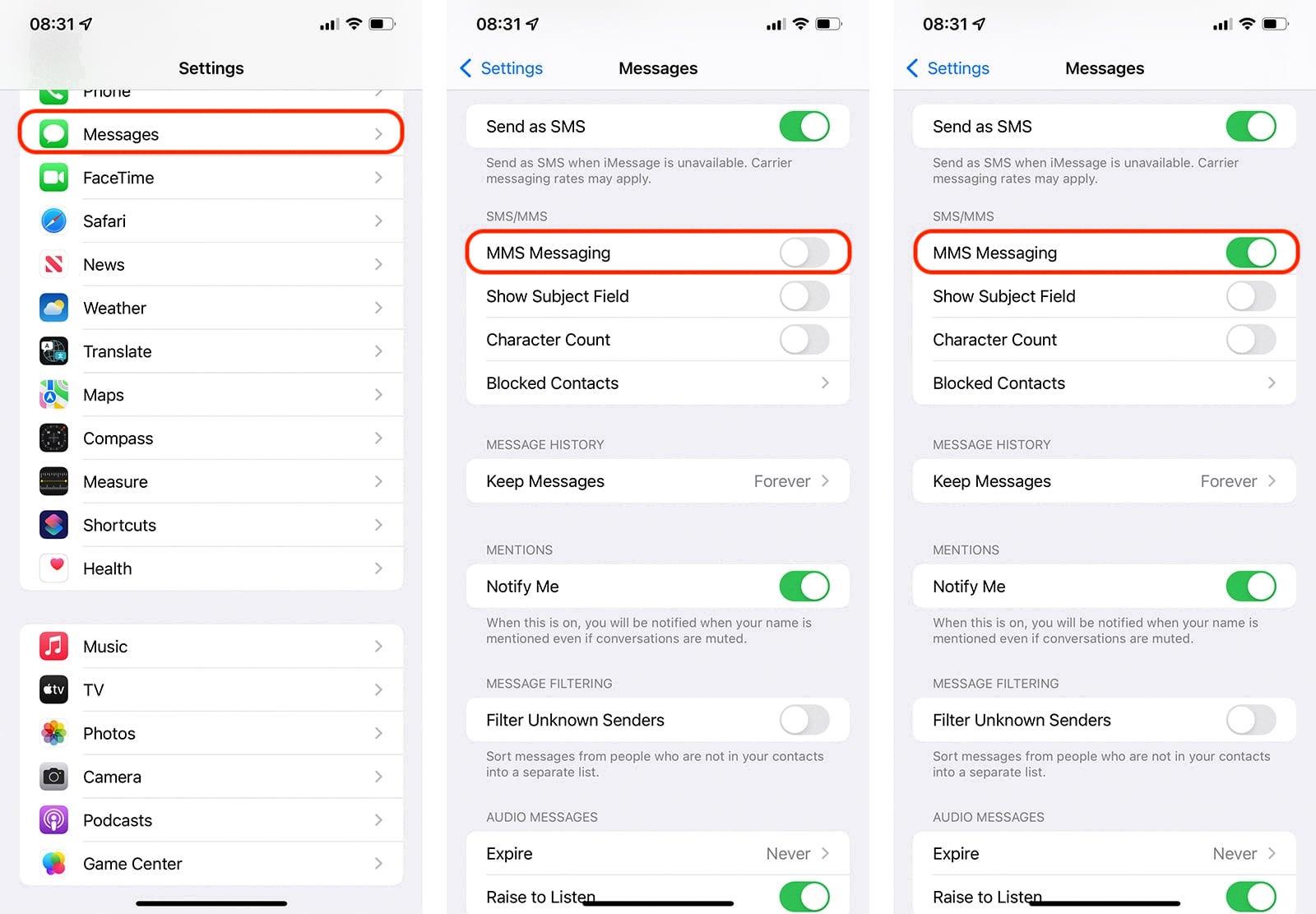
What Happens When You Turn Off MMS On iPhone?
When MMS (Multimedia Messaging Service) is turned off on an iPhone, it affects the way messages with multiple recipients are sent and received. When MMS is disabled, messages that are sent to multiple recipients are delivered as individual messages to each recipient. This means that each person will receive a separate message, and they will not be able to see the other recipients or reply to the group as a whole.
With MMS turned off, the recipients of the message can only reply directly to the sender of the message. They cannot reply to the group or see the other message recipients. This can be useful in situations where privacy or individual responses are desired.
It is important to note that when MMS is disabled, only text-based messages can be sent to multiple recipients. Any multimedia content, such as photos or videos, cannot be included in these messages. Instead, if multimedia content needs to be shared, it has to be sent individually to each recipient.
When MMS is turned off on an iPhone, messages sent to multiple recipients are delivered as individual messages. Recipients can only reply to the sender and cannot see the other recipients or reply to the group.
Why is Your iPhone Sending MMS Instead Of iMessage?
There are a few reasons why your iPhone may be sending MMS instead of iMessage:
1. Non-Apple recipient: iMessage is a messaging service exclusive to Apple devices. If the person you are sending a message to does not have an Apple device, your iPhone will automatically send the message as an MMS or SMS instead.
2. iMessage turned off: If iMessage is turned off on either your device or the recipient’s device, your iPhone will send the message as an MMS or SMS. To check if iMessage is enabled, go to Settings > Messages and ensure that the toggle switch next to iMessage is turned on.
3. Poor internet connection: iMessage requires an active internet connection to function. If your iPhone detects a weak or unstable internet connection, it may switch to sending messages as MMS or SMS to ensure delivery.
4. iMessage activation issue: In some cases, there may be a problem with the activation of iMessage on your iPhone. To resolve this, go to Settings > Messages and toggle off iMessage. Wait a few seconds and toggle it back on. This will attempt to re-activate iMessage on your device.
By keeping these factors in mind, you can better understand why your iPhone may be sending MMS instead of iMessage.
Conclusion
When the MMS feature is turned off on an iPhone, there are a few important things to note. Firstly, any messages sent to multiple recipients will be treated as individual messages, meaning that each recipient will receive a separate message rather than being part of a group conversation. This can be useful in certain situations where privacy or individual responses are preferred.
Additionally, it is worth mentioning that when MMS is turned off, messages sent to non-Apple devices will be sent as SMS instead of iMessage. This distinction is important because SMS messages are typically displayed in a green bubble, while iMessage messages appear in a blue bubble. This can help users identify the type of message being sent and received.
Furthermore, one of the main limitations of turning off MMS is that recipients of the message will only be able to reply to the sender. They will not be able to reply to the entire group or see the other message recipients. This can be slightly restrictive in terms of communication, particularly when trying to have a group conversation or facilitate a discussion among multiple individuals.
Lastly, it is important to note that MMS can be turned off either on the sender’s device or on the recipient’s device. Therefore, if you are experiencing issues with MMS functionality, it is worth checking the settings on both devices to ensure that the feature is enabled.
Understanding the implications of turning off MMS on an iPhone can help users make informed decisions about their messaging preferences and ensure effective communication with others.