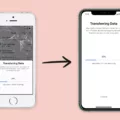If you’re experiencing muffled sounds on your iPhone, there are a few potential causes and solutions to consider. In this article, we will explore some common reasons for muffled sounds and provide tips on how to address them.
One possible reason for muffled sounds is a dirty speaker or microphone. Over time, dust, lint, or debris can accumulate on the speaker or microphone openings, affecting sound quality. To resolve this issue, you can try using compressed air to blow away any dirt or debris. Alternatively, gently blowing air into the speaker or microphone openings can also help dislodge any particles that may be causing the muffled sounds.
Another factor that can contribute to muffled sounds is a software issue. It’s a good idea to check your phone’s settings to ensure that the call audio routing is set to automatic. This setting determines how your phone directs audio during phone calls. Restarting your phone or updating it to the latest software version may also help resolve any software-related issues that could be causing muffled sounds.
If the muffled sounds persist, it’s worth considering the possibility of physical damage to the speaker. The iPhone speaker is a delicate component that can easily be damaged through drops, water exposure, or other accidents. If you suspect physical damage, it may be necessary to have the speaker repaired or replaced by a professional.
In some cases, muffled sounds may be a result of network or connectivity issues. Poor signal strength or interference can affect call quality and result in muffled sounds. If this is the case, moving to an area with better signal or switching to a different network connection (such as Wi-Fi calling) may help improve sound quality.
It’s important to note that if none of these solutions resolve the issue, it may be a hardware problem that requires professional diagnosis and repair. In such cases, it’s advisable to contact Apple Support or visit an authorized service provider to get assistance with your iPhone.
Muffled sounds on your iPhone can be caused by various factors, including dirty speakers, software issues, physical damage, or network problems. By following the tips provided in this article, you can troubleshoot and potentially resolve the issue. However, if the problem persists, it’s best to seek professional help to diagnose and address the underlying cause.
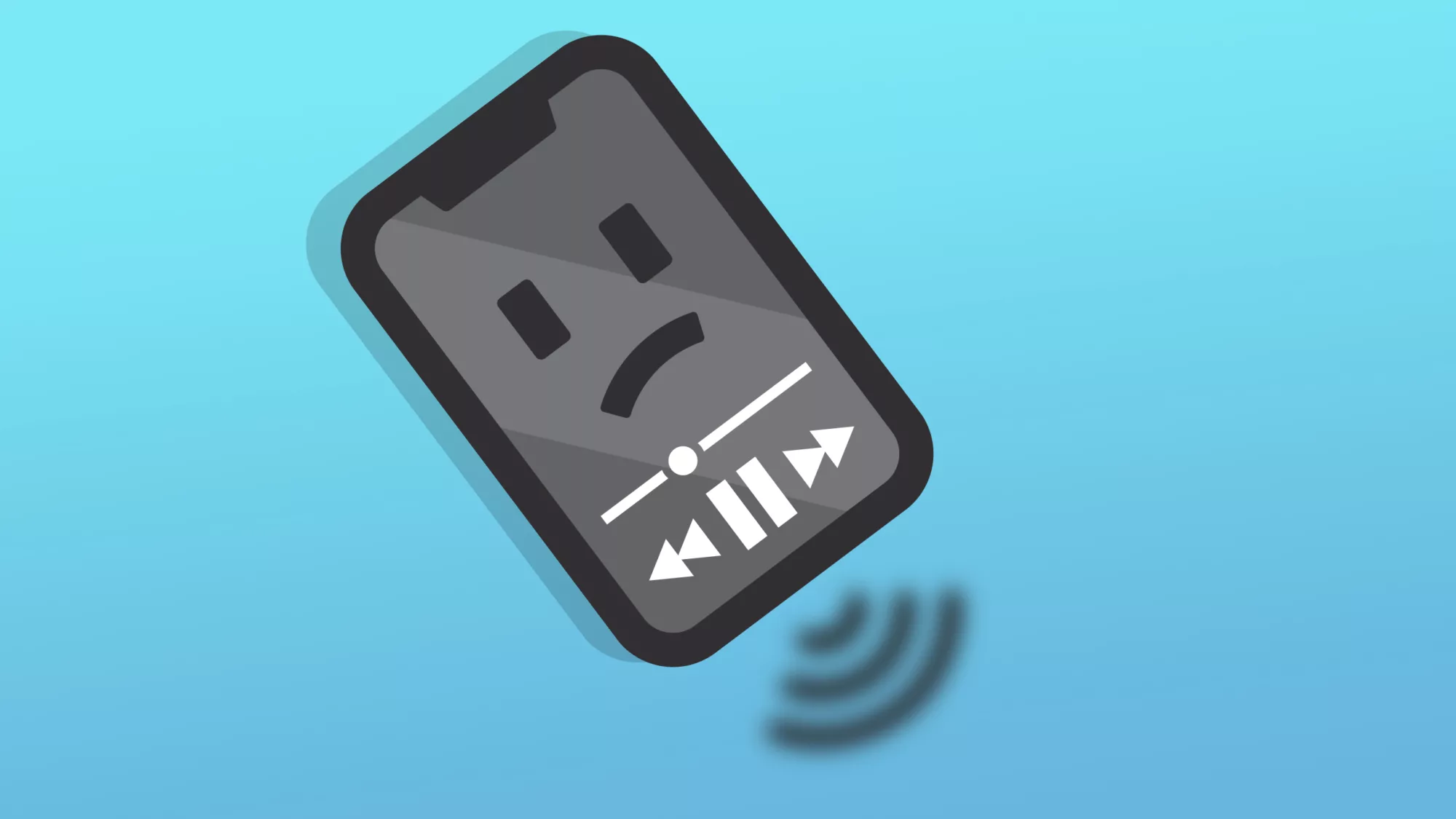
Why Does Your Phone Audio Sound Muffle?
There are several reasons why your phone audio may sound muffled. Here are some possible explanations:
1. Speaker Net Blockage: Over time, the speaker net on your phone can accumulate dirt, dust, or debris. This can block the sound and result in muffled audio. Cleaning the speaker net regularly can help resolve this issue.
2. Water Damage: If your phone has been exposed to water or moisture, it can affect the speaker’s performance. Water can get trapped in the speaker net, leading to muffled sound. In such cases, allowing the phone to dry completely or seeking professional assistance may be necessary.
3. Software Issues: Sometimes, software problems can cause audio issues on your phone. It could be due to outdated software, a glitch, or a specific app that is causing the muffled sound. Updating your phone’s software or troubleshooting the specific app may help resolve the problem.
4. Physical Damage: Physical damage to the speaker, such as a loose connection or a damaged component, can result in muffled audio. If you suspect physical damage, it is recommended to have your phone checked by a professional technician for repair or replacement.
5. Blocked or Covered Speaker: Occasionally, the speaker on your phone may be covered or blocked by a case, sticker, or other objects. Ensure that nothing is obstructing the speaker area, as this can affect the sound quality.
6. Volume or Equalizer Settings: Check the volume and equalizer settings on your phone. If the volume is too low or the equalizer settings are not properly configured, it can make the audio sound muffled. Adjusting these settings may help improve the sound quality.
Remember, if the issue persists or if you are unsure about any troubleshooting steps, it is always recommended to consult the manufacturer’s support or seek professional assistance to diagnose and fix the problem.
How Do You Clean iPhone Speaker Muffled?
To clean a muffled iPhone speaker, follow these steps:
1. Turn off your iPhone: Before cleaning the speaker, it’s important to turn off your iPhone to prevent any accidental damage.
2. Remove any visible dirt or debris: Use a soft, dry cloth or a clean, dry toothbrush to gently remove any visible dirt or debris from the speaker grille. Be careful not to push the dirt further into the speaker.
3. Use compressed air: If there is still dirt or debris stuck in the speaker, you can use compressed air to blow it out. Hold your iPhone with the speaker facing downward and use short bursts of compressed air to dislodge any particles. Make sure to keep the can of compressed air upright while using it.
4. Use a soft brush: If the compressed air doesn’t fully clean the speaker, you can use a soft brush, such as a clean, dry toothbrush or a small paintbrush, to gently brush away any remaining dirt or debris. Again, be careful not to push the dirt further into the speaker.
5. Try a vacuum cleaner: If the speaker is still muffled, you can try using a vacuum cleaner with a small nozzle attachment to gently suck out any remaining dirt or debris. Use the lowest suction setting and hold the nozzle slightly above the speaker grille to avoid causing any damage.
6. Isopropyl alcohol solution: If the above methods don’t work, you can try using an isopropyl alcohol solution. Mix equal parts of isopropyl alcohol and distilled water in a small container. Dip a soft, lint-free cloth or cotton swab into the solution and gently clean the speaker grille. Avoid getting any liquid into the internal components of your iPhone.
7. Let it dry: After cleaning, allow your iPhone to dry completely before turning it on again. You can gently pat dry the speaker grille with a clean, dry cloth to speed up the drying process.
Note: It’s essential to be gentle while cleaning the speaker to avoid damaging it. If your iPhone speaker continues to sound muffled after cleaning, it may be a sign of a more significant issue, and you may need to consult a professional or contact Apple Support for further assistance.
Why Can’t You Hear Your Phone Calls Unless It’s on Speaker iPhone?
There could be several reasons why you are unable to hear phone calls on your iPhone unless it’s on speaker. Here are some possible causes and solutions:
1. Volume Settings: Check the volume level on your iPhone during a call. Make sure it is not set too low or on silent mode. Adjust the volume using the volume buttons on the side of your iPhone or through the Control Center.
2. Call Audio Routing: Go to Settings > Accessibility > Touch > Call Audio Routing and ensure that it is set to “Automatic.” This setting determines where the audio is routed during a call, and setting it to automatic should direct the audio to the earpiece by default.
3. Blockage or Obstruction: Inspect the earpiece area of your iPhone for any physical blockage or obstruction. Dust, debris, or even a protective case may be blocking the sound from reaching your ear. Clean the area gently using a soft cloth or remove any obstructions.
4. Software Issues: Ensure that your iPhone is running the latest software version. Software updates often include bug fixes and improvements that might resolve audio issues. Go to Settings > General > Software Update and check for any available updates.
5. Restart your iPhone: Sometimes, a simple restart can fix minor glitches. Press and hold the power button until the “slide to power off” option appears. Slide to power off, wait a few seconds, then press and hold the power button again to turn your iPhone back on.
6. Reset All Settings: If the above steps did not resolve the issue, you can try resetting all settings on your iPhone. Go to Settings > General > Reset > Reset All Settings. Keep in mind that this will reset all your personalized settings, but it should not delete any data.
If none of these solutions work, it is recommended to contact Apple Support or visit an authorized service center for further assistance. They can provide more specific troubleshooting steps or advise if there might be a hardware-related issue with your iPhone’s earpiece.
Do iPhone Speakers Go Bad?
IPhone speakers can go bad. The speakers on your iPhone are small and delicate components that can be easily damaged. Over time, various factors can contribute to the degradation or malfunction of your iPhone speaker.
Here are some common reasons why iPhone speakers may go bad:
1. Physical damage: Accidental drops or impacts can cause the speaker to become damaged or dislodged. This can result in muffled or distorted sound, or complete loss of sound.
2. Liquid damage: Exposure to water or other liquids can cause the speaker to malfunction. Water damage can corrode the internal components of the speaker, leading to issues with sound quality or complete failure.
3. Dust and debris: Accumulation of dust, lint, or other particles can clog the speaker grille or the speaker itself, affecting sound quality. This can cause crackling or static noises, or reduced volume.
4. Software issues: Sometimes, software glitches or bugs can cause problems with the iPhone speaker. This can result in issues such as no sound, low volume, or distorted audio.
5. Wear and tear: Like any other electronic component, the speaker can wear out over time with regular use. The constant vibrations and usage can lead to degradation of the speaker’s quality and performance.
It’s important to note that not all speaker issues are permanent or require a replacement. In some cases, simple troubleshooting steps like cleaning the speaker grille or restarting the device can resolve the problem. However, if the speaker is physically damaged or has suffered extensive water damage, it may need to be repaired or replaced.
If you are experiencing problems with your iPhone speaker, it’s recommended to contact Apple Support or visit an authorized service provider to diagnose and fix the issue.
Conclusion
If you are experiencing muffled sounds on your iPhone, there are several potential causes and solutions to consider. First, check the speaker net or ear speaker for any accumulation of dirt or debris. This can be cleaned using compressed air or by blowing air into it. Additionally, make sure that your phone’s software is up to date, as outdated software can sometimes cause sound quality issues. It is also worth checking your phone’s call audio routing settings to ensure that it is set to automatic. If none of these solutions work, it is possible that your iPhone speaker may be damaged and in need of repair or replacement. In this case, it is recommended to contact Apple support or visit an authorized service center for further assistance. taking proactive steps to maintain and troubleshoot your iPhone’s sound quality can help ensure a better audio experience.