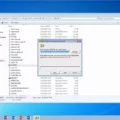Are you switching from an iPhone to a new device and need to back up your Signal messages? The signal is an encrypted messaging app that allows you to securely communicate with others. Unfortunately, it doesn’t offer a straightforward way of backing up your messages. Fortunately, there is a way to transfer your Signal messages to your new phone.
The first step is to enable a backup on your old phone. You will need to record the 30-digit passcode associated with the backup file. Next, you will need to manually move the file from your old phone to the new one. Once you have done this, install Signal on your new device, and before registering your number, enter the 30-digit password for your backup.
If you have an iPad linked to your iPhone, transferring messages can be even easier. Open Signal on both devices and select Transfer from iOS Device on the new device and select Next (linked iPad only). Then scan the QR code that appears using the camera on the old device and select Next once again. Your messages will then be transferred over automatically.
It is important that you take regular backups of all of your data in case of any unexpected issues or if you switch devices in the future – this applies not just for Signal but also for other apps too! By following these steps, you can easily back up all of your conversations and ensure that none of them are lost when switching phones or tablets.
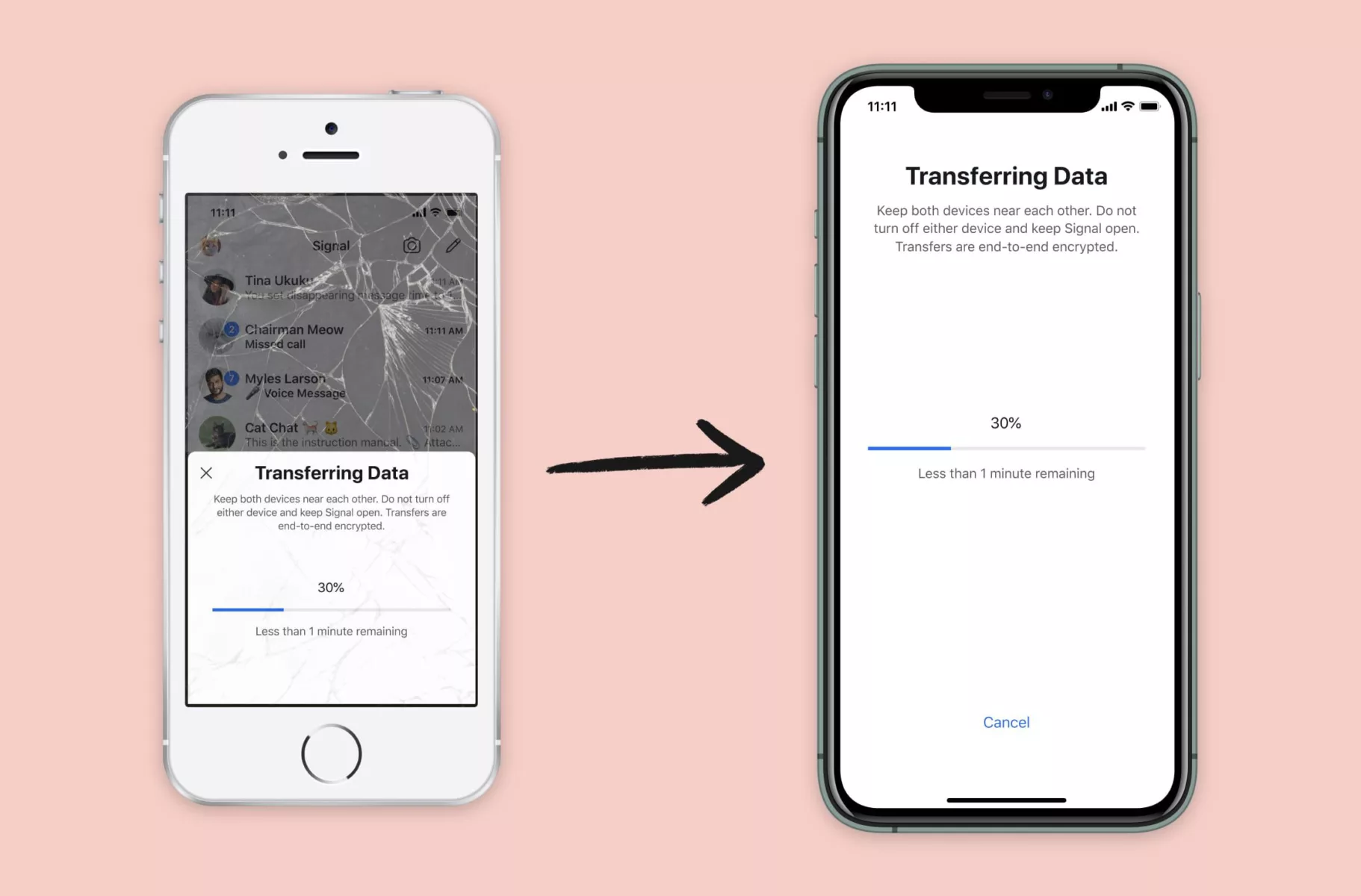
Backing Up iPhone Signal Messages
To back up your iPhone Signal messages, you can use the Signal Transfer feature. First, install and open Signal on your new device. If prompted, complete the registration process. Then select Transfer from iOS Device to see a QR code on your new device. On your old device, select Next and physically move it to scan the QR code from the new device. This will initiate the transfer of all of your Signal messages and attachments from your old device to your new one.
Can Signal Chats Be Backed Up?
Yes, Signal chats can be backed up, although they cannot be backed up to the cloud. Instead, you can back them up to the phone’s internal storage and then restore them on a new phone. This process involves copying the Signal backups from the old phone to a computer, and then from the computer to the new phone.
Backing Up Signal Data
To backup your Signal data, you first need to enable the backup feature on your old phone. This is done by selecting the ‘Backup’ option in the Signal settings menu. After you have enabled the feature, a passcode will be generated for your backup file. Make sure to record this 30-digit code as it will be needed when transferring your data to a new phone. Then, manually move the backup file from your old phone to your new one. Once this is done, install Signal on your new phone, and before registering your number, enter the 30-digit password for your backup file.
Recovering Chat History from Signal
To recover your chat history from Signal, you need to first make sure you have the latest version of the Signal app installed on your device. Once you have it downloaded and installed, open the app and go to the settings page. From there, click on ‘Chats’ and then ‘Backup & Restore.’ On this page, you will be able to select ‘Restore Backup’ which will allow you to choose a file from your device that contains your backup conversations. Select the file and click ‘Restore’ to begin the process of restoring your previous conversations. Once complete, all of your previous chats should be recovered from the backup file.
Transferring Signal from One iPhone to Another
1. On the old iPhone, tap the Settings icon and select ‘Signal’.
2. Select ‘Linked Devices’ and then tap ‘Link New Device’.
3. Scan the QR code that appears on the new iPhone with your old iPhone’s camera.
4. Enter your Signal PIN on both phones to confirm the link.
5. On the old iPhone, select ‘Transfer To Another Device’ and then tap ‘Next’.
6. On the new iPhone, select ‘Receive From iOS Device’.
7. Enter your Signal PIN on both phones to confirm the transfer.
8. Once all of your conversations have been transferred from one device to another, delete Signal from your old iPhone and log in with your existing account on your new device to complete the transfer process.
Location of Signal Backup File
The Signal backup file is stored in the Internal Storage of your device. Specifically, it can be found in the “Signal” folder inside Internal Storage. Inside this folder, there is a folder labeled “Backups” which contains the backup file. If you have not modified the default location for Signal backups, then this is where you will find the backup file. Additionally, if you have manually created a backup of your data, then it can be found in the Downloads folder on your device.
Conclusion
In conclusion, transferring Signal messages from one device to another is a relatively simple process. However, due to privacy concerns, Signal does not allow users to back up their chats in the cloud. Instead, users must manually back up their chats to the phone’s internal storage and then restore the backup on the new phone by entering a 30-digit passcode. With this process in mind, users can easily transfer their Signal messages to a new device.