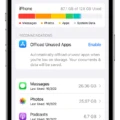The iPhone is an incredibly popular smartphone that is known for its high-quality performance and user-friendly features. However, even the best smartphones can encounter problems from time to time. One issue that many iPhone users have experienced is the “Searching…” message that appears on the device’s screen when it is trying to connect to a network.
There are several reasons why your iPhone may be searching for a network, and it is important to understand these reasons in order to troubleshoot the problem effectively. One of the most common reasons why an iPhone may be searching for a network is a SIM card problem. The SIM card is a tiny card that is inserted into the phone and allows the carrier to identify your specific device on their network. If there is a problem with your SIM card, your iPhone may not be able to connect to the network properly, and the “Searching…” message may appear.
Another common reason why an iPhone may be searching for a network is a poor connection signal. This can happen if you are in an area with weak coverage or if there is interference from other devices. In some cases, simply moving to a different location can help to improve the signal and allow your iPhone to connect to the network.
Incorrect Wi-Fi passwords can also cause your iPhone to search for a network. If you have entered the wrong password, your iPhone will not be able to connect to the network and may display the “Searching…” message. Double-checking your Wi-Fi password and making sure that it is correct can help to resolve this issue.
Restricted network settings can also cause your iPhone to search for a network. If you have set up restrictions on your device or if your network provider has placed restrictions on your account, your iPhone may not be able to connect to the network properly. Checking your network settings and making sure that they are not restricted can help to fix this issue.
Bulky phone cases can also interfere with your iPhone’s ability to connect to a network. If you are using a thick or heavy case, it may be blocking the signal and preventing your iPhone from connecting to the network. Removing the case or using a different, thinner case can help to improve the signal and allow your iPhone to connect to the network.
If your iPhone is searching for a network, there are several potential reasons why this may be happening. By understanding these reasons and troubleshooting the problem effectively, you can get your iPhone back up and running in no time. Whether you are dealing with a SIM card problem, a poor connection signal, an incorrect Wi-Fi password, restricted network settings, or a bulky phone case, there are steps you can take to resolve the issue and get your iPhone back to its normal functioning.
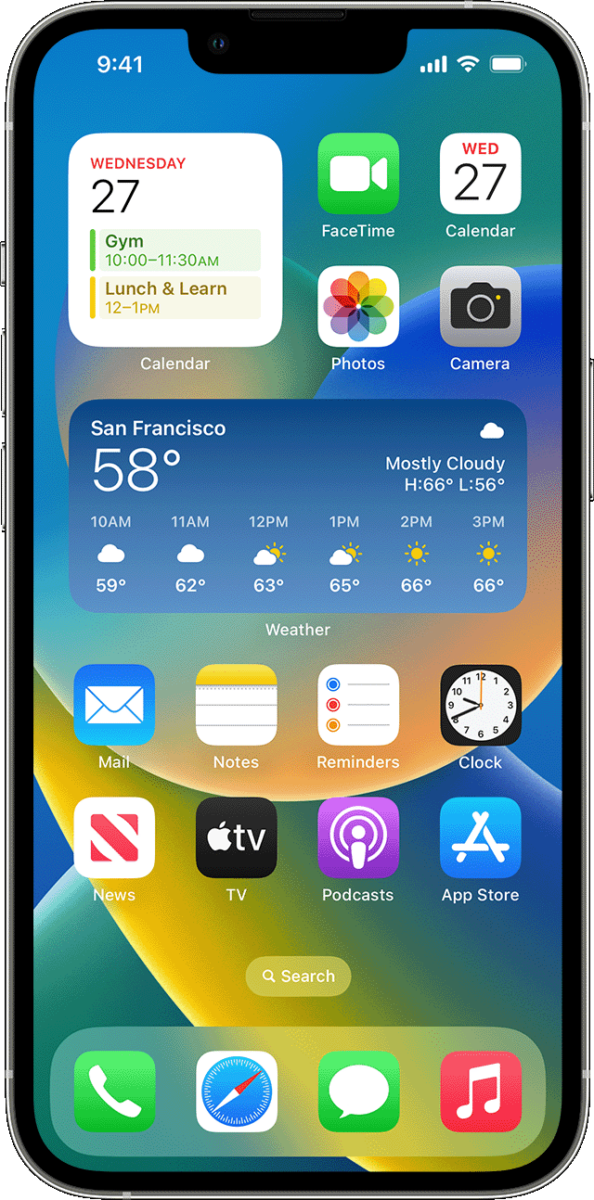
Troubleshooting iPhone Network Connection Issues
If your iPhone keeps searching for a network, it could be due to a variety of reasons. One common reason is a SIM card issue. Your iPhone uses a SIM card to communicate with your carrier’s network and identify your phone number. If there is a problem with the SIM card, such as damage or a loose connection, your iPhone may have trouble connecting to the network and display the “Searching…” message.
Another possible reason is a software issue. If your iPhone’s software is outdated or corrupted, it may have trouble connecting to the network. In this case, updating your iPhone’s software or restoring it to factory settings may help resolve the issue.
Additionally, network congestion or coverage issues in your area could also cause your iPhone to keep searching for the network. If you are in an area with poor network coverage or high network traffic, your iPhone may have difficulty connecting to the network.
To troubleshoot the issue, you can try removing and reinserting the SIM card, restarting your iPhone, updating its software, checking for network coverage in your area, or contacting your carrier for assistance.
Troubleshooting iPhone Network Connection Issues
There could be several reasons why your iPhone is not picking up networks. Some of the most common reasons include:
1. Poor connection signal: Your iPhone may not be picking up networks because of a weak signal. This could be due to being too far away from the Wi-Fi source or interference from other electronic devices.
2. Incorrect Wi-Fi password: If you are trying to connect to a Wi-Fi network that requires a password, make sure that you are entering the correct password. A simple typo could cause your iPhone to not pick up the network.
3. Wi-Fi or mobile data settings: Your iPhone may not be picking up networks because of incorrect Wi-Fi or mobile data settings. Make sure that your Wi-Fi and mobile data settings are turned on and that your iPhone is set to automatically connect to available networks.
4. Restricted network settings: If your iPhone is set up to only connect to specific networks, it may not pick up new networks. Check your network settings to make sure that your iPhone is not restricted to certain networks.
5. Bulky phone case: If you have a bulky phone case, it may interfere with your iPhone’s ability to pick up networks. Try removing the case and see if your iPhone can pick up the network.
If your iPhone is not picking up networks, it may be due to a poor connection signal, an incorrect Wi-Fi password, Wi-Fi or mobile data settings, restricted network settings, or a bulky phone case.
Troubleshooting ‘Searching for Service’ on a Mobile Phone
If your phone keeps saying “searching for service,” it means that your device is having trouble connecting to your cellular network. There could be several reasons for this issue, including:
1. Poor signal strength: If you are in an area with weak signal strength, your phone may struggle to connect to the network. This can happen if you are in a remote location or inside a building with thick walls that block the signal.
2. Network congestion: If there are too many people using the same network at the same time, it can cause network congestion, which can lead to connection issues.
3. SIM card issues: If your SIM card is damaged, outdated, or not inserted correctly, it can prevent your phone from connecting to the network.
4. Software issues: Sometimes, software glitches or bugs can cause connection problems. This can happen if you recently updated your phone’s software or installed a new app.
To fix this issue, you can try the following:
1. Check your signal strength: Move to a location with better signal strength, such as near a window or outside. You can also try turning on airplane mode and then turning it off again to refresh your network connection.
2. Restart your phone: Sometimes, a simple restart can fix the issue. Turn off your phone, wait a few seconds, and then turn it back on again.
3. Check your SIM card: Make sure your SIM card is inserted correctly and is not damaged. If it is outdated, you may need to get a new one from your carrier.
4. Reset network settings: Go to Settings > General Management > Reset > Reset Network Settings. This will erase all your network settings and restore them to their default values. This can sometimes fix connection issues caused by software glitches.
If none of these solutions work, you may need to contact your carrier to troubleshoot the issue further.
Conclusion
When your iPhone says “Searching…”, it’s likely due to SIM card problems or poor Wi-Fi connectivity. Your SIM card is what identifies your iPhone on your network, so if there’s an issue with it, your iPhone will not be able to connect to the network. On the other hand, a weak Wi-Fi connection or incorrect network settings can also cause this issue. To fix this problem, you can try resetting your network settings, checking your Wi-Fi password, or selecting your network manually. By following these steps, you can get your iPhone back online and connected to your network in no time.