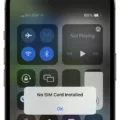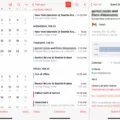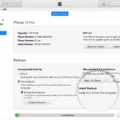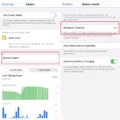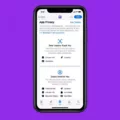The iPhone has become an essential part of our lives, serving as a communication device, personal assistant, and entertainment hub all in one. However, like any technology, it can sometimes encounter issues that can be frustrating to deal with. One such issue is when the iPhone search function stops working, leaving users unable to find the information they need. With the recent release of iOS 15, some users have reported experiencing this problem. In this article, we will explore why the iPhone search may not be working on iOS 15 and provide some potential solutions.
One of the first steps you can take if your iPhone search is not working is to simply restart your device. This can help resolve any temporary software glitches that may be causing the issue. To do this on an iPhone X or later model, long-press the volume button and the side button together until the power slider appears. Swipe the slider to shut down your device, and then long-press the side button again to turn it back on after a couple of minutes.
If restarting your iPhone doesn’t solve the problem, there are a few other troubleshooting steps you can try. First, check if the Spotlight Search feature is enabled. Go to Settings, tap on Siri & Search, and make sure that “Suggestions in Search” and “Suggestions in Look Up” are both toggled on. Additionally, ensure that the apps you want to search within are enabled in the Siri & Search settings.
Another possible solution is to reset your iPhone’s settings. This will not erase any of your data, but it will reset your settings to their default values. To do this, go to Settings, tap on General, scroll down to Reset, and select “Reset All Settings.” You will need to enter your passcode and confirm the action. After the reset, your device will restart, and you can check if the search function is working again.
If the issue persists, you can try updating your iPhone to the latest version of iOS. Apple regularly releases software updates that include bug fixes and improvements, so installing the latest update may resolve the search problem. To update your iPhone, go to Settings, tap on General, and select Software Update. If an update is available, follow the on-screen instructions to download and install it.
If none of the above solutions work, you may need to consider restoring your iPhone to its factory settings. This should be done as a last resort, as it will erase all data and settings on your device. Before proceeding, make sure to back up your iPhone using iCloud or iTunes. To restore your iPhone, go to Settings, tap on General, scroll down to Reset, and select “Erase All Content and Settings.” Follow the prompts to confirm the action and enter your passcode. Once the restore is complete, you can set up your iPhone as a new device or restore from a backup.
If your iPhone search is not working on iOS 15, there are several troubleshooting steps you can take to resolve the issue. Start by restarting your device, and then check if the Spotlight Search feature is enabled and if the relevant apps are included in the search settings. Resetting your iPhone’s settings or updating to the latest version of iOS may also help. If all else fails, restoring your iPhone to its factory settings may be necessary. Remember to back up your data before performing any reset or restore actions.
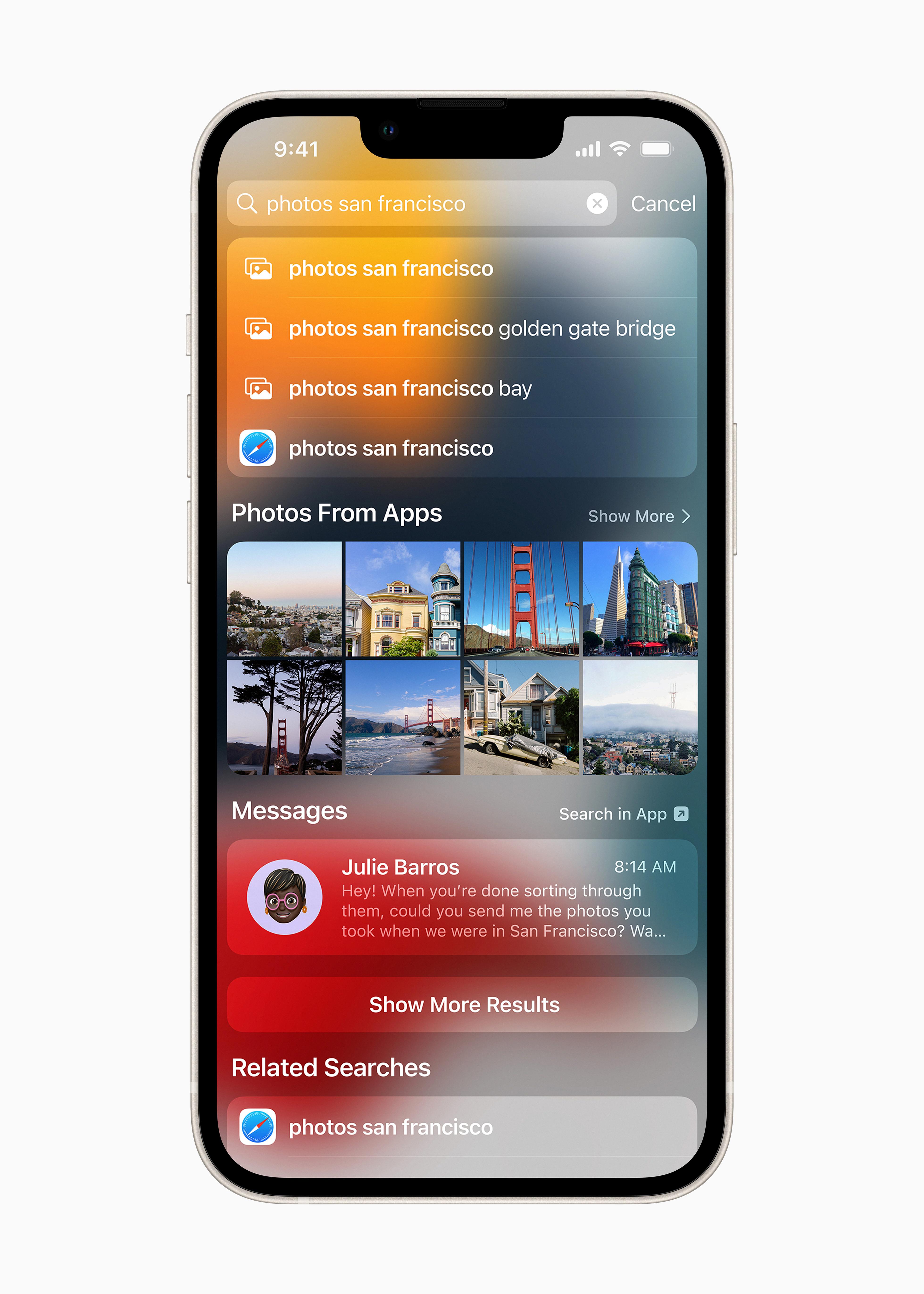
Why is Your iPhone Not Supporting iOS 15?
There could be several reasons why your iPhone is not supporting iOS 15. Here are some possible explanations:
1. Outdated Hardware: iOS 15 is only compatible with devices that have an A10 chip or newer. If your iPhone is older than the iPhone 7 or does not have an A10 chip, it will not be able to support iOS 15.
2. Limited RAM: iOS 15 may require a certain amount of RAM to run smoothly. If your iPhone has a low amount of RAM, it may not be able to handle the demands of iOS 15, leading to compatibility issues.
3. Lack of Storage Space: Installing a major software update like iOS 15 requires a significant amount of storage space. If your iPhone does not have enough free space available, you may not be able to download and install iOS 15.
4. Apple’s Software Limitations: Sometimes, Apple restricts software updates for certain devices due to technical limitations or to encourage users to upgrade to newer models. In such cases, your iPhone may not be eligible for the latest iOS version.
5. Network or Connectivity Issues: If you are unable to download or install iOS 15, it could be due to network or connectivity issues. Ensure that you have a stable internet connection and try again.
6. Beta Version Limitations: If you are trying to install a beta version of iOS 15, keep in mind that beta software is not intended for widespread use and may have compatibility issues or bugs.
To determine the exact reason why your iPhone is not supporting iOS 15, you can check Apple’s official website or contact Apple Support for further assistance.
Why Does Your iPhone Get Stuck On Search?
There could be several reasons why your iPhone gets stuck on the search screen. Here are some potential causes:
1. Software glitches: Like any electronic device, your iPhone’s operating system can encounter glitches or bugs that may cause it to freeze or become unresponsive. These glitches could be triggered by a variety of factors and can affect different parts of the system, including the search feature.
2. Insufficient storage space: If your iPhone is running low on storage space, it may struggle to perform certain tasks, including searching and indexing files. This can lead to the search screen getting stuck or taking a long time to load.
3. Outdated software: If you are using an outdated version of iOS, it may have compatibility issues with certain apps or features, including the search function. Updating your iPhone to the latest software version can help resolve these compatibility issues.
4. Network connectivity problems: The search feature on your iPhone relies on an internet connection to fetch data from the web. If you have a weak or unstable internet connection, it can cause the search screen to become stuck or slow down.
5. Third-party app conflicts: Sometimes, certain third-party apps installed on your iPhone can interfere with the normal functioning of the search feature. These apps may have compatibility issues or could be running in the background, consuming resources and causing the search screen to freeze.
6. Hardware issues: In some cases, hardware problems can also be the reason behind a stuck search screen. This could include issues with the touch screen, faulty buttons, or other internal components that affect the device’s overall performance.
It’s important to note that these are just potential causes, and the exact reason why your iPhone gets stuck on the search screen may vary. If the issue persists after restarting your iPhone, it’s recommended to contact Apple Support or visit an authorized service center for further assistance.
Conclusion
The iPhone is a highly advanced and popular smartphone that offers a wide range of features and capabilities. From its sleek design and high-quality display to its powerful processor and advanced camera system, the iPhone continues to impress users with its performance and functionality.
Throughout this article, we have discussed various aspects of the iPhone, including its operating system, iOS, and the different models and versions available. We have also touched upon common issues that users may encounter, such as the search screen becoming stuck or the device becoming unresponsive.
Fortunately, there are simple solutions for these issues, such as restarting the iPhone, which can often resolve any software glitches or bugs. It is always recommended to try this first before seeking further assistance.
Additionally, we have mentioned that iOS 15, the latest operating system from Apple, is compatible with a range of iPhone models, including the iPhone 7 and newer devices. This ensures that users can continue to enjoy the latest features and improvements offered by Apple.
The iPhone remains a top choice for smartphone users due to its sleek design, powerful performance, and user-friendly interface. With regular updates and improvements, it continues to stay at the forefront of technology, providing users with an exceptional mobile experience.