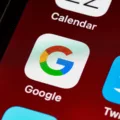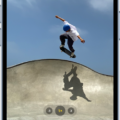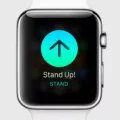The iPhone SE has become a popular choice for many smartphone users due to its compact size and powerful performance. However, like any electronic device, it is not immune to occasional issues. One common problem that iPhone SE owners may encounter is the device not turning on, also known as the black screen issue. In this article, we will explore the possible causes of this problem and provide some troubleshooting steps to help you resolve it.
There are several factors that can contribute to an iPhone SE not turning on. One possible cause is a software crash. This can occur when the device’s operating system becomes unresponsive or encounters a critical error. Another common culprit is a dirty or damaged charging port. If the charging port is obstructed or faulty, it can prevent the device from receiving power and, consequently, refuse to turn on. Additionally, using a defective or non-Apple-certified charging accessory can also lead to this issue. Lastly, if you are using a USB charger that is not designed to charge iOS devices, it may not provide the necessary power to turn on your iPhone SE.
To determine whether the black screen problem is caused by a hardware or software issue, performing a hard reset is a good first step. The process varies slightly depending on the iPhone model you have. For iPhone SE, simply hold down the power and home button simultaneously until the device restarts. If you own an iPhone 7/7 Plus or later, press and hold the power and volume button until the Apple logo appears. For other iOS devices, press and hold the power and home button for at least 10 seconds until the logo appears. After the reboot, the black screen should disappear, indicating that the issue was likely software-related.
If the hard reset does not resolve the problem, you should inspect the charging port for any dirt or damage. Using a flashlight, carefully examine the port for any obstructions such as lint, dust, or debris. If you spot any foreign objects, gently clean the port using a soft, dry brush or compressed air. Be cautious not to apply excessive force or use any liquid cleaners, as this can cause further damage. Once the port is clean, try charging your iPhone SE again and see if it turns on.
If the charging port appears to be in good condition and the device still does not respond, it is advisable to try a different charging accessory. Using an Apple-certified charger that is known to work properly can help rule out any issues with the charging cable or adapter. If you do not have access to another charging accessory, consider borrowing one from a friend or visiting an authorized Apple service center to test your device with their equipment.
In some cases, the black screen issue may require professional assistance. If you have tried all the troubleshooting steps mentioned above and your iPhone SE still refuses to turn on, it is recommended to contact Apple Support or visit an authorized service center for further evaluation and repair. They will be able to diagnose any underlying hardware problems and provide appropriate solutions.
A black screen on your iPhone SE can be caused by various factors, including a software crash, a dirty or damaged charging port, a defective charging accessory, or an incompatible USB charger. Performing a hard reset and inspecting the charging port for obstructions are the initial troubleshooting steps you can take. If these steps do not resolve the issue, trying a different charging accessory or seeking professional assistance may be necessary. Remember to always use Apple-certified accessories and seek help from authorized service centers for optimal support.
Why is Your iPhone SE Screen Black And Won’t Turn On?
There can be several reasons why your iPhone SE screen is black and won’t turn on. Here are some possible causes:
1. Battery drain: If your iPhone’s battery is completely drained, the screen may appear black and unresponsive. Connect your iPhone to a charger and let it charge for at least 15 minutes before attempting to turn it on again.
2. Software crash: A software crash can cause your iPhone’s screen to go black and become unresponsive. To fix this, perform a hard reset by holding down the power and Home button at the same time until you see the Apple logo appear on the screen.
3. Hardware issue: It’s possible that a hardware problem is causing the black screen issue. This could be due to a faulty display, a loose connection, or other internal component issues. In such cases, it is recommended to take your iPhone to an authorized service center for further diagnosis and repair.
4. Physical damage: If your iPhone has suffered physical damage, such as being dropped or exposed to water, it may result in a black screen. In such cases, the internal components may be damaged and require professional repair or replacement.
5. Software update issues: Sometimes, after a software update, your iPhone’s screen may go black and become unresponsive. This can happen due to compatibility issues or glitches in the update. Try connecting your iPhone to a computer and using iTunes to update or restore the software.
6. Overheating: If your iPhone gets too hot, it may shut down automatically to protect itself. In such cases, the screen may appear black and won’t turn on until the device cools down. Keep your iPhone in a cool and well-ventilated place to avoid overheating.
If none of these solutions work, it is best to contact Apple Support or visit an authorized service center for further assistance. They will be able to provide a more accurate diagnosis and suggest appropriate solutions for your specific situation.
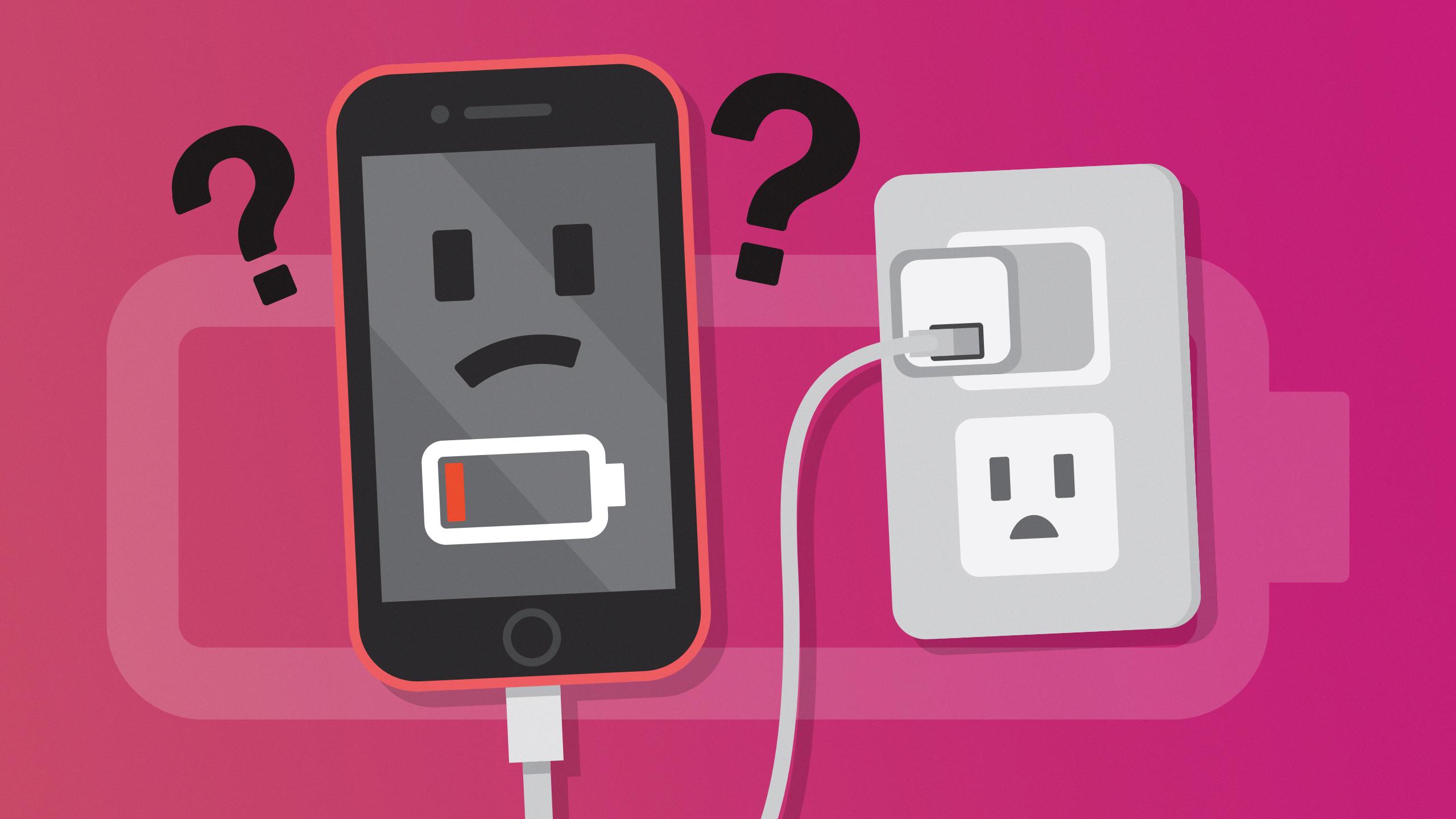
How Do You Fix The Black Screen Of Death On Your iPhone?
To fix the black screen of death on your iPhone, you can try the following steps:
1. Perform a hard reset: For iPhone 7/7 Plus and above, press and hold the power button and volume down button simultaneously until the Apple logo appears. For other iOS devices, press and hold the power button and home button together for at least 10 seconds until the logo appears. This will force your iPhone to restart and may resolve the black screen issue.
2. Charge your iPhone: Connect your iPhone to a power source using the original charging cable and adapter. Leave it charging for at least 15-30 minutes, even if the screen remains black. Sometimes, the black screen can be a result of low battery, and charging it may bring it back to life.
3. Check for software updates: Go to the “Settings” app on your iPhone, select “General,” and then tap on “Software Update.” If there is an available update, download and install it. Software updates often include bug fixes and improvements that can resolve various issues, including black screen problems.
4. Connect to a computer and update or restore via iTunes: Connect your iPhone to a computer with the latest version of iTunes installed. If iTunes recognizes your iPhone, try to update the software. If an update is not available or doesn’t fix the issue, you can try restoring your iPhone to factory settings. Keep in mind that restoring will erase all data on your iPhone, so ensure you have a backup beforehand.
5. Contact Apple Support: If none of the above steps work, it is recommended to contact Apple Support or visit an authorized service center. They can provide further assistance and determine if there is a hardware issue causing the black screen problem.
Remember, these steps are provided as general troubleshooting techniques and may not work in all cases. It’s always a good idea to back up your data regularly to prevent any potential data loss during troubleshooting.
Why is Your iPhone SE Not Charging Or Turning On?
There could be several reasons why your iPhone SE is not charging or turning on. Here are some possible causes:
1. Dirty or damaged charging port: Over time, the charging port on your iPhone can accumulate dust, debris, or lint, which can prevent proper charging. Additionally, physical damage to the port can also affect charging.
2. Defective or damaged charging accessory: The charging cable or adapter you are using may be defective or damaged. Check for any visible signs of damage, such as frayed cables or bent connector pins.
3. Non-Apple-certified charging accessory: If you are using a third-party charging cable or adapter that is not Apple-certified, it may not meet the necessary specifications for charging your iPhone. Using non-certified accessories can lead to compatibility issues and charging problems.
4. USB charger not designed for devices: Some USB chargers are only intended for charging specific devices, such as cameras or Bluetooth headsets. These chargers may not provide the required power output for charging your iPhone.
To troubleshoot the issue, you can try the following steps:
– Inspect the charging port: Use a flashlight to check for any dirt, debris, or damage in the charging port. If you see any foreign objects, gently clean the port using a soft, dry toothbrush or compressed air.
– Test with a different charging cable and adapter: Try using a different Apple-certified charging cable and adapter to see if the problem persists. If your iPhone starts charging with a different cable, then the original cable may be faulty.
– Test with a different power source: Plug your iPhone into a different power outlet or USB port on your computer. If it starts charging, then the previous power source may be the issue.
– Restart your iPhone: Press and hold the power button and either volume button simultaneously until the Apple logo appears. This can help reset any software glitches that may be preventing your iPhone from turning on.
If none of these steps resolve the issue, it is recommended to contact Apple Support or visit an authorized service center for further assistance.
Conclusion
The iPhone SE is a powerful and compact device that offers a range of features and functions. It provides a seamless user experience with its efficient hardware and software integration. The device’s performance is enhanced by its A13 Bionic chip, ensuring smooth multitasking and fast processing speeds.
The iPhone SE also boasts an impressive camera system, allowing users to capture high-quality photos and videos. Its advanced image processing capabilities and portrait mode deliver professional-looking results. Additionally, the device supports 4K video recording and editing, further enhancing its versatility for content creation.
The iPhone SE’s compact size makes it ideal for users who prefer a smaller form factor without compromising on performance. Its durable construction and water and dust resistance ensure that it can withstand everyday usage and occasional accidents.
Furthermore, the iPhone SE offers a secure and seamless user experience with its advanced security features, including Touch ID fingerprint recognition. Users can also enjoy the benefits of Apple’s ecosystem, including access to the App Store and integration with other Apple devices.
The iPhone SE is a reliable and feature-packed device that offers great value for its price. Whether you’re a casual user or a power user, this device provides a seamless and enjoyable experience, making it a worthy choice in the market of smartphones.