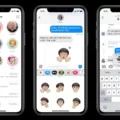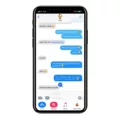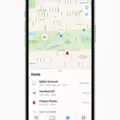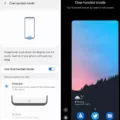The iPhone SE is a popular smartphone that offers a compact design and powerful performance. However, like any other device, it can encounter issues from time to time. One common problem that some iPhone SE users face is not receiving text messages. In this article, we will explore some possible solutions to this issue.
Clearing the cache from your text app can often resolve various messaging-related problems on the iPhone SE. To do this, navigate to Settings and then Apps (or a similar option depending on your device). Find your messaging app and select it. Look for the option to clear the cache and tap on it. Once the cache is cleared, reboot your phone and restart the messaging app to see if messages start coming in.
Another potential solution is to remove and reinsert your SIM card. Sometimes, issues with receiving messages can be related to the SIM card not being properly connected. Turn off your iPhone SE and locate the SIM card tray, usually located on the side of the device. Use the SIM card removal tool (or a small paperclip) to eject the tray. Remove the SIM card, wait a few seconds, and then reinsert it securely. Turn on your phone and check if the text messaging issue is resolved.
If you are an iPhone user, you may also want to check if iMessage is properly configured. iMessage is a service that allows users to send messages over Wi-Fi or cellular data. To ensure it is enabled, go to Settings and then Messages. Toggle on the iMessage option if it is turned off. Additionally, you can select the phone numbers and email addresses you want to use with iMessage by going to Settings > Messages > Send & Receive. Choose the options under “You can receive iMessages to and reply from” according to your preferences.
It is worth mentioning that if you have recently switched to an iPhone SE from another device, you might need to deregister your phone number from iMessage on your previous device. This can be done by contacting Apple support or visiting the Apple website and following the instructions provided.
If the above solutions do not work, it is recommended to check if your iPhone SE is running the latest software update. Software updates often include bug fixes that can resolve various issues, including problems with text message delivery. To check for updates, go to Settings > General > Software Update. If an update is available, download and install it.
Not receiving text messages on an iPhone SE can be frustrating, but there are several potential solutions to try. Clearing the cache from your messaging app, removing and reinserting your SIM card, ensuring iMessage is properly configured, and updating your software can all help resolve the issue. If the problem persists, it may be necessary to contact Apple support for further assistance.

Why is Your Phone Suddenly Not Receiving Texts?
There can be several reasons why your phone suddenly stops receiving texts. Here are some possible causes:
1. Network Issues:
– Poor signal strength: If you are in an area with weak network coverage or experiencing network congestion, it can affect the delivery of SMS messages.
– Outage or maintenance: Sometimes, mobile network providers may experience temporary outages or perform maintenance, which can disrupt message delivery.
2. SIM Card Issues:
– Dislodged or damaged SIM card: If your SIM card is not properly inserted in the phone or is damaged, it can prevent the reception of text messages.
– SIM card compatibility: In some cases, if you have recently changed your phone or SIM card, there may be compatibility issues that prevent text message reception.
3. Messaging App or Software Issues:
– App cache: The cache of your messaging app may become corrupted or overloaded, leading to issues with message reception. Clearing the cache can often resolve this problem.
– Software glitches: Occasionally, software glitches or bugs in your phone’s operating system can disrupt the normal functioning of messaging apps.
4. Storage Space:
– Insufficient storage: If your phone’s internal storage or message storage space is full, it can prevent new text messages from being received. Deleting unnecessary messages or files can help resolve this issue.
To troubleshoot and potentially resolve the problem, you can try the following steps:
1. Clear the cache: Go to your phone’s settings, navigate to the “Apps” or “Applications” section, find your messaging app, and clear its cache. Restart your phone and check if the issue persists.
2. Reinsert the SIM card: Power off your phone, remove the SIM card, and reinsert it securely. Power on your phone again and see if you start receiving texts.
3. Check network signal: Make sure you have a strong network signal by moving to a different location or checking with your network provider if there are any known network issues in your area.
4. Update your software: Ensure that your phone’s operating system and messaging app are up to date. Software updates often contain bug fixes and improvements that can resolve issues.
If none of these steps resolve the problem, you may need to contact your mobile network provider for further assistance. They can check if there are any specific issues with your account or SIM card that may be causing the text message reception problem.
How Do You Get Your iPhone to Receive Text Messages?
To enable your iPhone to receive text messages, follow these steps:
1. Open the Settings app on your iPhone.
2. Scroll down and tap on “Messages.”
3. In the Messages settings, locate the “iMessage” option and toggle it on. This will enable iMessage, which allows you to send and receive messages with other Apple devices.
4. To configure the phone numbers and email addresses you want to use with iMessage, go back to the Messages settings and tap on “Send & Receive.”
5. Under the “You can be reached by iMessage at” section, you will see a list of phone numbers and email addresses associated with your Apple ID. You can select the ones you want to use for iMessage by checking the boxes next to them. You can also add additional email addresses by tapping on “Add Email” and following the prompts.
6. Once you have selected the desired phone numbers and email addresses, close the Settings app.
Your iPhone is now set up to receive text messages. Any messages sent to your phone numbers or email addresses associated with iMessage will be delivered to your iPhone. Remember that iMessage requires an internet connection, either through Wi-Fi or cellular data, to send and receive messages.