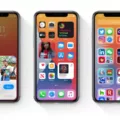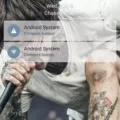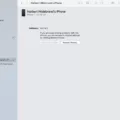If you are an iPhone user, you may have encountered the error message “iPhone restore error 3194” when trying to restore your device. This error is common and can be frustrating, but luckily there are a few steps you can take to resolve it.
The error message typically appears when you are attempting to restore or update your iPhone using iTunes on a Windows 10 computer. It is usually caused by outdated software or a connectivity issue between your computer and Apple’s firmware server.
The first step to resolving this error is to ensure that you are using the latest version of iTunes. Open iTunes on your Windows 10 computer and check for any available updates. If an update is available, download and install it before attempting to restore your iPhone again.
If updating iTunes does not resolve the issue, the next step is to check your computer’s host file. The host’s file is a system file that maps host names to IP addresses. If the host’s file is misconfigured, it can prevent iTunes from communicating with Apple’s firmware server, which can result in error 3194.
To check your host’s file, navigate to the following directory on your Windows 10 computer: C:\Windows\System32\drivers\etc. Locate the file named “hosts” and open it with a text editor such as Notepad. Look for any lines containing “gs.apple.com” and delete them. Save the changes and then try restoring your iPhone again.
If neither of these steps resolves error 3194, you may need to temporarily disable any security software on your computer. Antivirus or firewall software can sometimes interfere with iTunes and cause this error. Disable any security software and then try restoring your iPhone again.
If you are still encountering the error message after trying all of these steps, you may need to contact Apple support for further assistance. They may be able to help you identify the underlying issue and provide a solution.
IPhone restores error 3194 on Windows 10 can be frustrating, but it is usually caused by outdated software or a connectivity issue. By updating iTunes, checking your host’s file, and temporarily disabling security software, you can often resolve this error and successfully restore your iPhone.
How Do I Fix iTunes Error 3194 On Windows 10?
To fix iTunes Error 3194 on Windows 10, you can try the following steps:
1. Update iTunes to the latest version: This is the first thing you should do when encountering Error 3194 in iTunes on your computer. An out-of-date version of iTunes may fail to communicate with Apple’s firmware server.
2. Check your host’s file: Error 3194 can occur if your host’s file is blocking Apple’s servers. To check your host’s file, follow these steps:
– Open Notepad as an administrator.
– Click File > Open and navigate to C:\Windows\System32\drivers\etc.
– Select the host’s file and click Open.
– Look for any lines that contain “gs.apple.com” and delete them.
– Save the file and restart your computer.
3. Put your device into DFU mode: DFU mode allows you to restore your device to its original state. To put your device into DFU mode:
– Connect your device to your computer.
– Hold down the Home and Power buttons for 10 seconds.
– Release the Power button while holding the Home button.
– Continue holding the Home button until iTunes detects your device in recovery mode.
4. Use a different computer or internet connection: Sometimes, Error 3194 can be caused by issues with your computer or internet connection. Try using a different computer or internet connection to see if this resolves the issue.
By following these steps, you should be able to fix iTunes Error 3194 on Windows 10. If you continue to experience issues, you may need to contact Apple support for further assistance.
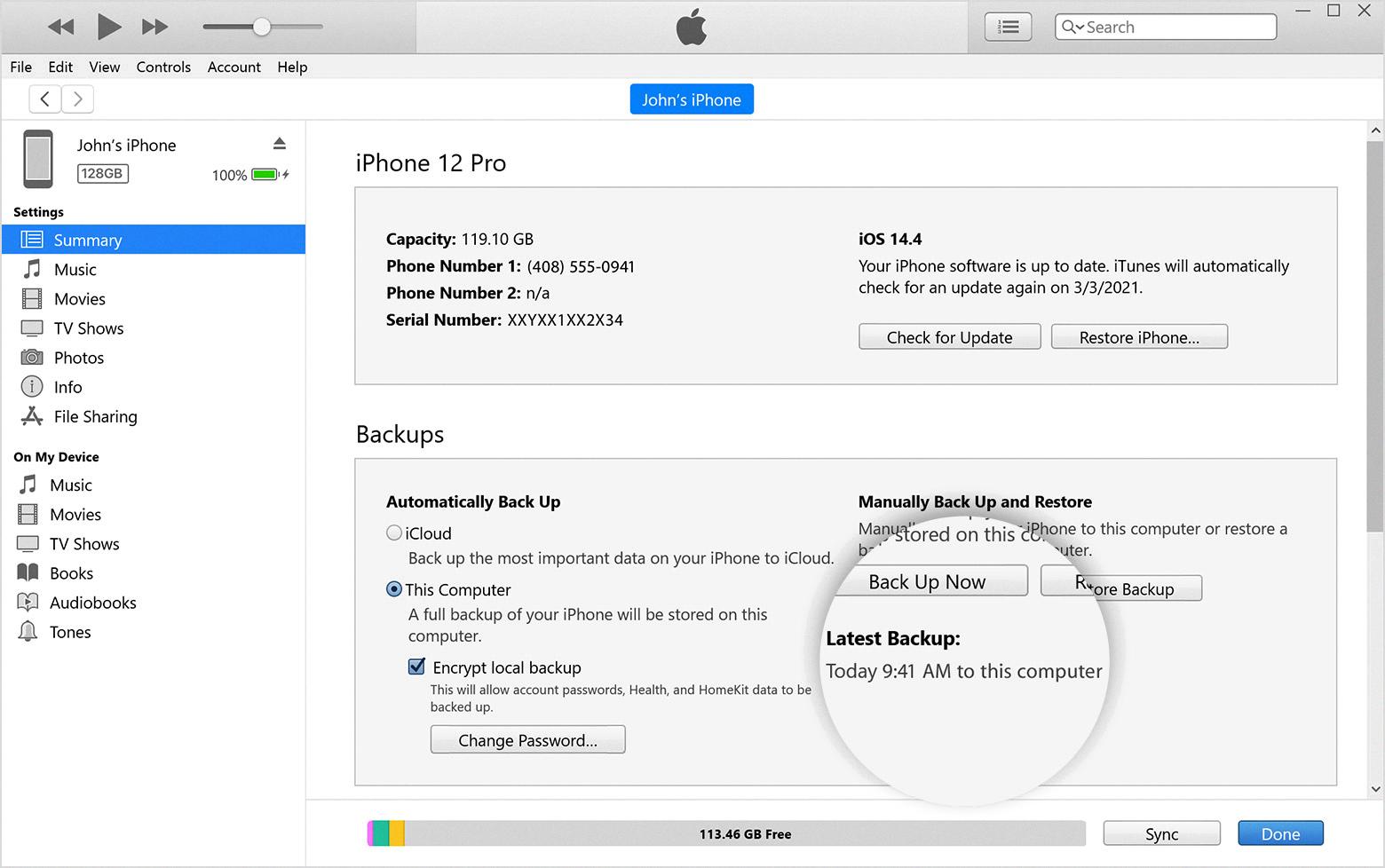
How Do I Fix Error 3194 On My iPhone?
To fix error 3194 on an iPhone, you can follow the steps below:
1. Check your computer’s firewall and antivirus settings. Make sure they are not blocking the connection between your iPhone and iTunes.
2. Ensure that your device is running the latest version of iOS or iPadOS. If not, update it to the latest version.
3. Check your host’s file on your computer. If you find an entry for “gs.apple.com”, remove it or comment it out by adding a “#” sign in front of it.
4. Try putting your device into DFU (Device Firmware Update) mode. Connect your device to your computer and open iTunes. Press and hold the Home button and the Power button at the same time for 10 seconds. Release the Power button but keep holding the Home button until iTunes detects your device in recovery mode.
5. If none of the above steps work, try using a different computer to restore or update your device.
By following these steps, you should be able to fix error 3194 on your iPhone.
How Do I Fix iPhone Restoration Failed By ITunes Or Fix Error Code 4013?
If you encounter a restoration failure by iTunes or error code 4013 when trying to restore your iPhone, there are several steps you can take to fix the issue.
Firstly, ensure that you have updated iTunes to the latest version. This can be done by opening iTunes, clicking on the “Help” tab, and selecting “Check for Updates”.
Next, try force restarting your iPhone by holding down the power and home buttons until the Apple logo appears.
If that doesn’t work, connect your iPhone to iTunes and download and install the latest iOS update.
It’s also important to update your computer, whether it’s a Mac or a PC, and check for any available updates.
If the issue persists, try using a different USB cable to connect your iPhone to your computer.
Lastly, if none of these steps work, you can try restoring your iPhone using a different computer. This can help rule out any issues with your current computer.
By following these steps, you should be able to fix the restoration failure and error code 4013 on your iPhone.
How Do I Fix Error 4014 On iPhone?
Error 4014 on iPhone is typically related to a hardware issue, specifically problems with the connection between your iPhone and your computer. To fix error 4014 on your iPhone, you can try the following steps:
1. Check your USB cable: Make sure your USB cable is not damaged or frayed. Try using a different USB cable to see if that resolves the issue.
2. Check your computer’s USB port: If your USB port is not functioning properly, it can cause error 4014. Try using a different USB port on your computer to see if that resolves the issue.
3. Update your iOS: Make sure your iPhone’s iOS is up to date. Go to Settings > General > Software Update to check for any available updates.
4. Put your iPhone in DFU mode: DFU (Device Firmware Update) mode is a special mode that allows you to restore your iPhone to its original state. If the above steps do not work, try putting your iPhone in DFU mode and restoring it using iTunes.
5. Contact Apple Support: If none of the above steps work, it may be a hardware issue that requires professional assistance. Contact Apple Support or visit an Apple Store for further assistance.
Conclusion
IPhone restore error 3194 on Windows 10 can be a frustrating issue for users trying to update or restore their devices. However, there are several solutions available to fix this error, including updating iTunes to the latest version, checking for updates on your computer, and using a different USB cable or computer. It is important to ensure that you follow the steps carefully and seek further assistance if the error persists. By taking the necessary steps, you can successfully update or restore your iPhone and avoid any further frustration.