In today’s fast-paced technological world, it’s important to stay up to date with the latest software updates for your Apple Watch and iPhone. Not only do these updates bring new features and enhancements, but they also ensure compatibility and security. However, if you find yourself in a situation where your Apple Watch requires a newer version of iOS than what your iPhone currently has, or if you have an older model of Apple Watch that is not supported by the latest beta software, don’t worry. There are steps you can take to address these issues.
Firstly, if you are experiencing the error message “this Apple Watch requires a newer version of iOS,” you will need to update your iPhone. To do this, follow these steps:
1. Erase your Apple Watch: Go to the Settings app on your Apple Watch, then tap General > Reset > Erase All Content and Settings. This will remove all data from your watch, so make sure to back it up if necessary.
2. Set up your new iPhone: If you have a new iPhone, go through the setup process and sign in to your iCloud account. This will ensure that your Apple Watch and iPhone are connected.
3. Open the Apple Watch app: On your new iPhone, open the Apple Watch app. This app allows you to manage and pair your Apple Watch with your iPhone.
4. Pair your watch with your new iPhone: Follow the on-screen instructions in the Apple Watch app to pair your watch with your new iPhone. This process may involve scanning a code displayed on your watch or entering a code manually.
5. Restore from a backup: If you have a backup of your Apple Watch data, you can choose to restore it during the pairing process. This will transfer your settings, apps, and other data from your previous iPhone to your new one.
6. Finish setting up: Once the pairing and restoration process is complete, follow the on-screen steps to finish setting up your Apple Watch. This may involve choosing your preferred settings, enabling features, and syncing data.
7. Start using your Apple Watch: Congratulations! Your Apple Watch is now paired with your new iPhone and ready to use. Explore the various features and enjoy the seamless integration between your devices.
However, if you have an older model of Apple Watch that is not supported by the latest beta software, you might need to find another use for your semi-retired wearable. For example, the watchOS 9 release only supports Apple Watch Series 4 and later models. If you have an older model, it may not be able to receive the latest updates and features.
In such cases, you can still update your Apple Watch directly on the watch itself. Here’s how:
1. Connect to Wi-Fi: Ensure that your Apple Watch is connected to a Wi-Fi network.
2. Open the Settings app: On your Apple Watch, locate and open the Settings app.
3. Check for software updates: Within the Settings app, navigate to General > Software Update. Your watch will check for available updates.
4. Install the update: If a software update is available, tap “Install” and follow the on-screen instructions to proceed with the installation. This may take some time, so make sure your watch has sufficient battery life.
By following these steps, you can ensure that your Apple Watch and iPhone are running the latest software versions, keeping you up to date with the latest features and compatibility. Whether it’s updating your iPhone to resolve compatibility issues or updating your Apple Watch directly on the device, staying current with software updates is essential for a seamless user experience. So don’t let an out-of-date Apple Watch or iPhone hold you back – take the necessary steps to keep your devices up to speed.
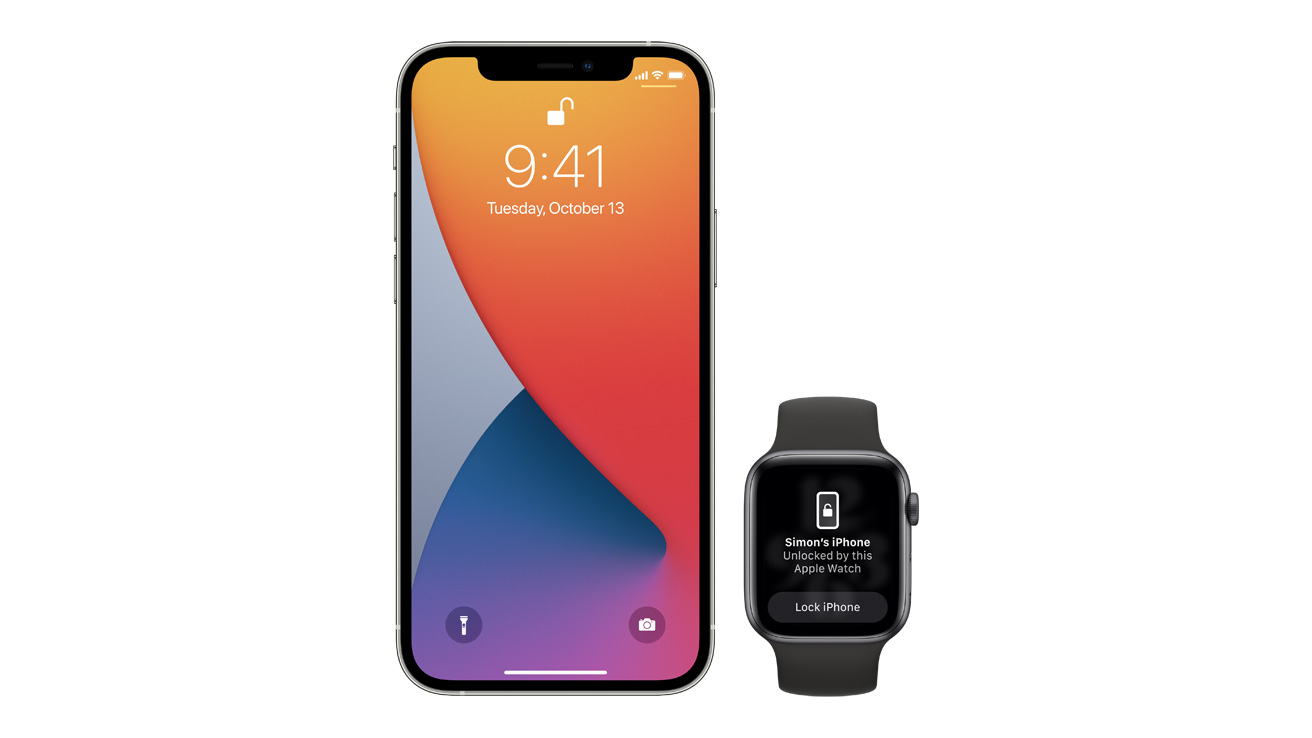
How Do You Pair Your Apple Watch With An Outdated iPhone?
To pair your Apple Watch with an outdated iPhone, follow these steps:
1. Erase your Apple Watch: On your Apple Watch, go to the Settings app, select General, then tap Reset. Choose the option to Erase All Content and Settings.
2. Set up your new iPhone: If you have a new iPhone, set it up first. Sign in to your iCloud account during the setup process.
3. Open the Apple Watch app: Once your new iPhone is set up, open the Apple Watch app, which should already be installed on your iPhone.
4. Pair your watch with your new iPhone: Follow the on-screen instructions in the Apple Watch app to pair your watch with your new iPhone. Make sure your Apple Watch and iPhone are close to each other during the pairing process.
5. Restore from a backup: If you have a backup of your Apple Watch data, you can choose to restore it during the pairing process. This will transfer your settings, apps, and data from your old iPhone to your new one.
6. Follow the on-screen steps: Once the pairing and restoration process is complete, follow the on-screen steps in the Apple Watch app to finish setting up your watch. This may include choosing your preferred settings, such as language, passcode, and app layout.
7. Start using your Apple Watch: Once the setup is complete, you can start using your Apple Watch with your outdated iPhone. Keep in mind that some features may not be available if your iPhone is running an outdated operating system.
By following these steps, you should be able to pair your Apple Watch with your outdated iPhone and start using it seamlessly.
Can You Still Use An Outdated Apple Watch?
You cannot use an outdated Apple Watch with the latest beta software. The compatibility of the Apple Watch with software updates depends on the model you have. For example, in the watchOS release, only the Apple Watch Series 4 and later are supported. Older models may not be compatible with the latest software updates.
If you have an outdated Apple Watch that is not supported by the latest software, you will not be able to enjoy the new features and improvements introduced in the update. However, you can still use your outdated Apple Watch for basic functions like telling time, tracking your fitness activities, receiving notifications, and using apps that are compatible with the older operating system.
If you are looking for the latest features and improvements, it may be time to consider upgrading to a newer Apple Watch model that supports the latest software updates. This will ensure that you can take full advantage of the advancements in technology and enjoy the best user experience.
If you own an outdated Apple Watch that is not compatible with the latest software updates, you can still use it for basic functions but will not have access to the new features and improvements introduced in the updates. Consider upgrading to a newer model if you want to enjoy the latest advancements in technology.
How Do You Update Your Apple Watch Out Of Date?
To update your Apple Watch when it is out of date, you can follow these steps:
1. Ensure that your Apple Watch is connected to Wi-Fi. This will allow it to download the latest software update.
2. On your Apple Watch, open the Settings app. You can find it on the home screen, which you can access by pressing the Digital Crown.
3. Within the Settings app, scroll down and tap on “General”. This will take you to the general settings of your Apple Watch.
4. In the General settings, look for “Software Update” and tap on it. This option allows you to check for available software updates for your Apple Watch.
5. If there is a software update available, you will see it listed on the Software Update screen. Tap on “Install” to begin the update process.
6. Follow the on-screen instructions to complete the update. This may involve agreeing to terms and conditions, entering your passcode, and waiting for the update to download and install.
7. Once the update is installed, your Apple Watch will restart and be up to date with the latest software version.
It is important to keep your Apple Watch updated to ensure that you have access to the latest features, bug fixes, and security improvements. Regularly checking for updates and installing them will help keep your Apple Watch running smoothly.
How to Fix The Apple Watch That Requires a Newer Version Of iOS?
To fix the issue where you receive the error message “this Apple Watch requires a newer version of iOS,” you have a couple of options:
1. Update your iPhone: The first and most recommended solution is to update your iPhone to the latest version of iOS. This error typically occurs when your iPhone’s operating system is not compatible with the Apple Watch. To update your iPhone, follow these steps:
– Connect your iPhone to a stable Wi-Fi network.
– Open the Settings app on your iPhone.
– Scroll down and tap on “General.”
– Tap on “Software Update.”
– If an update is available, tap on “Download and Install.”
– Follow the on-screen instructions to complete the update process.
– Once the update is installed, try pairing your Apple Watch again.
Note: Make sure your iPhone meets the minimum requirements for the latest iOS version. If your device is too old, it may not support the required iOS version.
2. Pair with a different Apple device: If you are unable to update your iPhone to a newer iOS version, you can try pairing your Apple Watch with another Apple device that is running the most recent software. This could be an iPad or another iPhone that meets the iOS compatibility requirements for your Apple Watch. Follow these steps:
– Make sure your alternate Apple device is updated to the latest iOS version.
– Open the Settings app on the alternate device.
– Tap on “Bluetooth” and ensure it is turned on.
– Place your Apple Watch in pairing mode by following the instructions on its screen.
– On the alternate device, tap on your Apple Watch when it appears in the list of available devices.
– Follow the on-screen instructions to complete the pairing process.
Once your Apple Watch is successfully paired with the alternate device, you can use it with that device instead.
By updating your iPhone or pairing with a compatible Apple device, you should be able to resolve the issue and use your Apple Watch without encountering the “requires a newer version of iOS” error.








