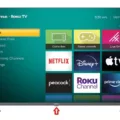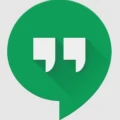Are you experiencing the frustrating issue of your iPhone only receiving iMessages and not regular text messages? Don’t worry, you’re not alone. Many iPhone users have encountered this problem, but the good news is that there are several potential solutions to fix it. In this article, we will explore the possible causes of this issue and provide step-by-step instructions on how to resolve it.
Before we delve into the solutions, let’s first understand why this problem occurs. By default, iPhones use iMessage, an Apple messaging service that allows users to send messages, photos, and videos to other Apple devices using an internet connection. iMessage is a convenient and efficient way to communicate, especially with other iPhone users. However, when you try to send a message to a non-iPhone user, such as an Android phone, the message won’t go through if your regular (or SMS) text messaging isn’t working.
Now, let’s move on to the solutions. Try these steps one by one until the problem is resolved.
1. Toggle Airplane Mode on and off: This simple trick can often help resolve connectivity issues. Swipe up from the bottom of your iPhone screen to access the Control Center, then tap on the Airplane Mode icon to turn it on. Wait a few seconds, and then tap it again to turn it off.
2. Check your block list: It’s possible that you accidentally blocked the phone number of the person you’re not receiving texts from. To check your block list, go to Settings, then Phone or Messages, and look for the Blocked Contacts option. If you find the blocked number, simply unblock it.
3. Enable group and MMS messages: Sometimes, the problem may lie in your messaging settings. Go to Settings, then Messages, and make sure that the options for Group Messaging and MMS Messaging are turned on.
4. Delete old texts: Your iPhone may have reached its messaging capacity, causing it to malfunction. Deleting old texts can help free up space and potentially fix the issue. Open the Messages app, swipe left on the conversation you want to delete, and tap Delete.
5. Restart your iPhone: A simple restart can often solve various software glitches. Press and hold the power button until the slide to power off option appears. Slide it to turn off your iPhone, then press and hold the power button again to turn it back on.
6. Update your iPhone: Software updates often include bug fixes and performance improvements. Go to Settings, then General, and tap on Software Update. If an update is available, download and install it.
7. Reset network settings: This step will reset all network-related settings on your iPhone, including Wi-Fi passwords and VPN configurations. Go to Settings, then General, and tap on Reset. Select Reset Network Settings and confirm your choice. Note that you will need to re-enter Wi-Fi passwords after this reset.
8. Contact your carrier: If none of the above solutions work, it’s possible that the issue lies with your cellular network provider. Contact their customer support to check if there are any known network issues in your area or if they can provide further assistance.
By following these steps, you should be able to fix the issue of your iPhone only receiving iMessages and start receiving regular text messages from Android phones and other non-iPhone devices again. Remember to try each solution one at a time, as sometimes a combination of fixes may be necessary. Good luck!
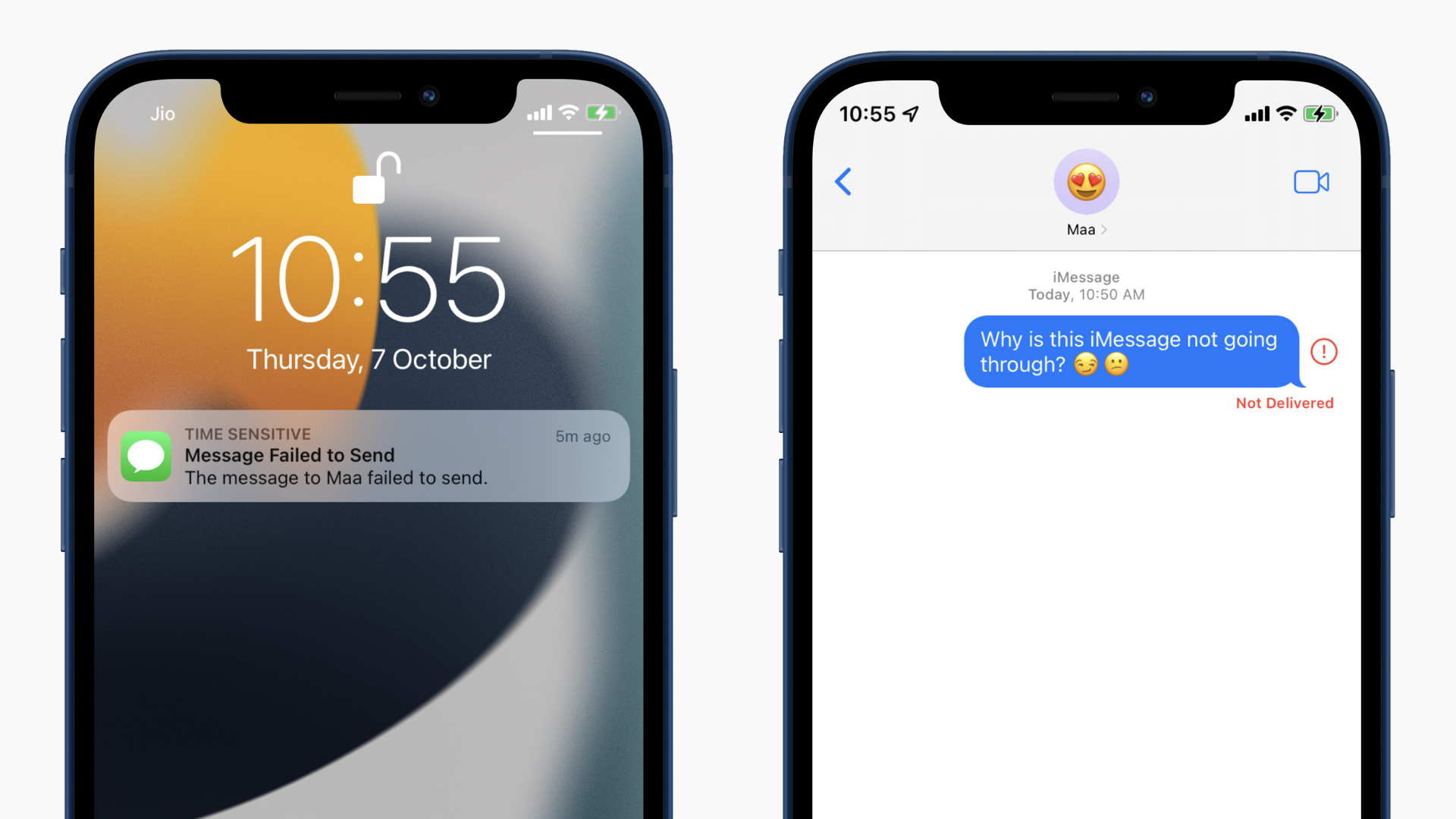
Why is Your iPhone Not Receiving Texts From Android?
There could be several reasons why your iPhone is not receiving texts from Android phones. Here are some possible causes and solutions:
1. Airplane mode: Check if Airplane mode is enabled on your iPhone. If it is, toggle it off and on again to refresh the network connection.
2. Block list: Make sure that you haven’t accidentally blocked the sender’s number. Go to Settings > Phone/Messages > Blocked Contacts and check if the contact is listed. If so, remove it from the block list.
3. Group and MMS messages: If the sender is trying to send you a group message or a multimedia message (MMS), ensure that these features are enabled on your iPhone. Go to Settings > Messages > Group Messaging and MMS Messaging and make sure they are toggled on.
4. Storage space: Limited storage space on your iPhone can sometimes prevent new messages from being received. Delete unnecessary messages, photos, or apps to free up space.
5. Restart your iPhone: A simple restart can often fix various software glitches. Press and hold the power button until the slider appears, then slide to power off. After a few seconds, press and hold the power button again to turn your iPhone back on.
6. Software update: Ensure that your iPhone is running the latest software version. Go to Settings > General > Software Update and check for any available updates. If there is an update, install it and see if it resolves the issue.
7. Reset network settings: Resetting your network settings can help fix network-related issues. Go to Settings > General > Reset > Reset Network Settings. Note that this will erase saved Wi-Fi passwords and VPN settings.
If none of these solutions work, it may be worth contacting your mobile carrier or visiting an Apple Store for further assistance.
Why Can’t You Text Non-iPhone Users From Your iPhone?
There could be several reasons why you are unable to text non-iPhone users from your iPhone. Here are some possible explanations:
1. iMessage: By default, iPhones use iMessage to send messages to other Apple devices. iMessage is an internet-based messaging service that allows users to send messages, photos, and videos over Wi-Fi or cellular data. However, iMessage only works between Apple devices, so if you are trying to send a message to a non-iPhone user, it won’t go through as an iMessage.
2. SMS/MMS settings: If you are unable to send text messages to non-iPhone users, it could be due to incorrect SMS/MMS settings on your iPhone. SMS (Short Message Service) and MMS (Multimedia Messaging Service) are standard text messaging services that work across different platforms. To ensure your iPhone is set up to send regular text messages, go to Settings > Messages > Send as SMS and toggle it on.
3. Network issues: Sometimes, network problems can prevent your iPhone from sending text messages to non-iPhone users. Check your cellular network or Wi-Fi connection to ensure you have a stable internet connection. If the issue persists, try restarting your iPhone or contacting your mobile network provider for assistance.
4. Contact information: Double-check that you have entered the correct phone number or contact details for the non-iPhone user. Any errors in the recipient’s information can prevent your messages from being delivered.
5. Compatibility: In rare cases, certain non-iPhone devices may have compatibility issues with receiving messages from iPhones. This could be due to device-specific settings or limitations. If you consistently experience difficulties texting a particular non-iPhone user, it may be worth confirming with them if they are able to receive messages from other non-iPhone users.
It is important to note that the above explanations are general possibilities, and the specific cause for your inability to text non-iPhone users may vary. If the problem persists, it is recommended to contact Apple Support or your mobile network provider for further assistance.
How Do You Get Your iPhone to Receive SMS Messages?
To enable your iPhone to receive SMS messages, follow these steps:
1. Open the Settings app on your iPhone.
2. Scroll down and tap on “Messages.”
3. Within the Messages settings, locate and tap on “Text Message Forwarding.”
4. You will see a list of devices connected to your iCloud account. Turn on the toggle switch next to each device you want to include in receiving SMS messages.
5. If you have not set up two-factor authentication, you will be prompted to enter a six-digit activation code on your other device (the one you want to receive SMS messages on).
6. Once you enter the activation code, tap on “Allow.”
By following these steps, you will enable your iPhone to receive SMS messages. It’s important to note that SMS messages can only be forwarded to devices that are connected to your iCloud account and have the Text Message Forwarding feature enabled.
If you have multiple devices, such as an iPad or Mac, that are connected to your iCloud account, enabling Text Message Forwarding allows you to receive and respond to SMS messages on those devices as well. This can be particularly useful if you want to access your SMS messages on multiple devices without relying solely on your iPhone.
Why is Your Phone Suddenly Not Receiving Texts?
There could be several reasons why your phone is suddenly not receiving text messages. Here are some possible explanations:
1. Network Issues:
– Poor signal reception: Check if you are in an area with weak network coverage or if you are in a building that obstructs the signal. Try moving to a different location to see if that resolves the issue.
– Network outage: There might be a temporary network problem in your area. Contact your service provider to check if there are any known outages or technical issues.
2. Software Glitches:
– App cache: The cache of your messaging app may have become corrupted, preventing the messages from being displayed. Clearing the cache of the messaging app can help resolve this issue.
– Software updates: Sometimes, after a software update, certain settings or configurations might get changed, affecting the message reception. Ensure that your phone’s software is up to date.
3. SIM Card Issues:
– Loose connection: Your SIM card might have become loose or dislodged, causing it to lose contact with the network. Remove and reinsert the SIM card properly to ensure a secure connection.
– SIM card damage: Check if your SIM card is damaged or worn out. If so, contact your service provider to obtain a replacement SIM card.
4. Blocked Contacts:
– Check if the sender’s number is accidentally blocked on your phone. Go to your messaging app settings and verify that the contact is not blocked.
5. Storage Space:
– Insufficient storage: If your phone’s internal storage is full, it can cause various issues, including the inability to receive text messages. Delete unnecessary files or apps to free up space.
If none of these solutions work, it is recommended to contact your service provider for further assistance. They can help troubleshoot the issue and ensure that your phone’s messaging service is functioning properly.
Conclusion
If your iPhone is only receiving iMessages and not regular text messages from Android phones, there are several potential fixes you can try. First, toggle Airplane mode on and off to reset your network connections. Next, check your block list to ensure that the Android phone numbers are not blocked. Additionally, enable group and MMS messages in your settings to ensure compatibility with non-iPhone devices. Deleting old texts can also help free up space and potentially resolve any issues. Restarting your iPhone, updating it to the latest software version, and resetting network settings can also be effective solutions. Remember, the reason you may not be able to send texts to non-iPhone users is that they do not use iMessage. By following these steps, you should be able to resolve the issue and receive texts from Android phones on your iPhone.