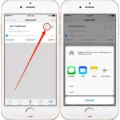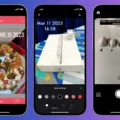Apple’s latest iOS 15 update brings a range of exciting new features to iPhone users, and one of the standout additions is the enhanced OCR (Optical Character Recognition) functionality. OCR technology has long been a game-changer in the digital world, and with iOS 15, it becomes even more accessible and powerful for iPhone users.
The new OCR capabilities in iOS 15 are particularly significant for iPhone users who need to convert handwritten or printed text into digital format quickly and accurately. The Live Text feature, in particular, takes OCR to a whole new level by allowing users to extract text from images in real-time.
With Live Text, iPhone users can simply point their camera at any text, whether it’s a sign, a document, or even handwritten notes, and instantly capture the text. This feature is not limited to just the Camera app; it can also be used within other apps, such as Messages, Safari, Mail, and Notes, making it incredibly versatile.
To use Live Text, all you need is an iPhone XS, iPhone XR, or any newer model running iOS 15 or later. Once you have updated your iPhone to iOS 15, simply open the Camera app, and you’ll notice a new Live Text button in the viewfinder interface. This button, represented by a square with three lines, enables you to activate the Live Text feature.
When you aim your camera at a text, the Live Text feature will automatically detect and highlight the text within the viewfinder rectangle. As you move your camera around, the viewfinder rectangle will follow the text, ensuring accurate detection and capturing.
Once the text is captured, you can tap on it to select and interact with it. From there, you can perform various actions such as copying the text, translating it, or even searching for it on the web. This seamless integration of OCR technology into the iPhone’s camera opens up a world of possibilities for productivity, convenience, and accessibility.
Live Text is not limited to printed text alone; it also supports handwritten text. This means that if you have an Apple Pencil or a compatible stylus, you can use it to handwrite text in any text input field, and the OCR technology will convert it into typed text before sending it. This feature is incredibly useful for taking quick notes, filling out forms, or even composing messages.
The accuracy and speed of the Live Text OCR are truly impressive. Apple’s advanced machine learning algorithms enable the system to recognize and convert text in real-time, delivering near-instant results. This makes the process of capturing and digitizing text incredibly efficient, saving users valuable time and effort.
With the introduction of Live Text OCR in iOS 15, Apple has once again demonstrated its commitment to empowering users with innovative and intuitive features. The integration of OCR technology into the iPhone’s camera not only enhances productivity but also opens up new possibilities for accessibility and inclusivity.
Whether you need to quickly capture information from a document, translate text on the go, or simply digitize handwritten notes, iOS 15’s Live Text feature is a game-changer. It brings the power of OCR to your iPhone, making it easier than ever to interact with and convert text in the digital world.
Which iPhone Has OCR?
The iPhone models that support OCR (Optical Character Recognition) are the iPhone XS, iPhone XR, and later models that run on iOS 15 or newer.
OCR is a technology that allows the iPhone to recognize and extract text from images or documents. It is particularly useful for tasks such as scanning documents, extracting text from images, or translating text in real-time.
To utilize OCR on your iPhone, you can use various apps or features that support this functionality. For example, the “Live Text” feature introduced in iOS 15 allows you to extract text from images directly within the Photos app or other compatible apps.
To access Live Text, simply open the Photos app, select an image, and tap on the “Edit” button. From there, you can see the Live Text button, which looks like a small square with a capital “A” inside. Tapping on this button will automatically detect and highlight any text in the image, allowing you to copy, paste, or perform other actions with the text.
In addition to the Photos app, other third-party apps may also offer OCR capabilities. These apps can be found on the App Store and can provide more advanced OCR features such as language translation, text recognition in real-time through the camera, or integration with other productivity apps.
It’s worth noting that while OCR is supported on the mentioned iPhone models, the accuracy and performance of OCR may vary depending on factors such as image quality, font type, and lighting conditions. Therefore, it’s recommended to ensure optimal conditions for the best OCR results.
If you have an iPhone XS, iPhone XR, or a later model running on iOS 15 or newer, you can take advantage of OCR capabilities through features like Live Text or third-party apps available on the App Store.
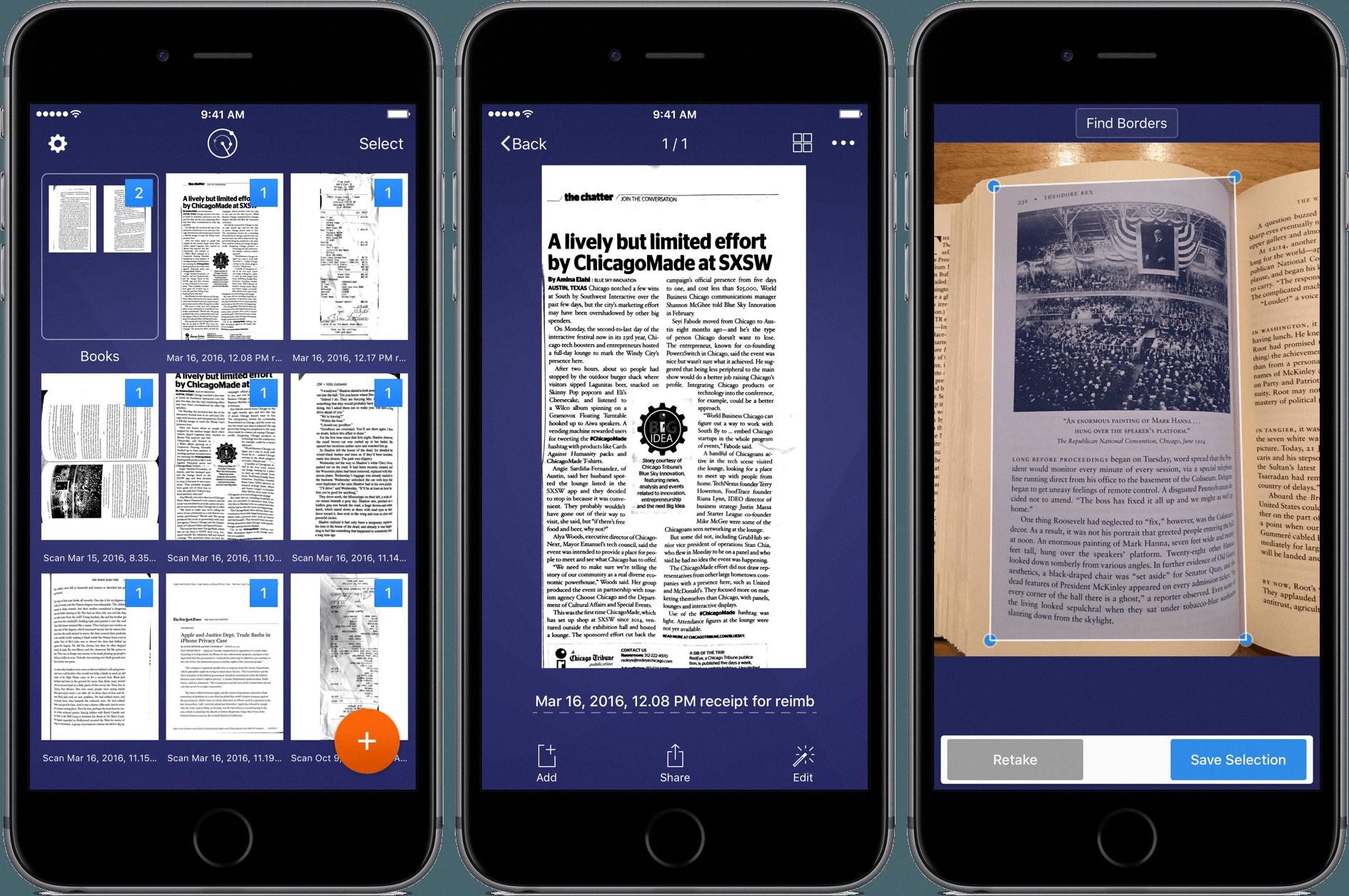
What is The OCR On The iPhone 14?
OCR stands for Optical Character Recognition, and it is a technology that allows the iPhone 14 to convert handwritten text, specifically written using the Apple Pencil, into typed text. With the new PencilKit feature in iOS 14, users will be able to write text in any text input field using the Apple Pencil. The handwritten content will then be automatically transformed into standard text before it is sent or used in any other way.
The OCR capabilities of iOS 14 are particularly useful for individuals who prefer to write by hand but need to convert their handwritten content into digital text for various purposes. This feature eliminates the need to manually transcribe or type out handwritten notes, saving time and effort.
By leveraging the power of OCR, the iPhone 14 can accurately recognize and interpret handwritten text, ensuring that the converted text is as accurate as possible. This technology enables users to seamlessly switch between writing by hand and typing, providing a more flexible and intuitive input method.
The ability to convert handwritten text into typed text opens up a wide range of possibilities for users. It can be used for taking digital notes, filling out forms, composing emails or messages, and much more. By offering this feature, Apple aims to enhance the overall user experience and make the transition from handwriting to digital text effortless and efficient.
The OCR capabilities in iOS 14 for the iPhone 14 are a significant advancement in terms of bridging the gap between traditional handwriting and digital text input. This feature offers convenience, accuracy, and flexibility, empowering users to seamlessly integrate their handwritten content into their digital workflows.
How Do You Use OCR On iOS 15?
To use OCR (Optical Character Recognition) on iOS 15, follow these steps:
1. Open the Camera app on your iPhone.
2. Look for the new Live Text button, which is represented by a viewfinder square with three lines. It is usually located in the top right corner of the screen.
3. Tap on the Live Text button to activate the feature.
4. Once activated, the camera will start recognizing text in real time as you move your device around.
5. As you point your camera towards text, a yellow viewfinder rectangle will appear to indicate that the camera has detected text.
6. Make sure the text you want to capture is within the viewfinder rectangle.
7. Once the text is detected, you can tap on it to select and interact with it.
8. You can copy the selected text, look up definitions, translate it, or even share it with others using the available options.
9. Additionally, you can also take a photo of the text by tapping the shutter button to capture a still image for further processing or reference.
By using the Live Text OCR feature in iOS 15, you can easily extract and work with text from various sources, such as documents, signs, labels, or even handwritten notes, directly from your iPhone’s camera.
Conclusion
The OCR (Optical Character Recognition) capabilities available on iPhones, specifically with the introduction of iOS 15, have significantly enhanced the functionality and usability of the device. With the Live Text feature, iPhone users can now easily convert handwritten or printed text into digital, typed text.
This innovative feature allows users to utilize the Apple Pencil to handwrite text directly into any text input field. The handwritten content is then seamlessly converted into standard text before being sent or used. This not only provides a more natural and convenient way of inputting text but also eliminates the need to manually transcribe or retype handwritten notes or documents.
The Live Text OCR feature is particularly useful for capturing information from physical documents, such as business cards, receipts, or handwritten notes. Users can simply point their iPhone camera at the text, and the Live Text button will appear, indicating that the camera has recognized and is ready to convert the text.
The accuracy and efficiency of the OCR technology in iOS 15 is impressive, as it can recognize text in real-time, even as the camera is moving. This allows users to quickly and effortlessly capture information from various sources, saving time and effort.
The iPhone OCR capabilities in iOS 15 have revolutionized the way we interact with our devices and handle text-based information. It offers a seamless and efficient method of converting handwritten or printed text into digital format, making it easier to manage and utilize textual content. Whether it’s for personal use or professional purposes, the iPhone OCR feature is a valuable addition that enhances productivity and convenience for iPhone users.