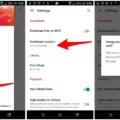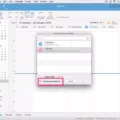The iPhone is a popular and widely-used smartphone that offers a wide range of features and functionalities. One of the built-in apps on the iPhone is the Notes app, which allows users to create and organize their notes in a convenient and easy-to-use manner. However, there may be times when users encounter issues with the search function in the iPhone Notes app.
If you find that the search function in the Notes app is not working as expected, there are a few steps you can take to troubleshoot the issue. First, check if the note you are searching for is in a different folder. Sometimes, notes can be stored in different folders, and searching in the wrong folder can lead to unsuccessful results. Simply tap on the back icon in the Notes app to access your Folders list, and scroll down to see if your note is in a different folder.
If you have more than one folder, try tapping on a different folder to see if your note is there. Additionally, you can swipe down on the notes list to reveal the search field, and then enter the text you are looking for. You can also choose from suggested searches, such as “Notes with Drawings,” to further refine your search.
It’s important to note that if a note is locked, only its title will appear in the search results. So, if you have a locked note that you’re searching for, make sure to unlock it first to access the full content.
If the search function still doesn’t display the desired results, you can try checking if there are any issues with your iCloud Notes. To do this, turn off iCloud Notes on your iPhone, which will remove all the notes from that device. After turning off iCloud Notes, restart your iPhone and then re-enable iCloud Notes. This process may help resolve any glitches or syncing issues that could be affecting the search function in the Notes app.
In some cases, the Notes app may experience more significant issues, such as not opening, crashing, or freezing. If you encounter such problems, turning off iCloud Notes and restarting your iPhone may also help. However, keep in mind that this will remove all your notes from the device, so it’s essential to ensure that you have a backup of your important notes before proceeding.
The iPhone Notes app is a useful tool for organizing and managing your notes. However, if you encounter any issues with the search function not working, there are several troubleshooting steps you can take. Checking different folders, unlocking locked notes, and disabling and re-enabling iCloud Notes are some of the methods that can potentially resolve the problem. If more significant issues occur, restarting your iPhone and ensuring backups of your notes are important steps to consider.
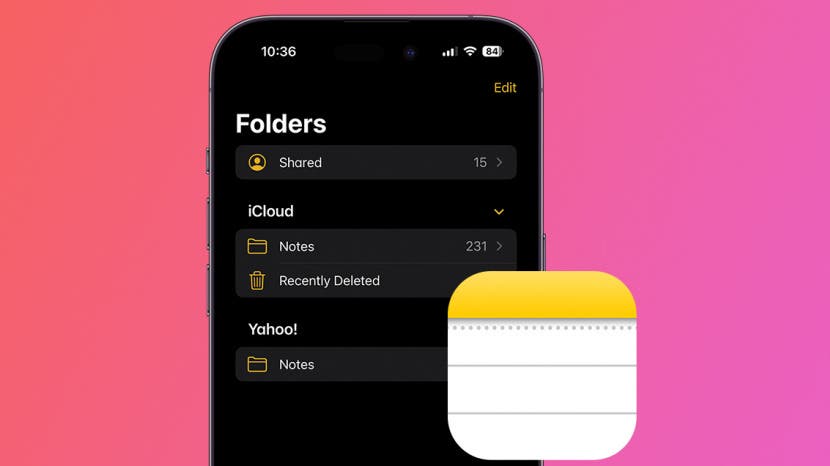
Why Can You Not Search Your Notes on iPhone?
There are several reasons why you may not be able to search your notes on your iPhone. Here are some possible explanations:
1. Incorrect folder: Make sure you are checking the correct folder within the Notes app. Sometimes, notes can be saved in different folders, and if you are in the wrong folder, you won’t be able to find your desired note. To check different folders, open the Notes app and tap the back icon until you see your Folders list. Then, tap a different folder to see if your note is there.
2. Scrolling down the list: If you are in the correct folder but still can’t find your note, try scrolling down the list of notes. On some iPhones, the search results may not be displayed at the top, so you need to scroll down to find them.
3. Disabled search feature: It is possible that the search feature within the Notes app has been disabled. To enable it, go to the Settings app on your iPhone, scroll down and tap on “Notes,” then make sure the “On My iPhone” account is selected under the “Accounts” section. Additionally, ensure that the “Searchable” option is turned on.
4. Content not indexed: If you recently added a new note or made changes to an existing note, it may not appear in the search results immediately. The Notes app needs to index the content before it becomes searchable. Give it some time, and the note should eventually be included in the search results.
5. Software issue: If none of the above solutions work, there may be a software issue with your iPhone. In this case, try restarting your device or updating the iOS software to the latest version. Sometimes, a software update can resolve any glitches or bugs that may be affecting the search functionality.
By considering these possible reasons and following the provided suggestions, you should be able to troubleshoot and resolve the issue of not being able to search your notes on your iPhone.
Is There a Way to Search Notes on iPhone?
There is a way to search for notes on an iPhone. To do this, follow these steps:
1. Open the Notes app on your iPhone.
2. If you are not already on the main notes list, tap the back button in the top-left corner until you reach it.
3. Swipe down on the notes list to reveal the search field.
4. Tap the search field to activate it.
5. Enter the text you are looking for in the search field. You can type in specific words or phrases.
6. As you type, the app will start displaying search suggestions below the search field. You can choose one of these suggestions to refine your search. For example, if you select “Notes with Drawings,” the search will be limited to notes that contain drawings.
7. If you don’t see the result you are looking for, continue typing to further refine your search.
8. The search results will appear below the search field. Each result will show the note’s title, and if the note is locked, only the title will be visible.
9. Tap on a search result to open the note and view its content.
Is Handwriting Searchable in Apple Notes?
Handwriting is searchable in Apple Notes. The app uses optical character recognition (OCR) technology to analyze and recognize the text in handwritten notes. This means that you can search for specific words or phrases within your handwritten notes just like you would with typed text.
Here is a step-by-step guide on how to search for handwritten text in Apple Notes:
1. Open the Notes app on your Apple device.
2. Tap on the search bar at the top of the screen.
3. Enter the word or phrase you want to search for.
4. As you type, the app will start displaying relevant results, including both typed and handwritten notes.
5. Tap on a search result to open the note and view the handwritten text in context.
In addition to searching for handwritten text, you can also search for objects within images and text in scanned documents. This makes it easier to find specific information within your notes, even if it was written by hand.
Apple Notes provides a comprehensive search feature that allows you to search through all your notes for typed and handwritten text, as well as objects and scanned documents. This can greatly enhance productivity and organization by making it easier to locate specific information within your notes.
Why Are Your Notes on Your Phone Not Working?
There could be several reasons why the Notes app on your phone is not working. Some possible causes include:
1. Software issues: The app might be experiencing glitches or bugs due to software conflicts or errors. This can happen after a system update or due to other issues with your device’s operating system.
2. Storage space: If your phone’s storage is nearly full, it can affect the performance of various apps, including Notes. Insufficient storage space may cause the app to freeze, crash, or not open at all.
3. iCloud synchronization problems: If you have enabled iCloud Notes syncing and there are issues with the synchronization process, it can lead to problems with accessing or using your notes on your device.
4. Network connection: The Notes app relies on a stable internet connection to sync your notes across devices and access iCloud features. If your network connection is weak or unstable, it can cause issues with the app.
5. Device-specific problems: Sometimes, certain devices may have specific compatibility issues with the Notes app. This can happen if the device’s hardware or software configuration is not fully compatible with the app.